I think it is important for us to review AI Builder Sentiment analysis use cases where we can put this model in perspective and realize the benefit of such AI Builder models. Eventually, we will be able to utilize them with clients whenever those AI models are needed.
There are endless usability cases of the AI Builder Sentiment analysis business case that I can think of but in this post, I will two business case. Please share with us your experience using the link.
AI Builder sentiment analysis use case one: incoming emails
In the following sentiment analysis business case, we will discuss in detail a client requirement to analysis incoming clients’ email subject and body.
The client also wants to be notified by email or mobile notification once an email gets analyzed.
In later stage, the client also can push the negative emails for fast track support, who can work on sorting the client requirement.
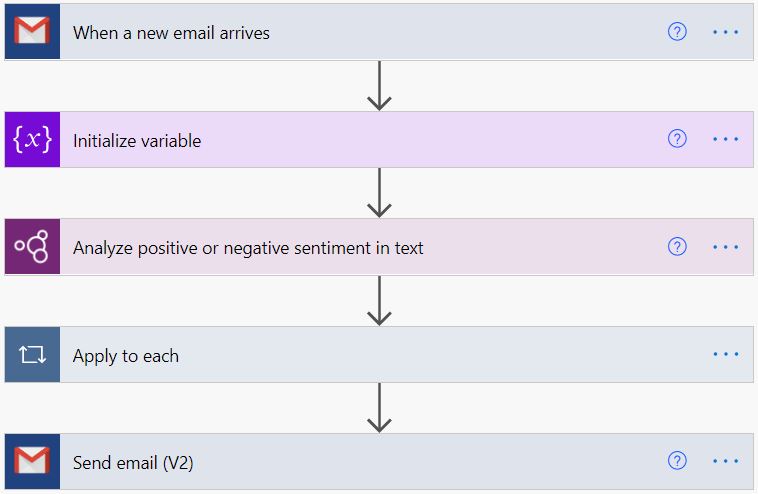
Sentiment analysis business case process trigger
To clarify the sentiment analysis use case process, in our example the trigger is an incoming email, it can be Gmail, Microsoft 365 or any other mailing service; we just require to add the connector that will listen and will fire up the process.
It is also important to mention that this can apply to other sources of information or client feedbacks, such as social media comments, blog posts, new Dynamics 365 case comments, Amazon product review, or surveys. Just apply the right connector that matches your sentiment analysis use case requirements.
As mentioned above, we require to a trigger to the Sentiment analysis use case to fire the process when a new email arrives. I am using my personal Gmail account, therefore, I am using the Gmail trigger.
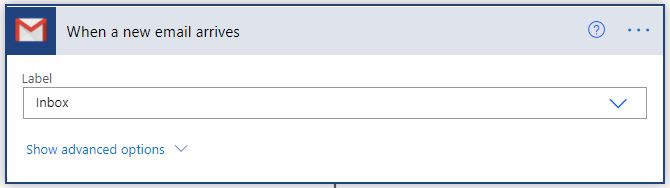
AI Builder action step in Power Automate flow
AI Build connector allows us to include a number of AI Builder actions, for more information about including AI Build sentiment analysis in Power Automate. Also for more information about the AI Build sentiment analysis model that can be added to Power Automate.
AI Build sentiment analysis action for Power Automate “Analyze positive or negative sentiment in text” requires two inputs, the language of the text and the text that will be analyzed.
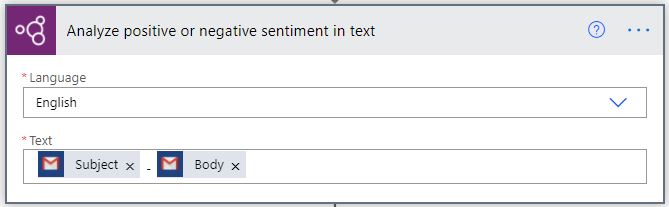
AI Build Sentiment analysis outputs
AI Build sentiment analysis Power Automate connector returns overall text outputs and each sentence output. The overall outputs can be used directly in any other step of the Power Automate flow, while the sentence outputs have to be used in the “Apply to each” control. For more information about including AI Build sentiment analysis in Power Automate outputs. The AI Builder sentiment analysis use case will use the outputs in later stages.
Use AI Build Sentiment analysis outputs
In my example for the sentiment analysis use case, I am using a variable to append all text’s sentences outputs and then send the overall result in another email.
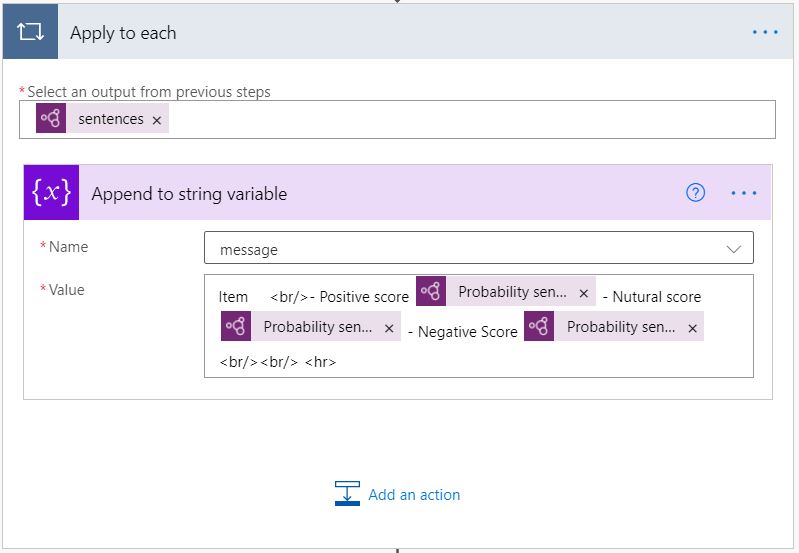
To collect each sentence output, we require to add “Apply to each” control to loop through the result list.
Then, used variable append control to add a new line of the result.
This step can use excel sheet instead for more structure result, or use html table.
Finally, this step is where we arrange the outputs of the AI Build Sentiment analysis use case to be used in a following step or flow.
Delivering business value
The sentiment analysis result can be processed to benefit the business process. We can load the result in Datavers or Dynamics 365 table that will trigger another Power Automate flow, which will help the business build a better understanding of their clients’ feedback and behaviour.
With the possibility of a high number of incoming customers’ feedbacks or emails; using the AI Build sentiment analysis to analyze these reviews. Then, a notification can be pushed to the concerned team to review the customer’s feedback or comments and take immediate action to contact the customer and apply correction actions.


