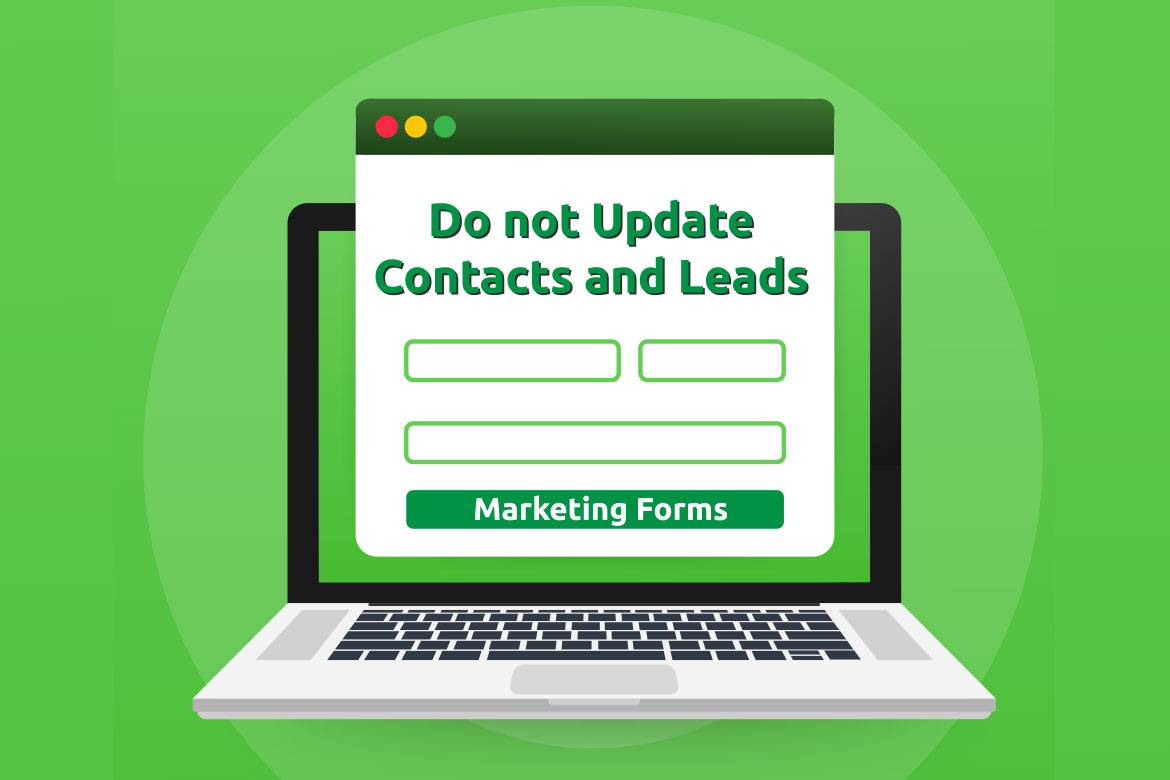Marketing forms are no longer limited to contacts and lead, with the new Microsoft wave 1 2021, Dynamics 365 Marketing users are able to collect data that is not contact and lead related.
Before the new update, the Marketing forms with the type “Landing pages” could either create or update contacts and leads. Now, users can allow form submission to collect data.
Enable collect data Marketing Forms
To Enable Marketing forms, From Marketing Setting > Landing pages > Default Marketing Page Configuration > Default matching Strategy > toggle Allow form submissions without updating the contact or lead.
A confirmation message will pop up, informing that such forms won’t be usable in Customer Journeys and guiding the following actions.
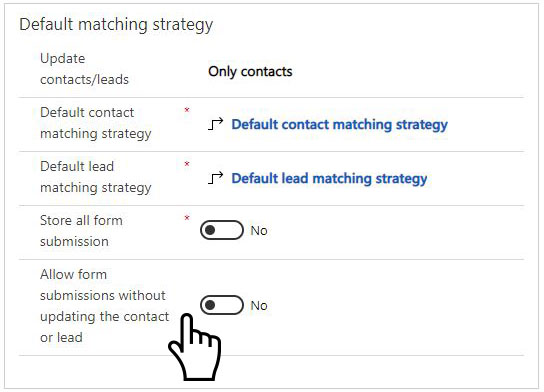
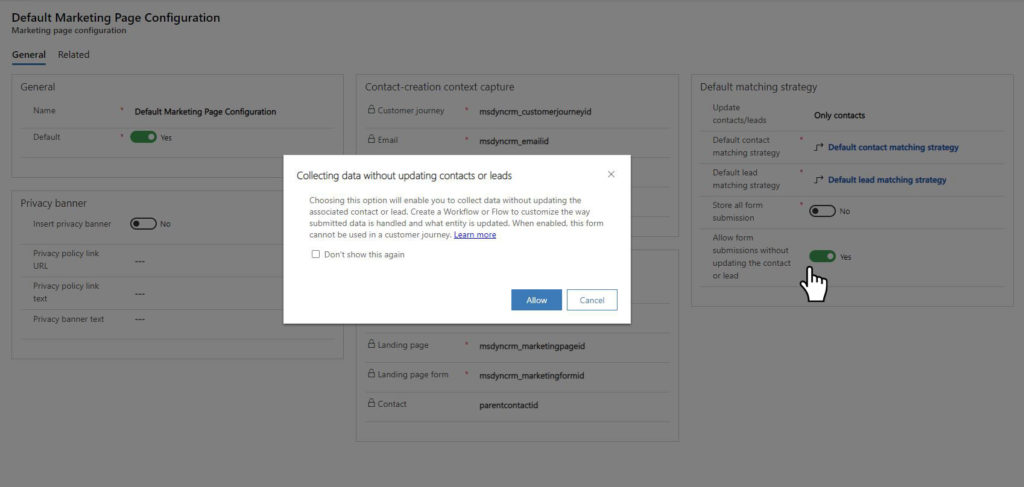
Important - Collect data Marketing forms will be usable in Customer journies.
Marketing forms after allowing data collection
After allowing form submissions without updating the contact or lead, a new option “No update” will appear under the “Update contacts/leads” drop list, when selecting “Landing page” as the form type.
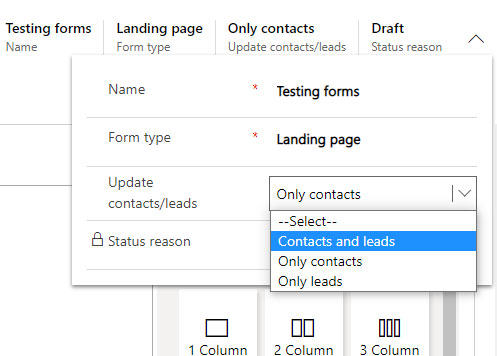
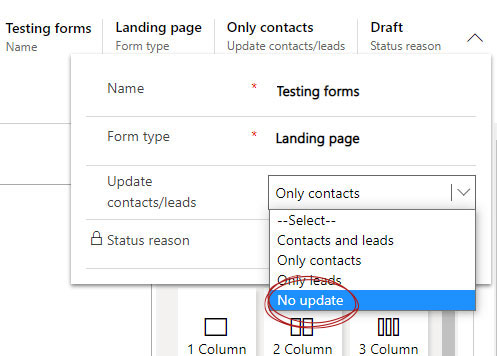
Additional form fields
Additional form fields can be added without setting any mapping to either contacts or leads.
The value will be visible in the Marketing Forms Submissions table under the Submitted values column.
The field will be ignored when create/update either contacts or leads.
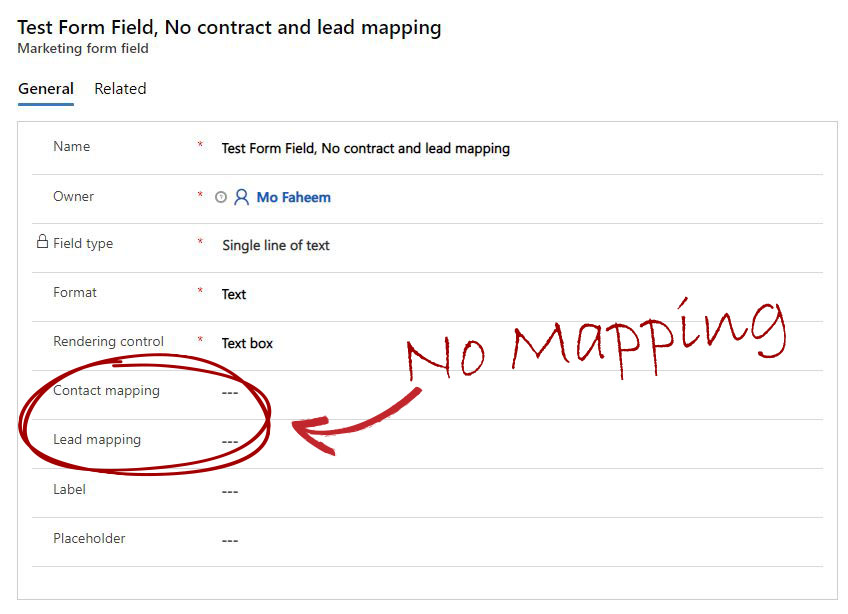
Dynamics 365 Marketing Forms Submissions
Where Marketing Form’s collected data will live? As the contacts and leads Marketing forms, all submissions are stored in the Marketing Forms Submissions table.
Using Advance find to view forms submissions, all fields are stored in the Submitted Values column.
A follow up Power Automate or work flow can be set to convert the submitted value in to some table record or send an email to the conserned staff.
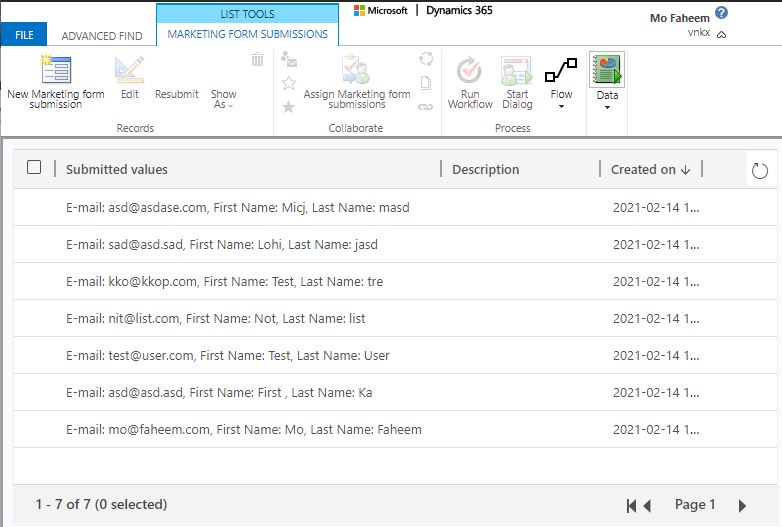
Use Business Case
Working with marketing forms, I was asked many times to use those forms for a different purpose. Especially the forms hosted on websites. For example, the customer service team would want to allow clients to open cases through the website forms, now using the new feature they can.
The customer service team doesn’t require a marketing security role to check for incoming enquiry, instead, a workflow or a Power Automate can create cases and pass data to these cases using the Marketing forms.
Marketing forms can reporposed not only to create cases, but now can adabte to any business need.