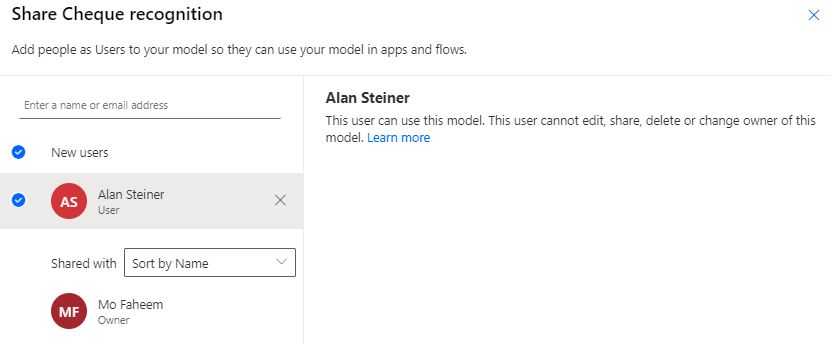AI is here to stay, and companies worldwide are racing to take advantage of what AI shall give. But, there is no doubt that the custom AI Builder journey is not easy, firstly finding the right utilizing of AI to serve business objectives. After setting the business goals, comes the technical side to creating, training and testing an AI custom model.
What are AI Builder models?
AI Builder models are a set of tools created by Microsoft as part of the PowerPlatforms suite of products to help businesses analyze data and make business decisions. This set of tools is available to be used from Power Automate and Power Apps.
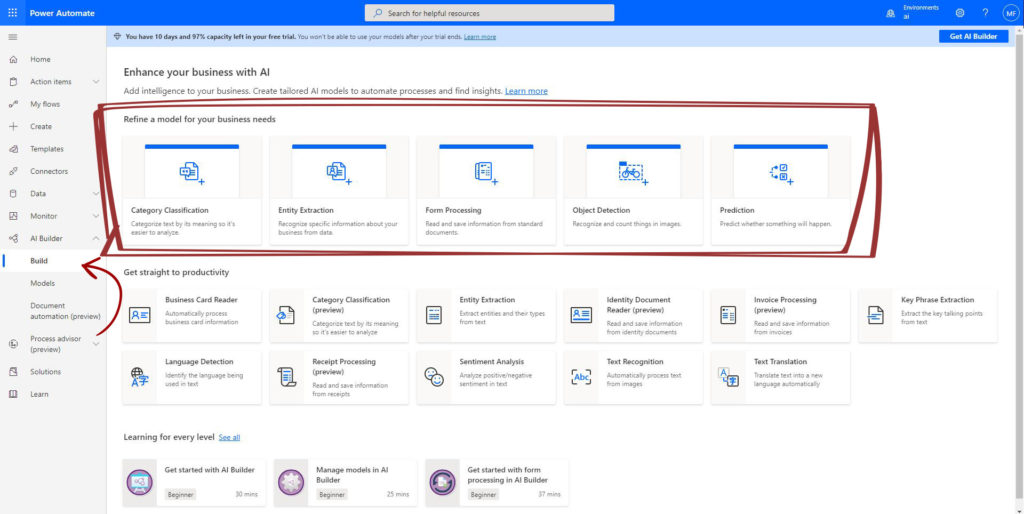
Note: Creating the model in either Power Automate or Power Apps makes it available in both systems and can be consumed by the two systems under the same environment.
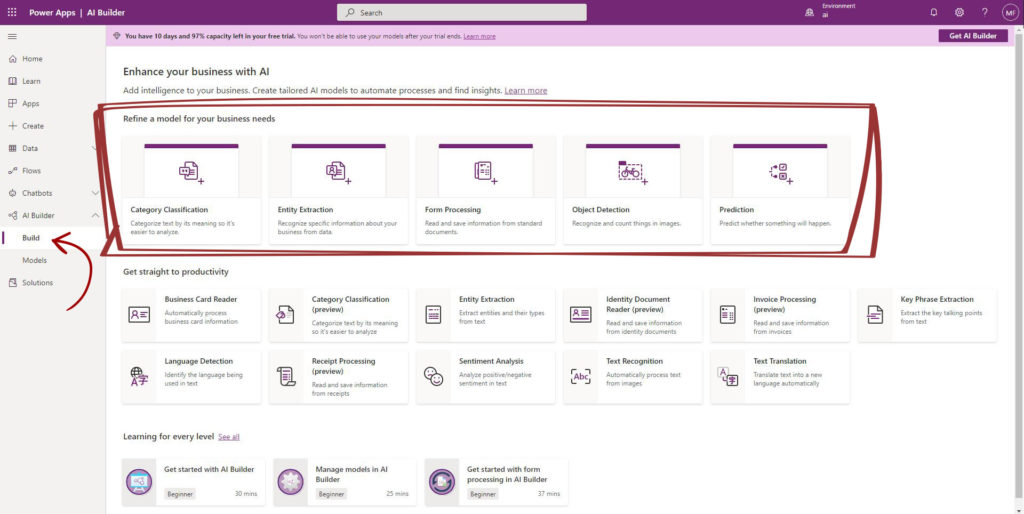
Why AI Builder models require to be trained and tested?
AI models, in general, require training on preexisting data to be able to provide accurate information; The more data provided, the better results we can expect. AI Builder models either prebuilt models trained and tested or custom models require trained and tested by the user before they get used.
AI model Types
Microsoft Power Platforms provide two types of AI models, custom models and prebuilt models. Microsoft built and tested some of these models for common business use, such as sentiment analysis.
Custom AI model
We build, train and test the AI model. based on a specific and unique requirement for a particular business needs and using the business data.
Prebuilt AI model
Based on general and standard business practices, Microsoft provides prebuilt, trained and tested models that can be used at once without further training.
In this post, we will discuss the custom AI Builder and the process of creating, training and testing these models.
Custom AI Builder Process
To understand how to create a Power Platform AI builder, we must realize that developing a model requires going through a process.
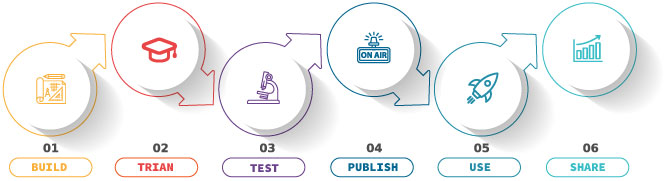
1. Build
The first step is to build an AI model by choosing one of the existing models.
2. Train
Next, train the model by providing the model examples of previous work.
3. Test
Run the test by examining the model by providing new data and checking the model’s output.
4. Publish
Publish is again part of the test with real live data. Adjusting the model is possible based on this step outcome.
5. Use
Start using the model with live business data.
6. Share
Share the AI model with others to be able to use it with accurate outcomes.
Create Custom AI Builder
This explanation will cover the general creation of a custom AI Builder model and will journey in creating training, testing, and publishing.
In a future post, we will discuss each of the custom AI Builders, but for now, we will focus on the steps of creating these AI Builder models, which vary based on the model type.
To start creating an AI Builder model, choose and click on one of the models from either Power Automate or Power Apps.
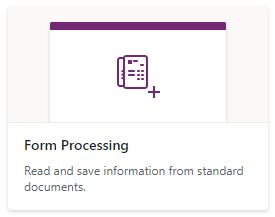
Custom AI Builder steps
1. Create custom AI Builder
Name the AI model from the form processing dialogue box, then press click to create.

2. Train custom AI Builder
This step contains substeps to identify the type of data you need to analyze based on the custom AI, and these steps are entirely different from one custom model to another. We will be covering each of the custom AI Builder models independently in future posts.
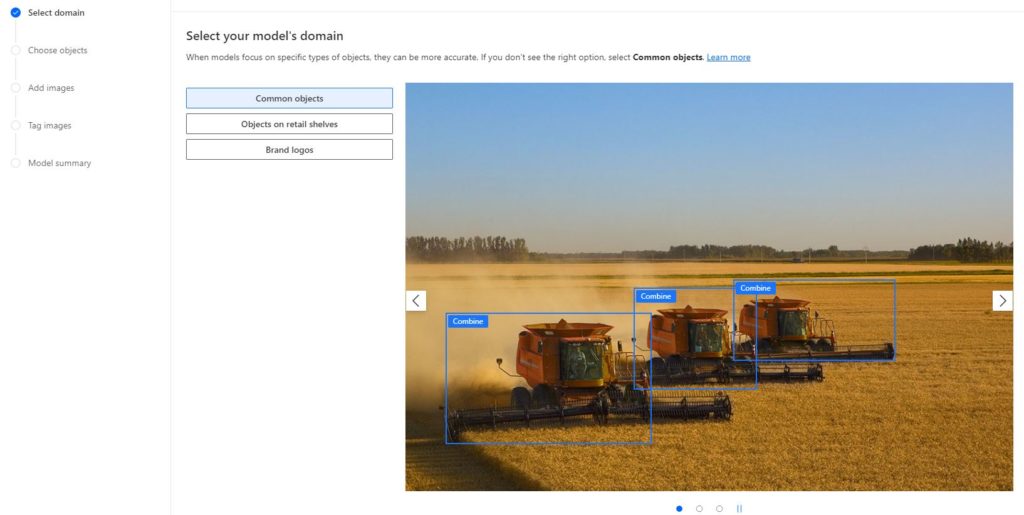
i. AI Builder Models steps
As mentioned above, the actions of this step are vary based on the type of the AI Builder models.
We will be discussing each of the custom AI Builder models independently in future posts, but in this section, we can see the actions needed for each of the models.
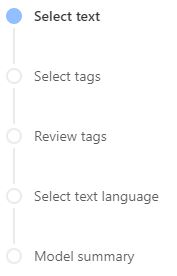
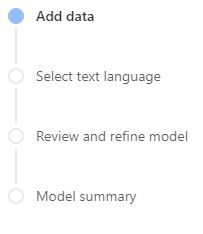
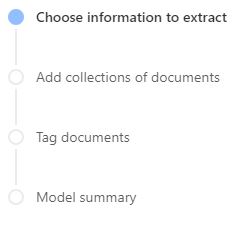
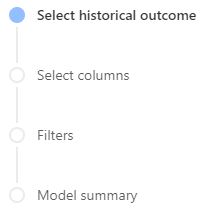
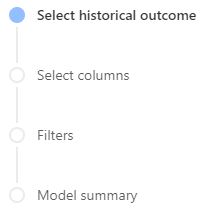
ii. Analyzing data
One of the steps discussed above, and after selecting or adding the data that require to be analyzed.
The AI Builder will run an analysis to recognize the data and prepare for the following steps.
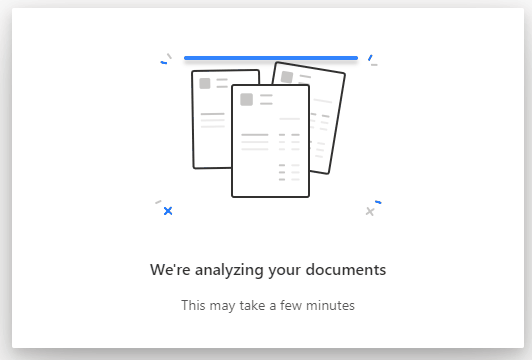
iii. Train custom AI Builder
After completing all the actions of the step and providing the needed data for the AI Builder model, The last action of those steps is to run the model training.
Once started, the training will be running in the background, and after some time, we will be able to run tests or
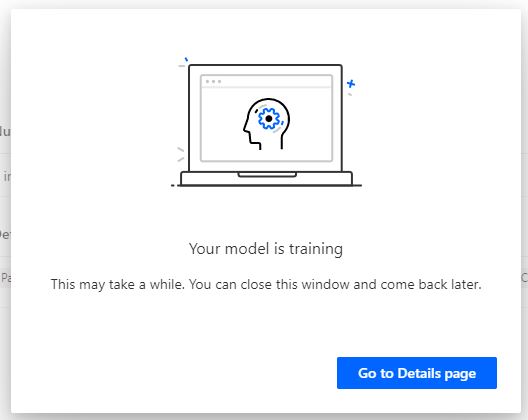
3. Test custome AI Builder
We can test the trained model by clicking on the quick test from either the “Last trained version” or “Published version” tabs.
It is essential to run tests to ensure that the models will provide accurate data once used.
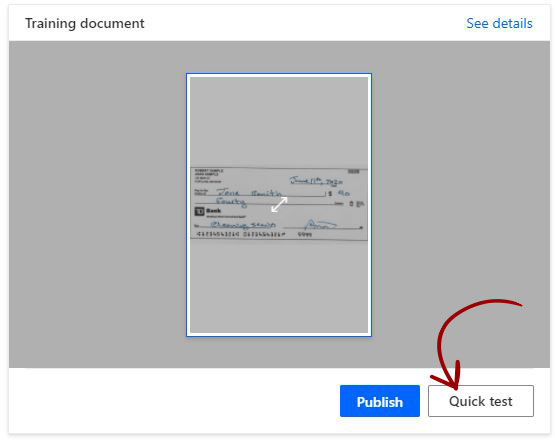
4. Publish custom AI Builder
Only from the “Last trained version” tab, we can publish the model by clicking the Publish button.
Once published, we will be able to use it in Power Automate or in Power Apps.
We can still revise and edit the model, retrain or unpublish the model.
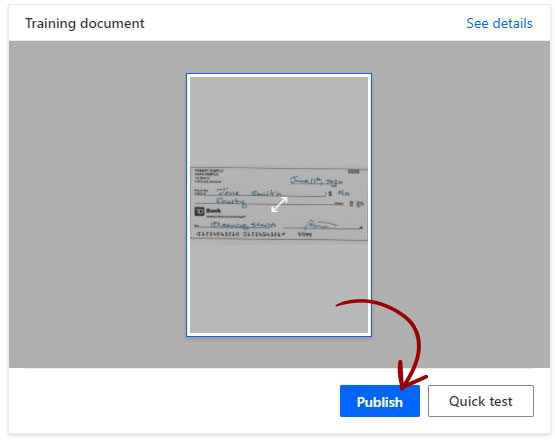
5. Use custom AI Builder
Once published can be used in Power Automate or Power Apps. We will also be able to see where the custom AI Builder model is used.
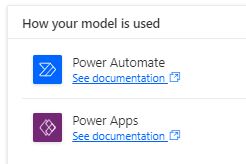
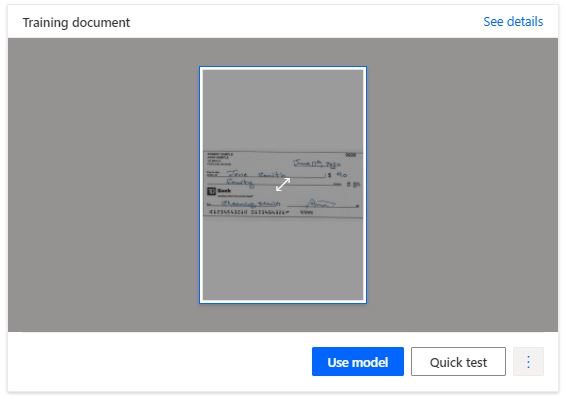
As mentioned, the custom AI Builder is possibly used either in a Power App or Power Automate.
Two options to add and use the model.
- + New App, will add the model in Power App canvas app.
- + New flow, add the flow in Powe Automate flow.
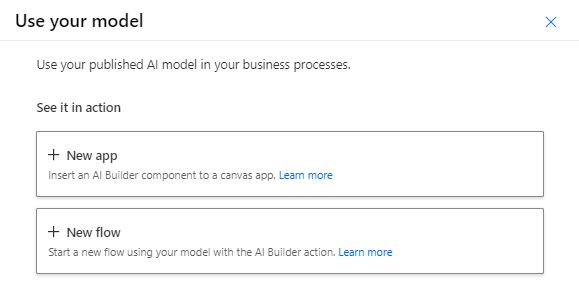
6. Share custom AI Builder
Last we can add users to use the model. The added users will be able to use this model by adding it into apps or flows.
The model can be edited, share or deleted or this model only by the owner of the model. The user will only be able to use the model.