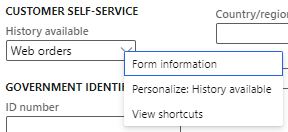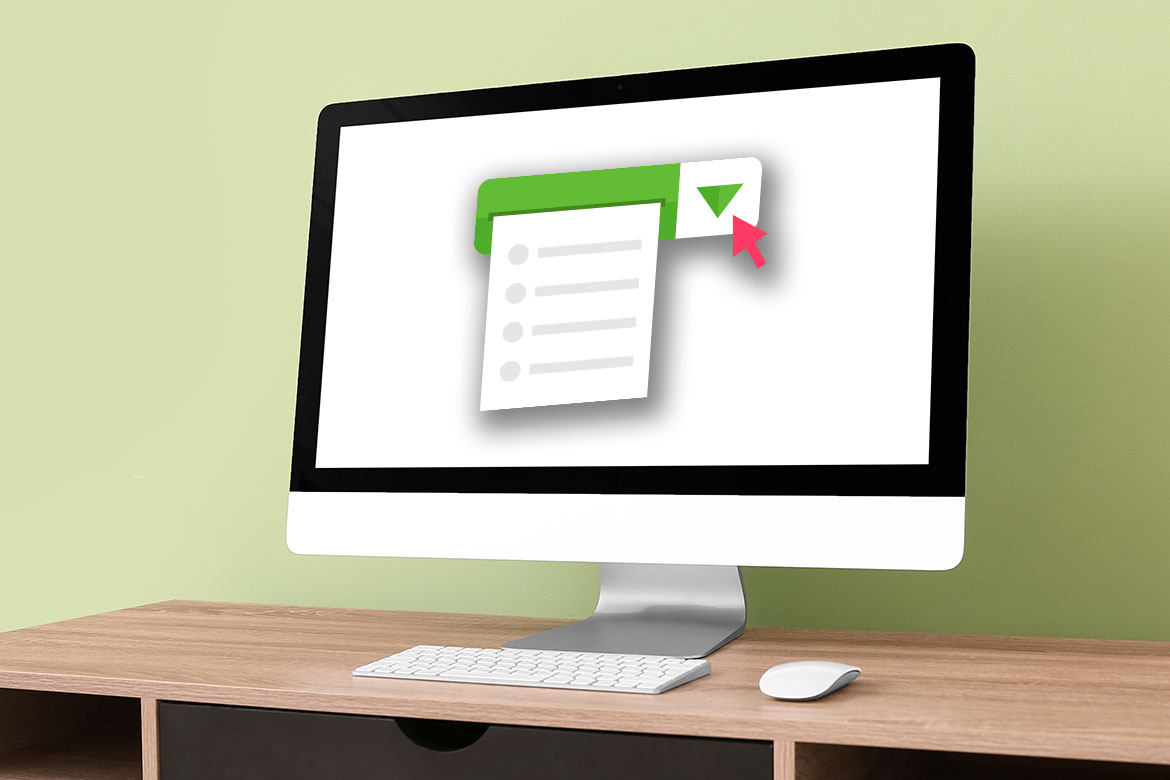This might be a simple topic for many. However, it is different from what I was used to in the CRM world. Drop lists in F&O are either defined by the system or the user.
This explanation post might be simple for most readers, but it is meant for F&O beginners like me. Read about my journey with Dynamics 365 F&O. My primary source of information is Microsoft Documentation.
Option sets
Before I cover what drop lists in F&O are, I want to explain what a drop menu is and when we use it.
Drop-down menus are generally used to categorize and distinguish the system records from each other. For example, school student records can have a field to classify the students based on gender.
The classification is generally either permanent or not rapidly changed. For example, a contact record can be classified as a potential customer until one day they make a purchase and the toggle flips to a customer. Then, if they make another purchase, the selection converts to returning customers or frequent buyers.
Drop lists in F&O
In Dynamics 365 F&O, it is vital to use a predefined list of options to classify the records in general. For example, when making a payment, we require to classify the payment method or payment type, as the payment can be made in different forms (cash, bank transfer, cheque, and many other options).
However, customizing these options sets is essential to match the client way of work. To illustrate using the previous example, a company might not want to make payments in cash, and the option needs to be adjusted to take this option out and maybe add other options.
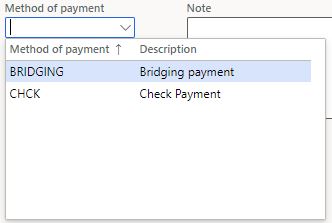
Types of Drop-down lists in F&O
There are two types of drop-lists in F&O, User-defined and system-defined lists. Each of those two lists is used across Dynamics 365 Finance and Operations for most of the records.
User-defined drop list
User-defined drop lists are the ones that the F&O user can directly edit by adding, updating or deleting one of the option set selections.
The user-defined list is directly edited by right-clicking the field and selecting View details, or it can also be edited for module setup.
The existing option item can not be editted or deleted if it has dependant record
Note
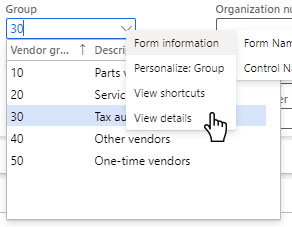
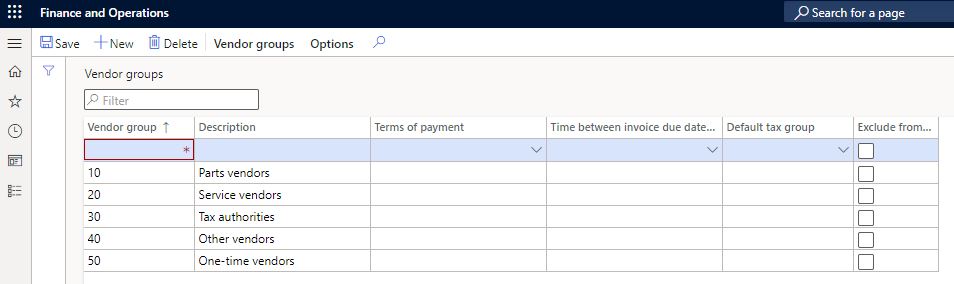
System-defined drop list
Unlike the user-defined lists, users cannot edit or add more options to the drop list.
To update the list, we require a developer intervention to achieve that.