Dynamics 365 Marketing domain authentication is a crucial branding step to ensure marketing emails’ high deliverability and create a better user experience with marketing forms. To learn more about Dynamics 365 Marketing domain authentication.
Why authenticate domains?
First of all, we require to ensure that the company domain is branded. Dynamics 365 Marketing provides a pre-authenticated subdomain using dyn365mktg.com, which is generally not accepted by marketers. Example domain provided by Dynamics 365 below.

Besides branding, Dynamics 365 Marketing domain authentication is highly important for the following reasons.
Marketing Emails
Marketing emails get digitally signed when sent out from a system that has the domain authenticated. The authentication ensures that the emails are accepted by the recipient’s mail servers.
Form hosting in company website
When hosting the form at the client’s website, we have to show the ownership relation between the form and the domain name. The form pre-fill feature is not available if the domain is not authenticated.
Dynamics 365 Marketing domain authentication
Dynamics 365 Marketing settings
The first step to authenticate domains for Dynamics 365 Marketing, from the marketing settings page and from the Email marketing section, click on the Domain authentications link.
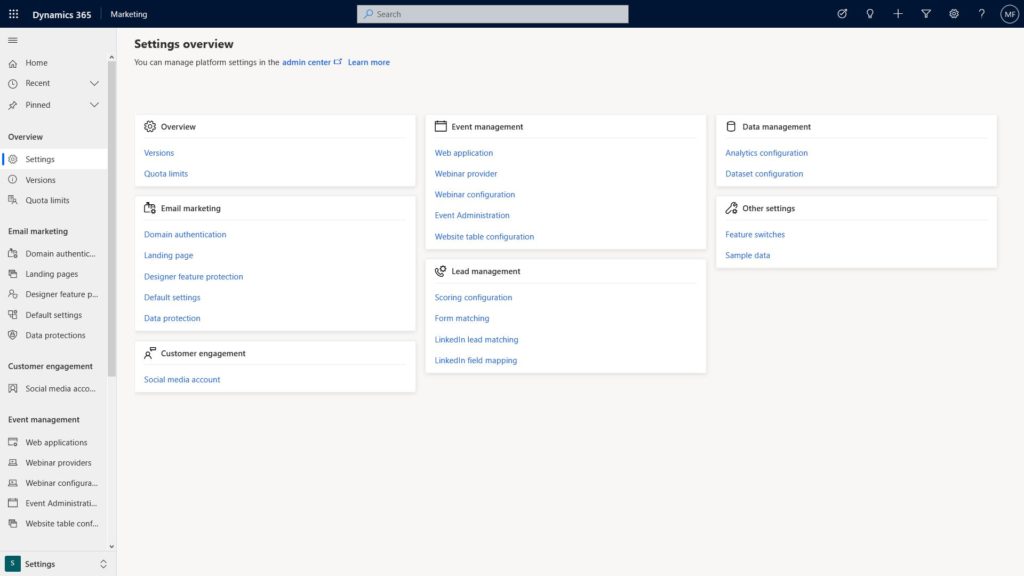
Add new domain
From the active domain list, we can add as many domains or subdomains, as the business requires to authenticate. For example, if a company has operations in multiple countries and uses a domain in each country. In the US the domain used is companyname.us and in Canada the domain is companyname.ca.
When authenticating the domain for pre-fill, we have to authenticate the domain and the possible subdomains.
Click + new button to add a new domain.
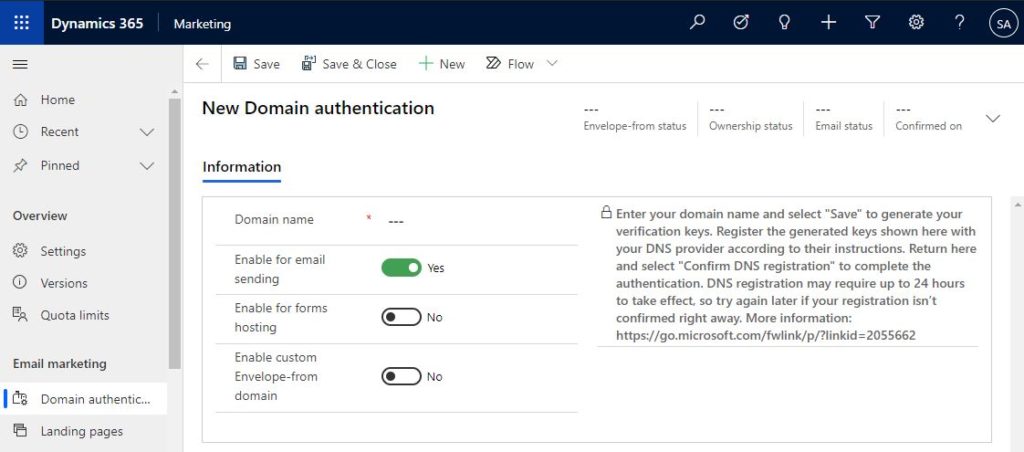
Enable email for email sending
This option will create a digital signature for the marketing emails to be accepted by the recipient’s servers.
Enable for forms hosting
This option will make the marketing forms accepted to be hosting the company external website.
Enable custom Envelope-from domain
The marketing emails have two form email addresses, the normal from address and Envelope From address, or simply the “Return-Path” address. The Envelope-from address can help email deliverability when set.
The Envelope-from domain name is a subdomain of the main domain use and must start with the word “bouncing”. When we enable the custom Envelope-from domain, the Envelop-from domain name will be auto-filled, however can be overwritten.
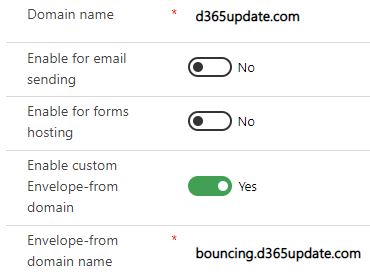
DNS keys
Once the domain authentication record is saved, the DNS key records will be created. For every enabled domain authentication option, A DNS record key will be generated.
Also, once the domain authentication is saved, the domain name is locked and unchangeable. If we need to change the domain name, we have to delete the record and regenerate the authentication from the beginning.
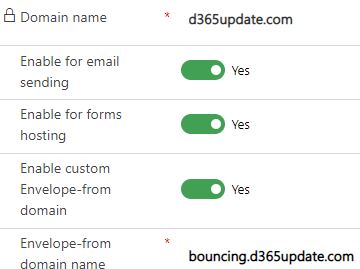
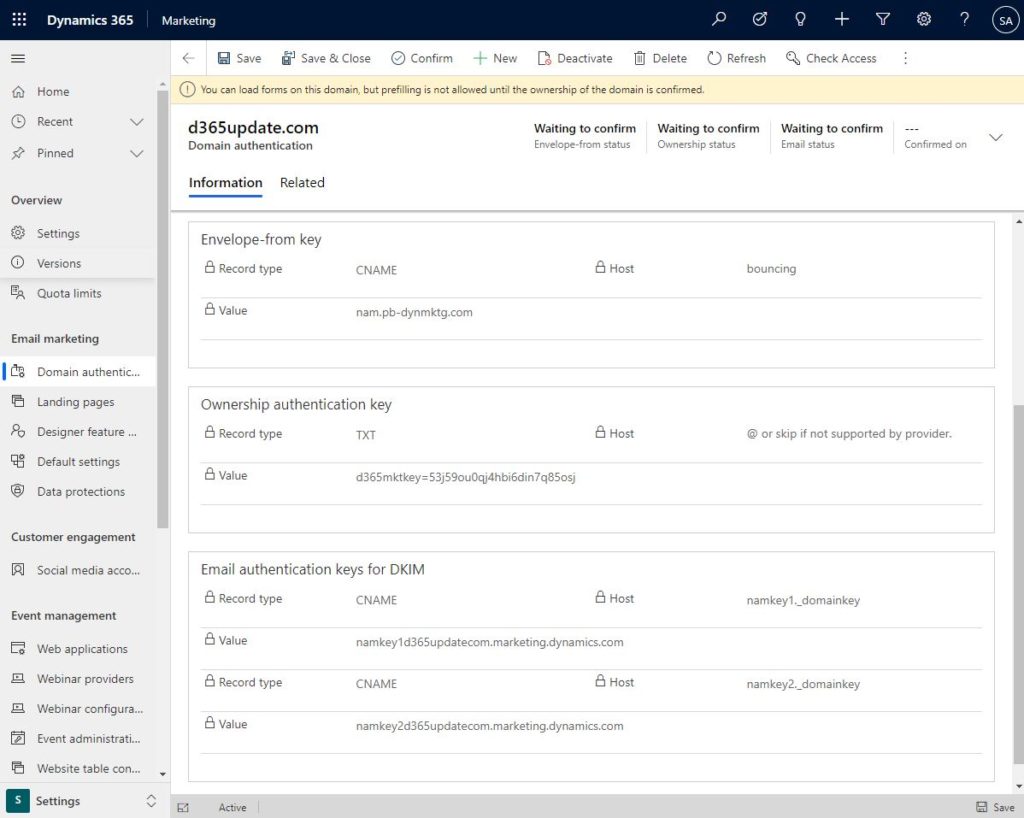
Creating the records on Godaddy
In this example, We will show how can we create the DNS records on Godaddy. From the Domain Manager, and under the DNS tab, click add and for each of the keys we add the following.
- Choose the DNS record type, eaither TXT or CNAME records
- Add host
- Add value
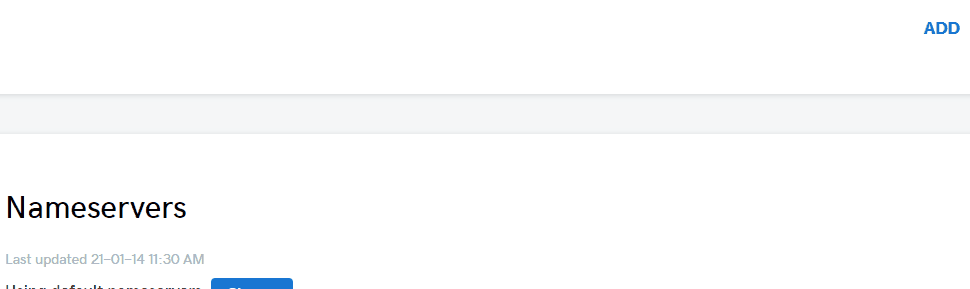
Dynamics 365 Marketing domain authentication confirmation
After adding the records, we will require to click on the confirm button in the ribbon in the final step to authenticate the domain names.
Authentication status
Before trying to confirm, we need to understand the statuses of each of the authentication keys.

Then we require to confirm and click refresh. The status for each of the keys will be checked, and if there is a problem will show in the related DNS key.

After fixing the error in the previous step, we will confirm again, and all are now confirmed.

For detailed information about Dynamics 365 Marketing domain authentication confirmation status, check the link.


