Dynamics 365 with MS Teams collaboration help team members develop their relationships with their potential clients, follow on the progress with open opportunities and close more business with the help of their team members.
Everyday use for Dynamics 365 with MS Teams collaboration is when a number of the sales members are working on an opportunity to close. The team group is widely used to share files and data between the team members, and now, the team can access the related Dynamics 365 records from within the MS Team channel.
For more information on Dynamics 365 collaboration using Teams.
Dynamics 365 with MS Teams Collaboration not only for sales
Dynamics 365 with MS Teams collaboration is not limited to the Sales team.
When selecting the app, we get to choose the environment, either a production or a sandbox.
Model-driven apps can be selected and any other apps under that environment.
We can use this feature for other teams for other apps, customer service, marketing, or model-driven apps.
For example, the customer service team can collaborate on a significant case, and the marketing team can collaborate on a customer journey that they are planning.
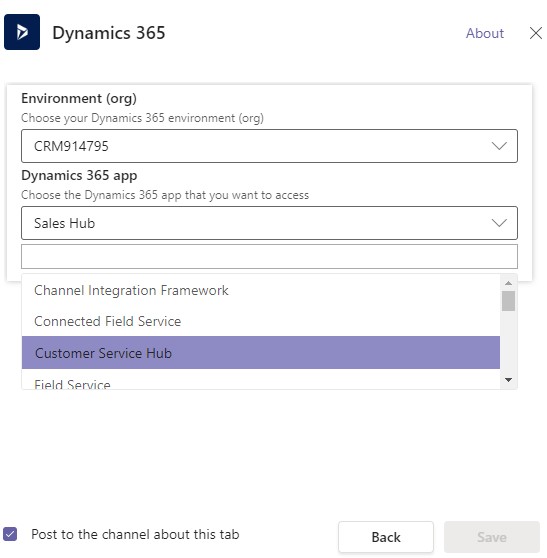
Dynamics 365 and MS Teams Collaboration
Check the fundamental collaboration and enhanced collaboration in Microsoft documentation for more information on how Dynamics 365 and MS Teams collaborate.
How to collaborate Dynamics 365 with MS Teams
We have to follow the following steps to collaborate Dynamics 365 with MS Teams.
Create a team
The first step is to have a team within MS Teams who will be collaborating on a specific Dynamics 365 record. As shown below, if we have a team established, we can use it or create a team.
From MS Teams and the Teams tab, we can create a team using one of the options below.
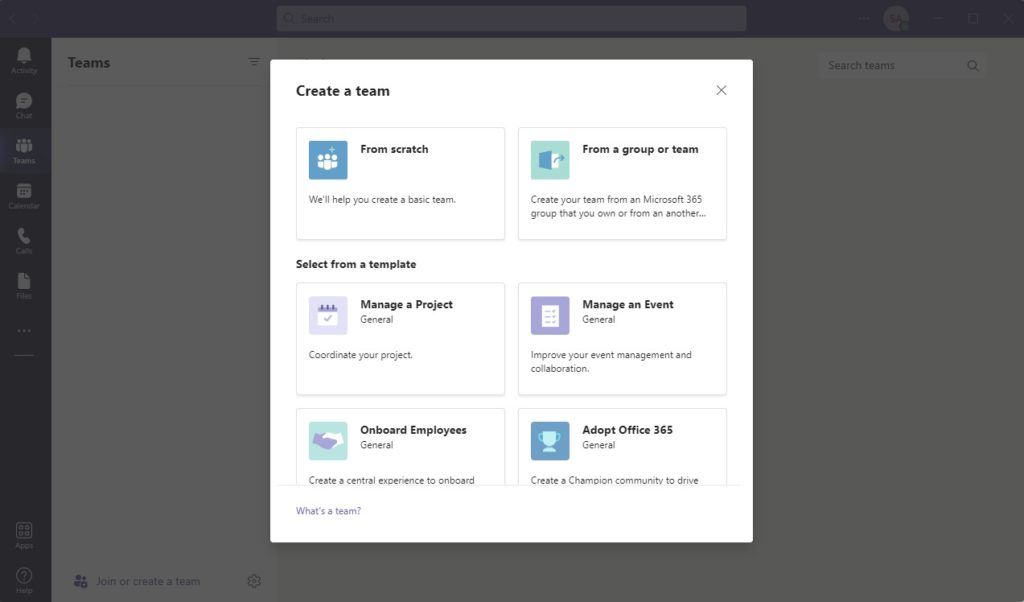
After creating the channel, we can now add the members we want to engage with the account, the opportunity or any other record for another entity.
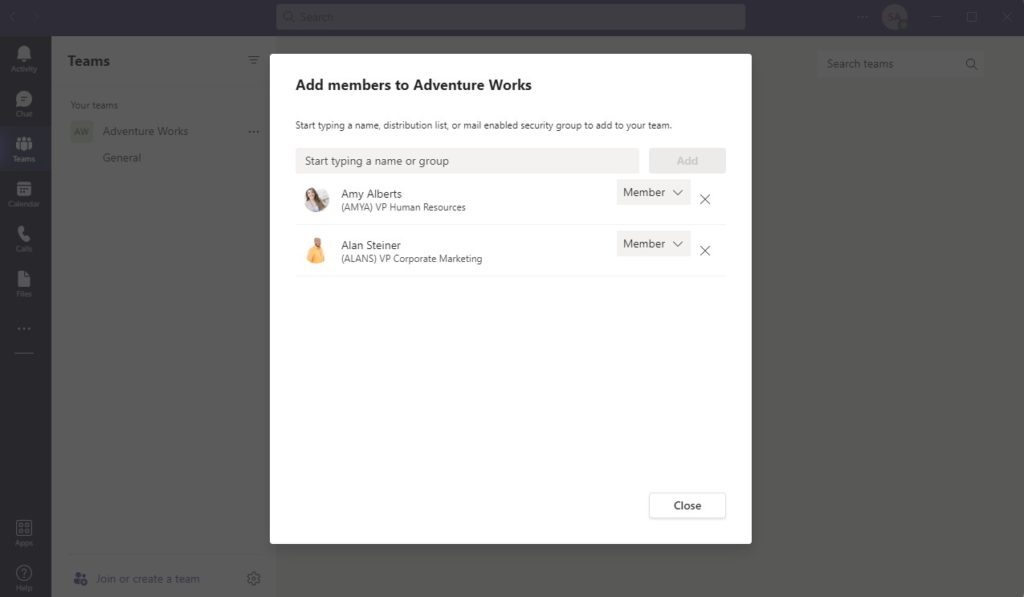
Add a tab
We can now add a new take using an existing channel or after creating a new group by adding a new app and choosing Dynamics 365.
Dynamics 365 record or a view
Once we create a tab, we can use the tab to view a specific Dynamics 365 record from any entity or add a view from any entity in the system.
As shown below, we can choose “Entity Selection” to add a record. First, we need to decide which entity the record belongs to; then, using the search, we can find the same record that we need to collaborate.
To add an entity view, we have to choose “View Selection”. We can select a system or personal views after selecting the related entity.
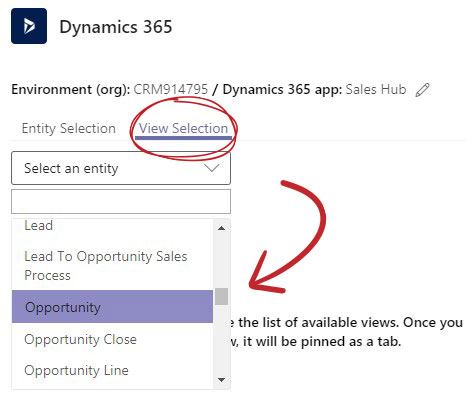
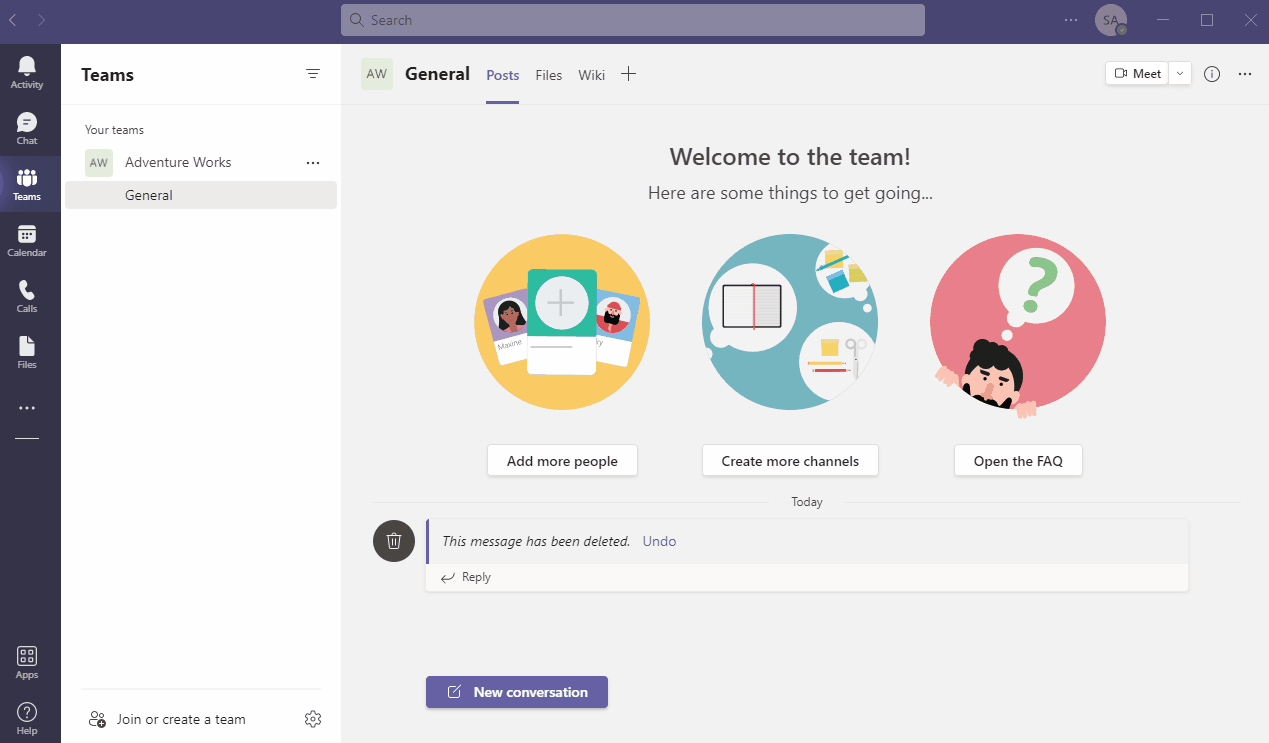
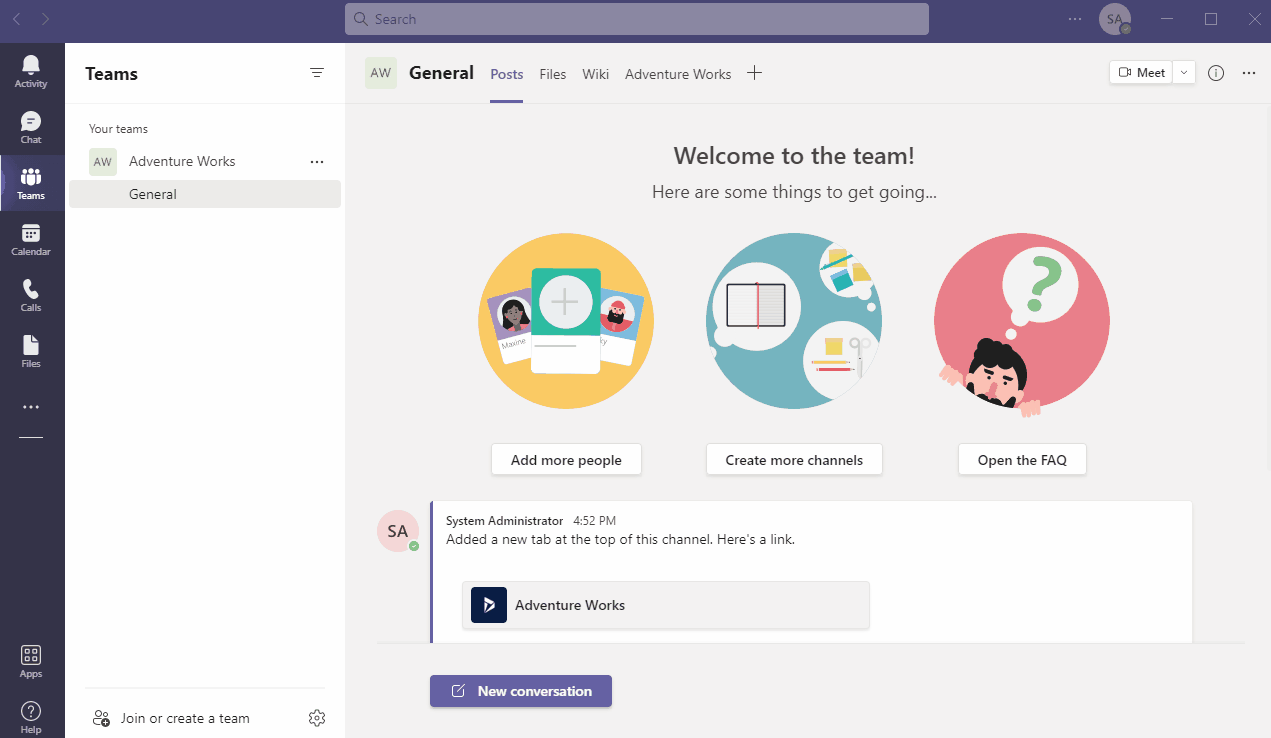
Dynamics 365 and MS Teams Integration
It is essential to mention that all the previous setting was achievable without any Dynamics 365 and MS Teams integration level. We will be discussing both the basic and the enhanced integration in future posts; however, at the moment, no integration was performed.
The current setting was achieved while the integration setting, under administration, is set as below.
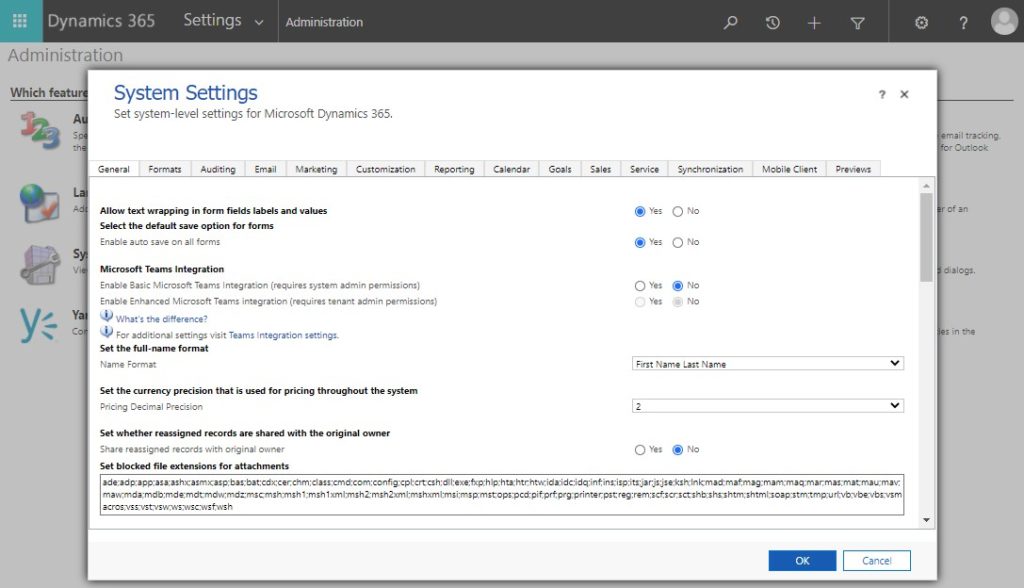
For more information on Dynamics 365 and MS Teams Integration


