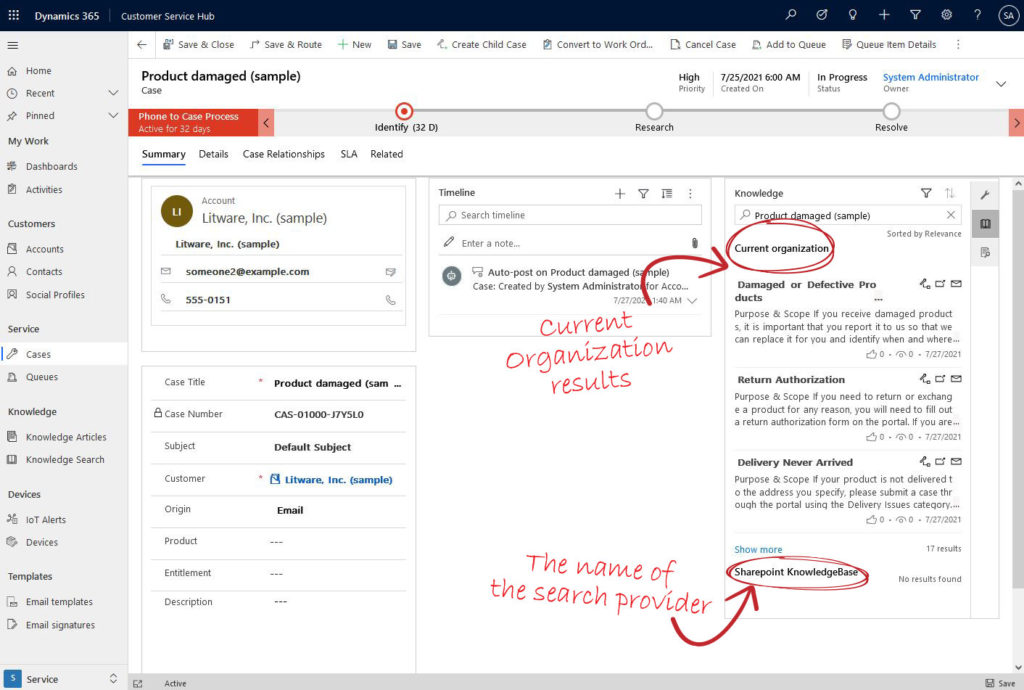Microsoft has introduced the Federated Knowledge Search feature for Dynamics 365 Customer Service under this spring release wave 1 2021. The feature influences knowledge management adoption as it provides an added capability to the existing knowledge base by extending the knowledge search beyond the Dynamics 365 environment. This, in return, will enhance the customer service agent’s productivity as they would be able to find the Knowledge base articles or documents that will help solve the case without having to leave Dynamics 365 and all from one place.
This post is written with the help of Bilal Tamemi, who is an ITIL certified with experience working as a Dynamics 365 consultant and long experience with the customer service model and ServiceNow working for Microsoft and other partners.
Federated Knowledge Search
For many clients, the knowledge base articles live in multiple locations such as SharePoint or other sources that can be used without bringing them over to Dynamics 365 Knowlege base articles.
Therefore, the all-new Federated Knowledge Search feature enables articles to continue to be in their location and
Search Providers
Dynamics 365 Customers Service has three searches provided and will continue to add more connectors based on customer feedback; however, they offered three connectors in this release. For more information on the Search Providers.
Available Search Providers
- SharePoint Sites (URLS)
- Cross-Organizational Search – In case there are more than one Dynamics 365 organizations under the same tenet, we can perone a cross organizations search.
- Microsoft Graph connector – third party system search
To add a search provider from the app areas, select “Service Management”, as explained below.
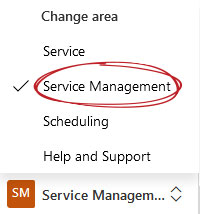
Setup Search Provider
Search providers and connectors can be created within the D365 environment by navigating to the Service Management area within the Customer Service Hub App. And then to the Search Providers setting, which is listed under the Knowledge Management section.
The search provider setting has the connectors listed under search type, and the admin can pick the one that is required for setup:
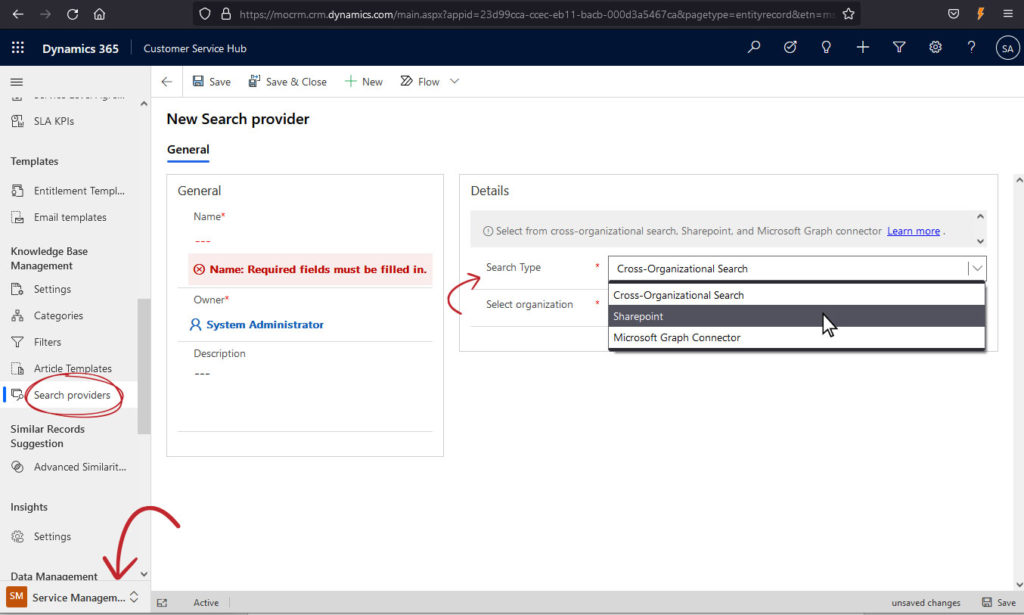
Setup SharePoint Serch Provider
Generally, users will want to use an existing SharePoint site that has the knowledgebase articles, and the link can be used directly. Alternatively, A SharePoint can be created to host the knowledgebase articles. For this post, a SharePoint site was created as an example.
To create the SharePoint site, from SharePoint Office 365 App as below.
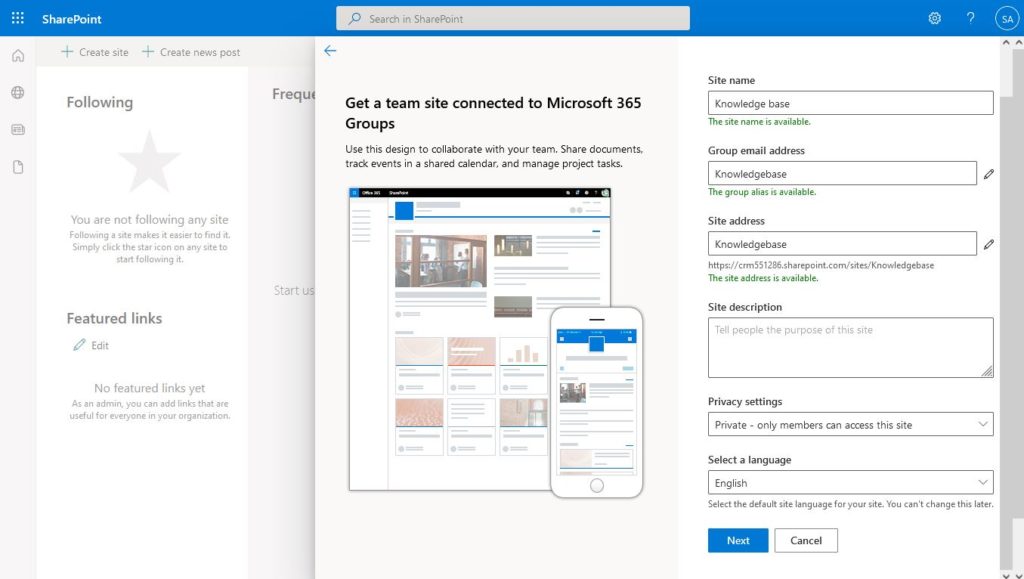
After creating the SharePoint site, copy the SharePoint site URL to use in the search provider, as shown below.
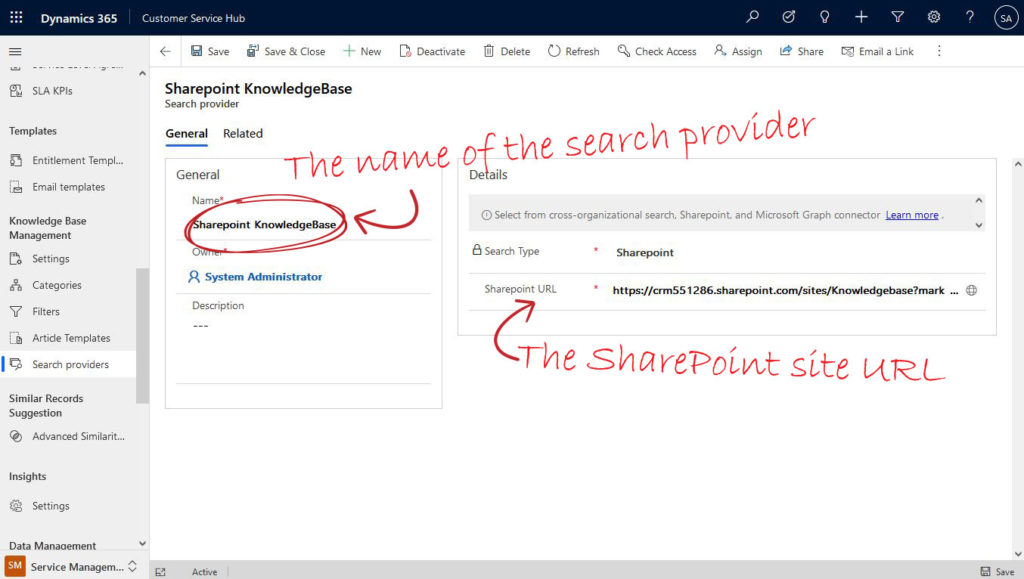
The given name of the search provider will be used while selecting the knowledgebase article.
Federated Knowlege Search in the Case
After completing the setup of one of the search providers, we can find the new federated knowledge search in the case’s knowledge base section. To Illustrate, searching the Knowledge Base will provide results from both the Current Organization as well as from the Share Point site that we have set up earlier.