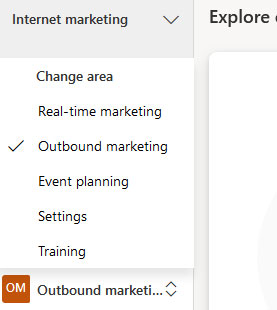When you first provision Dynamics 365 Marketing, you don’t get Real-Time Marketing by default. In this post, we will explore how to install Real-Time Marketing.
As shown on the image, the app selector on Dynamics 365 Marketing indicates that there is only one selection called marketing; This selection will change at the installation to be named “Outbound Marketing”.
For more information on installing Dynamics 365Real-Time Marketing, please read the Microsoft post!
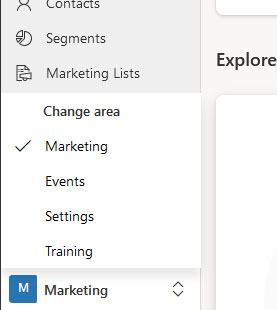
How to install Real-Time Marketing
To install Dynamics 365 Marketing, you need to click on the app selector at the bottom left while on the Marketing app, as shown below. Then, select “settings.
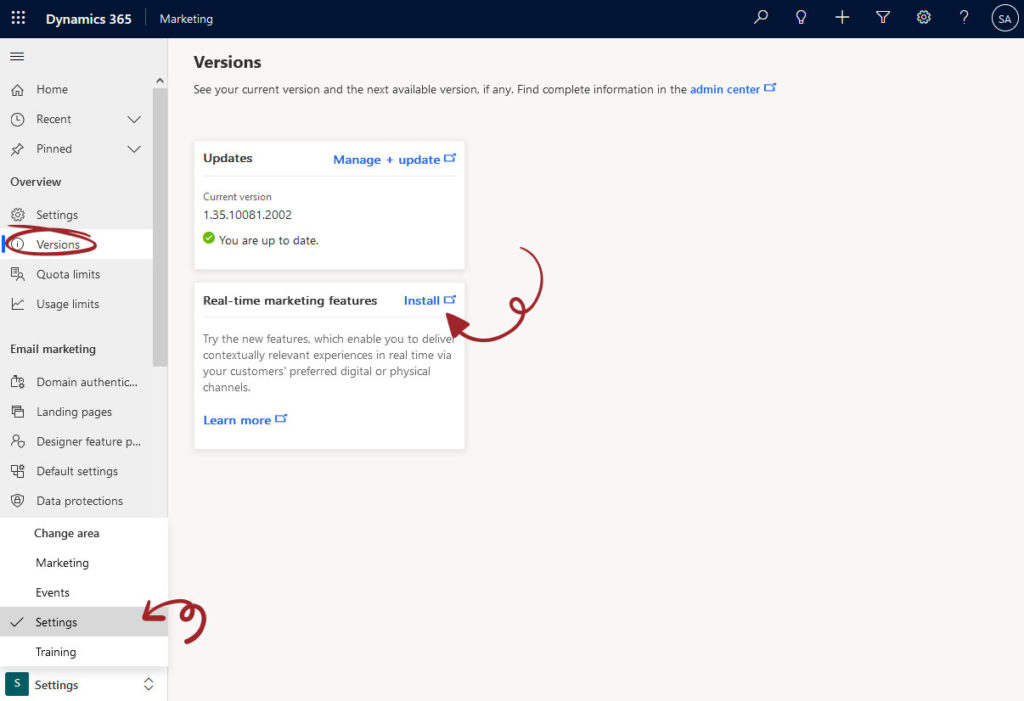
From the left-side menu, and under the “Overview” section, select “Version. You will be prompted into a window to update the Marketing solution if not up to date.
The 2nd dialogue is where we can install Dynamics 365 Real-Time Marketing. as shown above.
Enabling Dynamics 365 Real-Time Marketing
When the installation starts, a progress bar will show the status of the installation.
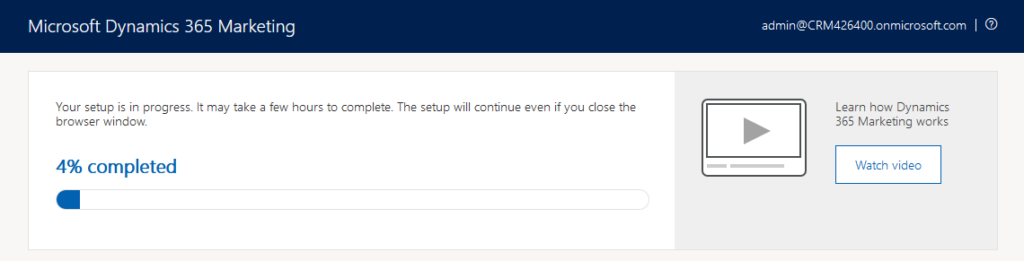
Soon after, the installation will be completed. This took less than 5 minutes to get to the finish line.
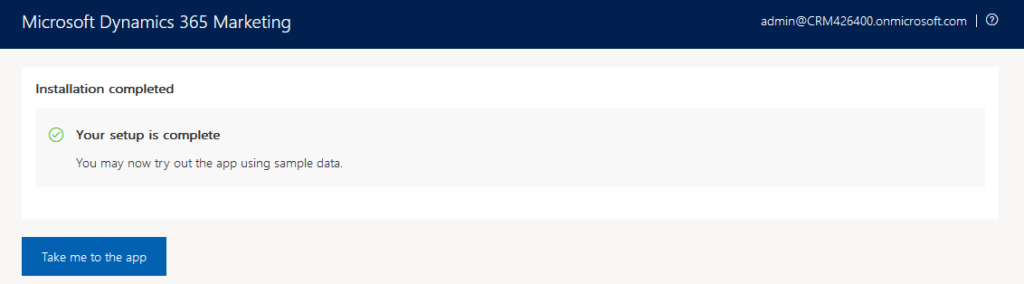
Now, when going back to the Marketing app, you can see from the app selector that you have a new set of options.
- Outbound marketing will replace the marketing options that we are used to with the marketing features, such as Customer Journeys, Segments, Marketing Forms and Emails.
- Real-Time marketing will show for the first time with new set of features.
- Training option will show as will.
It is essential to know that after installing Dynamics 365 Marketing, it is not possible to get it removed.