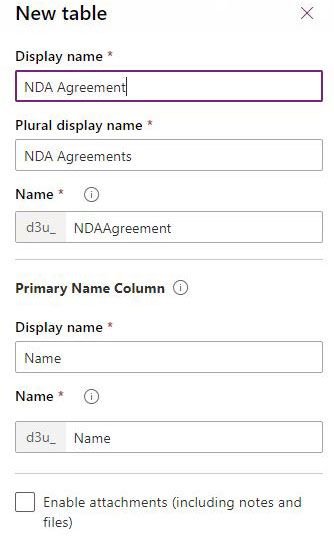First of all, this post is not a sponsored post!
Case assumptions and requirements
A law firm or a company’s legal department, with predefined contract templates, requires automating the process of generating and sending those documents to get signed.
Each contract will need to be signed by one contact or more in a specific sequence. Contracts have fixed statements and other legal clauses that can vary. Contract templates, in some cases, might require collecting data from the signees.
Contracts need to be signed by companies’ representatives or individuals, and accessible from the signee contact record.
Agreement examples,
– Material Transfer Agreement
– Memorandum of Understanding
– NDA Agreement (the example in the business case)
NDA agreement
A non-disclosure agreement (NDA) is a commonly used agreement and will be an ideal example for this case study. 2 pages downloaded template from eforms.com/nda will be used.
After reviewing the document, some variables are identified and highlighted below.
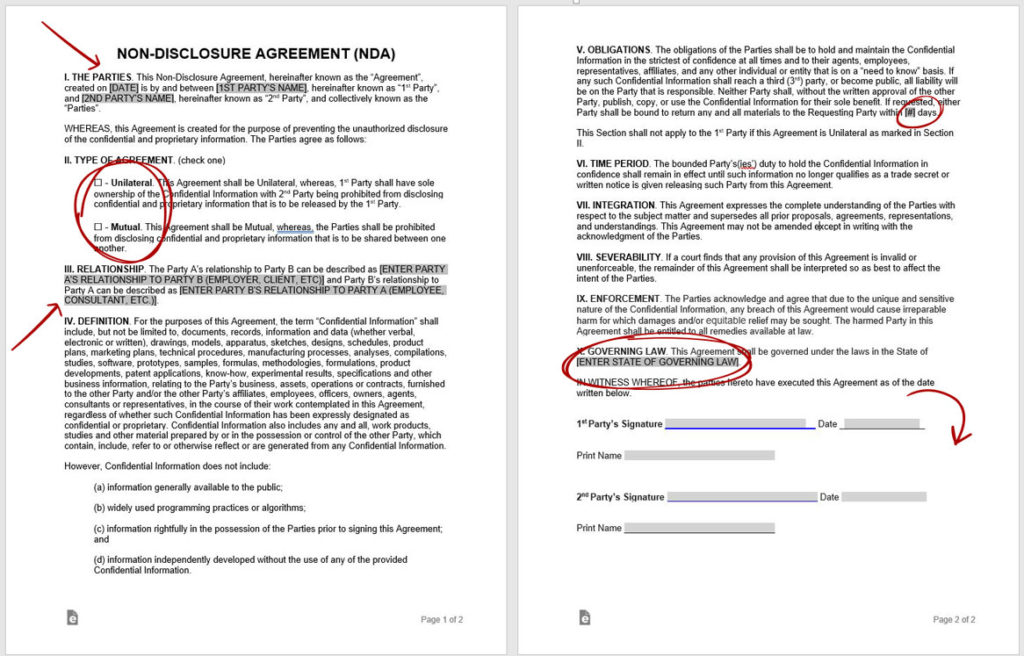
| Agreement’s creation date | Date only | Created on field Read-only |
| First party’s name | Editable first and last name | Contact’s Lookup field |
| First party’s relation | Options – Employer – Client – Other values can be added |
Choice field No default value |
| First party’s signature | area for party signature | No field in Dynamics 365 |
| First party’s signature date | The date of first party’s signature | Date only field |
| Second party’s company | Company name | Account’s Lookup field |
| Second party signer | Company’s representer | Account primary contact |
| Second party’s signature | area for party signature | No field in Dynamics 365 |
| Second party’s signature date | The date of second party’s signature | Date only field |
| Second party’s relation | Options – Employee – Consultant – Other values can be added |
Choice field No default value |
| Agreement type | Check one option – Unilateral – Mutual |
Two option field |
| Return of material | Within a number of days | Whole Number |
| Governing law | Where the contract is governed | Text field |
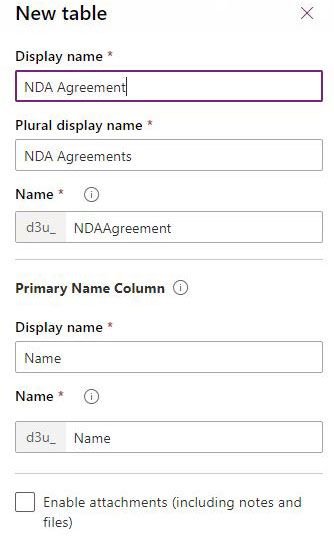
NDA agreement form created as below.
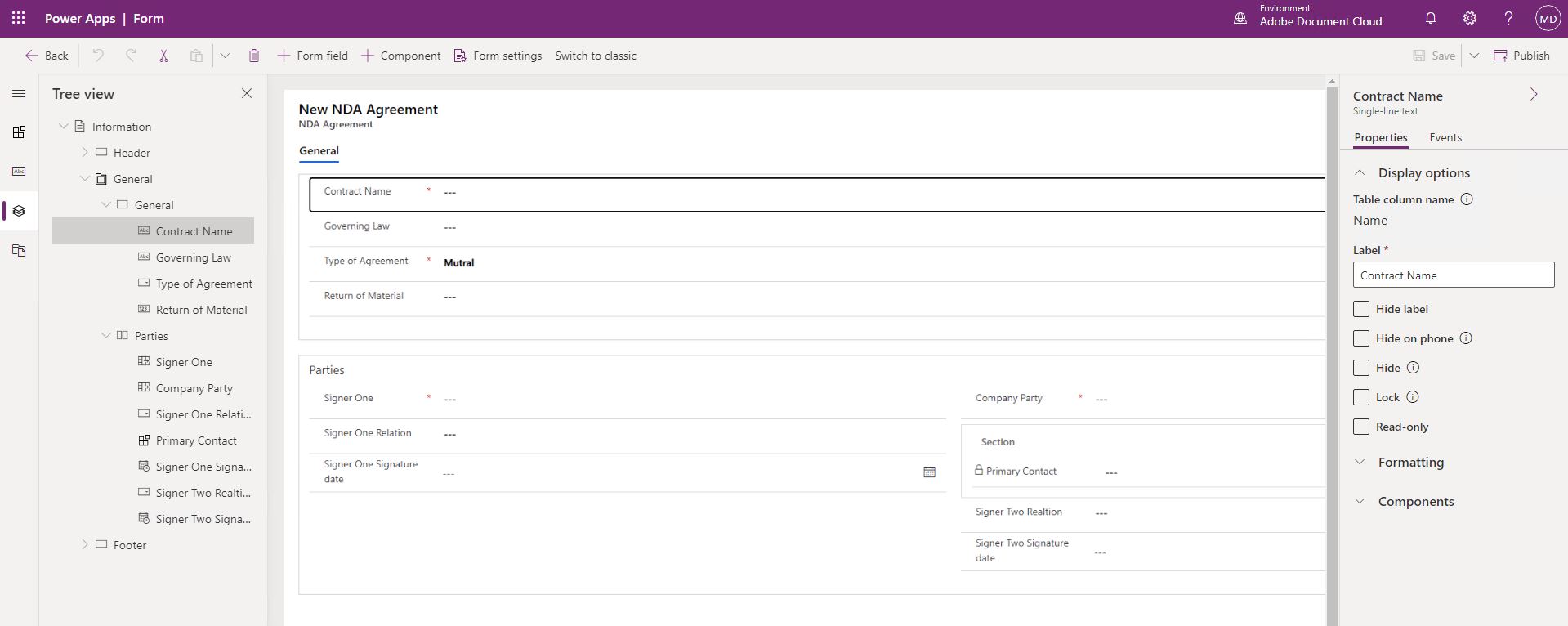
Adobe sign Solution
Adobe Sign integration to Dynamics 365 is discussed thoroughly by the vendors; therefore, this post will not be discussing the installation, and instead, a link to the configuration guide is included.
https://helpx.adobe.com/sign/using/microsoft-dynamics-integration-installation-guide.html
After setting up Adobe Sign, three actions are required to send an agreement from a custom entity/table.
1. Create a Data Map, and map all the table’s columns to Adobe Sign Fields.
2. Create a word document with Adobe Tags.
3. Create a agreement template using the data map and the word template.
1. Create Data map
From either Adobe App or from the Sales Hup App > Adobe Sign > Data Mapping
Name the Data Map, in our case we named it “NDA Data Map”. Select an entity, the newly created “NDA Agreement” custom entity.
Note, Once the entity is selected, cant be changed.
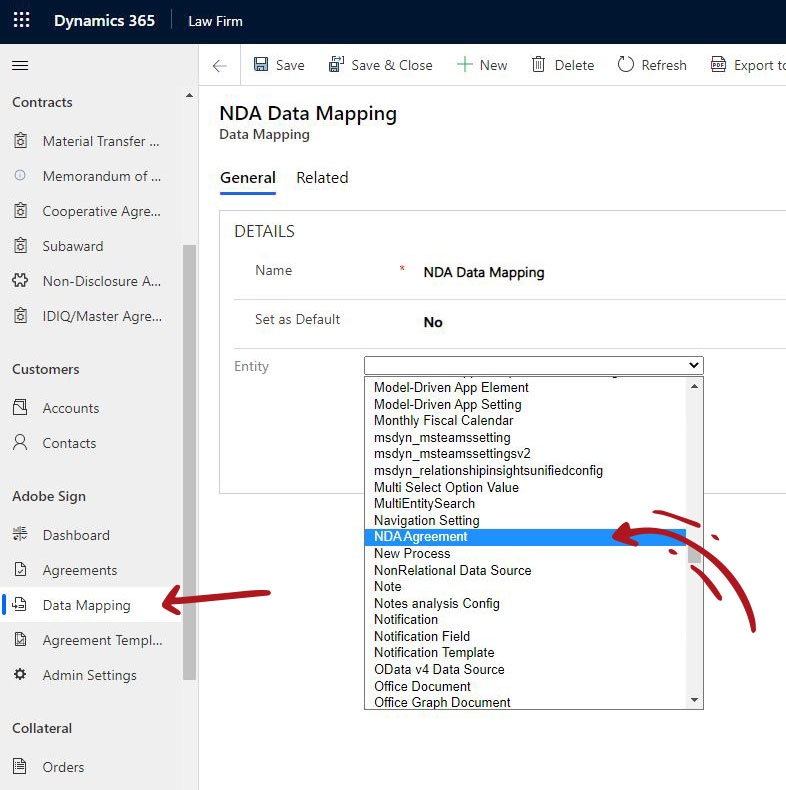
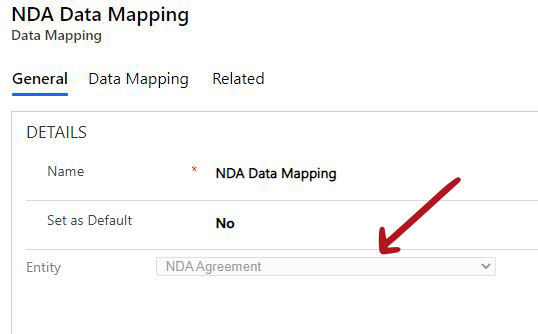
Note, Once the entity is selected, cant be changed.
As in the slide show below, the mapping can be in three directions.
- One way mapping from Dynamics 365 entity field to Adobe Sign
- One way mapping from Adobe Sign to Dynamics 365 entity field. Optional to override of the original D365 value.
- Two-way mapping from Dynamics 365 entity field to Adobe Sign. Optional creation of the two-way records is possible.
Data map fields
- Attribute – A list of the entity/table columns and the columns of all related entities/tables
- Agreement Field – Text field, the field name in the word tempalte (example will follow)
- Add Reverse Direction Mapping – check box, creates a two-way mapping records
- Override – Check the box, if the value of the entity/table columns is not null, it gets overwritten by the value coming back from the form submission.
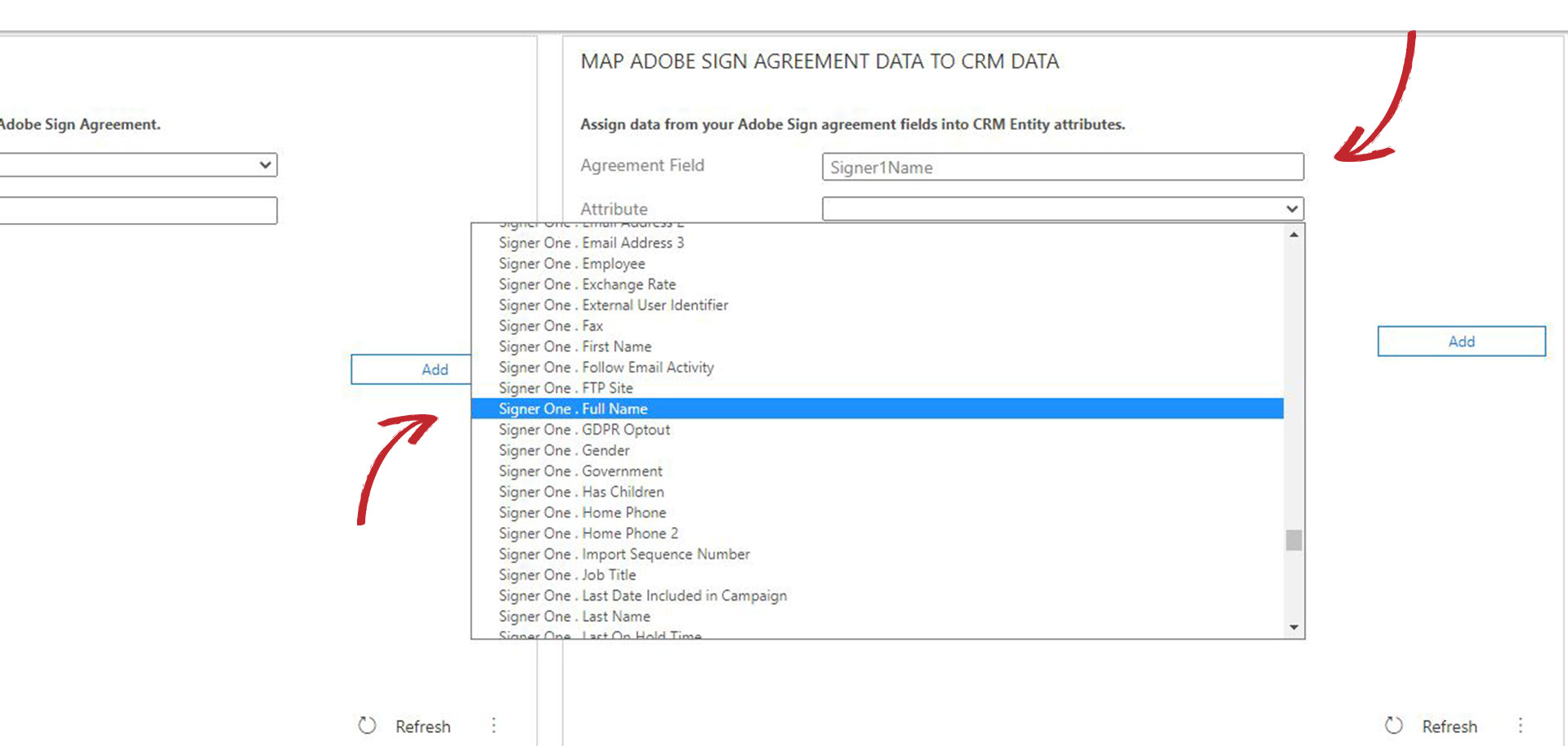
2. Create a Word Template
Creating a reusable document as an agreement is needed to streamline the process of creating and sending documents, which is possible using Adobe Sign Text Tags.
Adobe Sign Tags
Adobe Sign text tags enable the users to add dynamics content to the agreement word templates from external sources such as Dynamics 365. And it also allows them to add fields to the word template that can collect signature or data from the signees. Tags are converted to fields once processed by Adobe Sign. These fields are assigned to one of the signees, can be formatted and validated, as shown in the tag structure below. For further Instruction on creating tags, please refer to the official guide in the link below. https://helpx.adobe.com/sign/using/text-tag.html

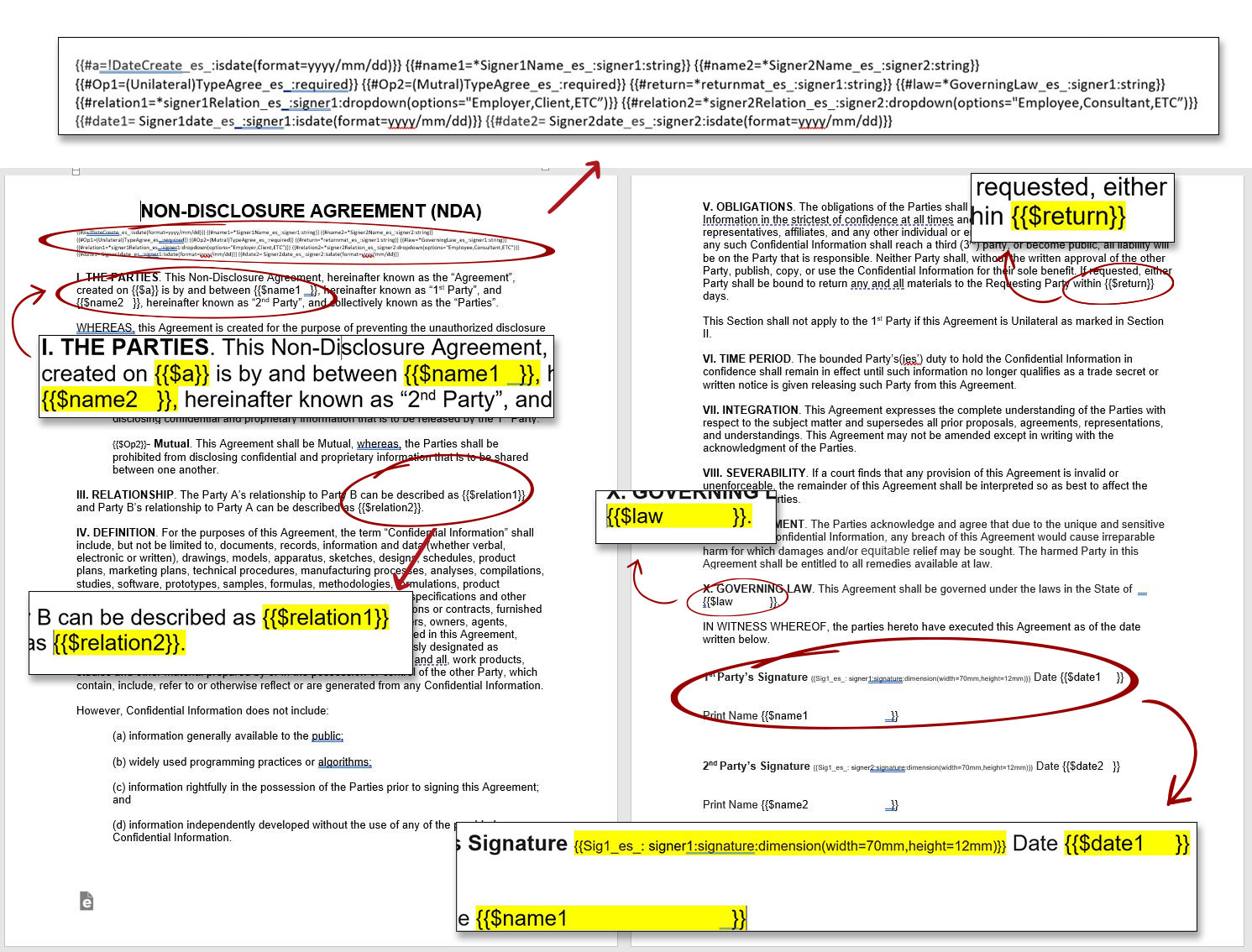
Find this link To download a pdf document with all the embedded tags. Sample fields’ mapping from the document below
{{#name1=*Signer1Name_es_:signer1:string}}
- Attribute : Contact > FullName
- Agreement Field : Signer1Name
- Signer : Signer1
- Date Type: Text
- Direction : One way from Dynamcis 365 to Adobe Sign
{{#Op1=(Unilateral)TypeAgree_es_:required}}
{{#Op2=(Mutral)TypeAgree_es_:required}}
- Attribute : Custome created Entity “NDA Agreement.” > Type of Agreement
- Agreement Field : TypeAgree
- Signer : Signer1
- Date Type: Radio Buttons
- Direction : Two-way
{{#a=!DateCreate_es_:isdate(format=yyyy/mm/dd)}}
- Attribute : Custome created Entity “NDA Agreement.” > Created On
- Agreement Field : DateCreate
- Signer : Read-only
- Date Type: Date Only
- Direction : D365 > Adobe Sign
{{#relation1=*signer1Relation_es_:signer1:dropdown(options=”Employer,Client,ETC”)}}
- Attribute : Custome created Entity “NDA Agreement.” > Signer One Relation
- Agreement Field : signer1Relation
- Signer : Signer1
- Data Type : Option Set
- Direction : D365 > Adobe Sign
Other none mapped fields are required such as Signature Fields and initials. One of the none mapped fields used {{Sig1_es_: signer1:signature:dimension(width=70mm,height=12mm)}}
3. Create Agreement Template
The last step to creating the NDA contract is creating an agreement template using the data map and the word template created in the previous steps.
A. Select the Entity, which will the template uses for integration. Please note that the entity has to match the entity of the data map record created earlier and the Entity can’t be changed.
B. Select the Data Mapping field will be visible right after selecting the Entity, and cant be changed after beeing assigned.
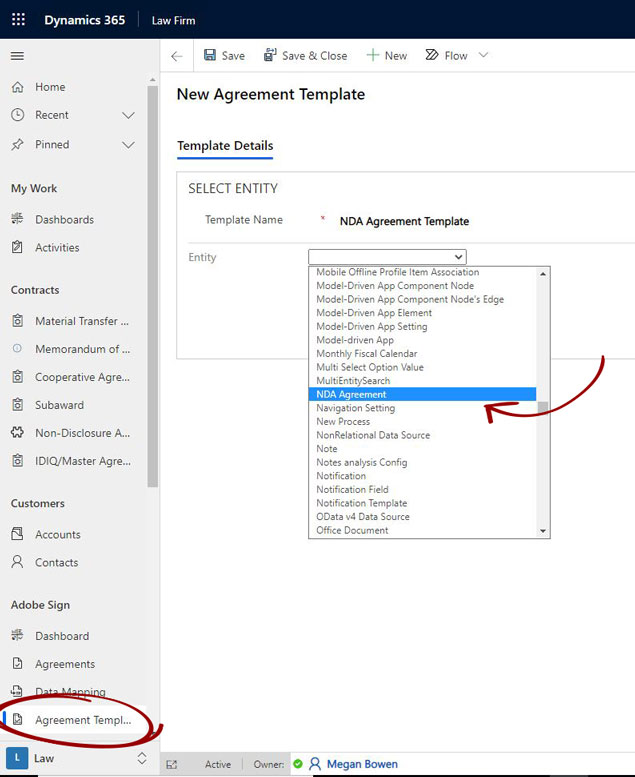
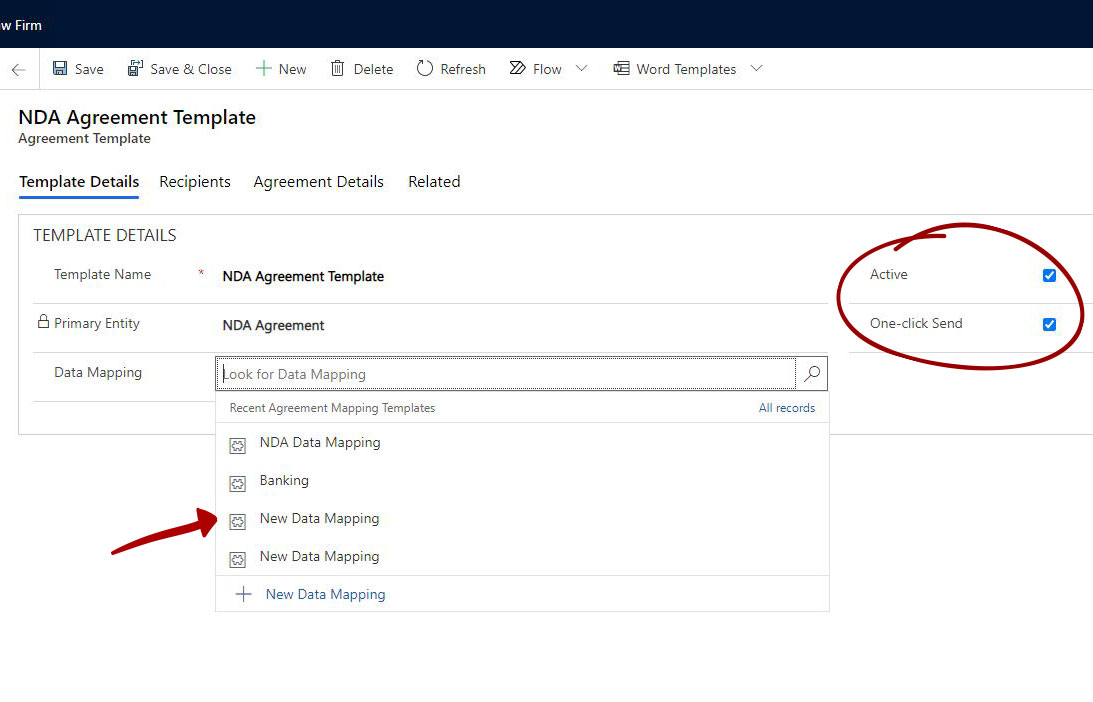
C. Check Active check box to make usable, otherwise, It won’t be selectable from the “Send for Signature” button.
D. (Optional) Check the “One-click Send” for faster send of contracts. If you wish to review the agreement before it gets sent out, uncheck this option.
E. Add 2 signees – Form the Recipients tab > + New Recipient
For this example, We will add two Signers and in order Signer one is added first.
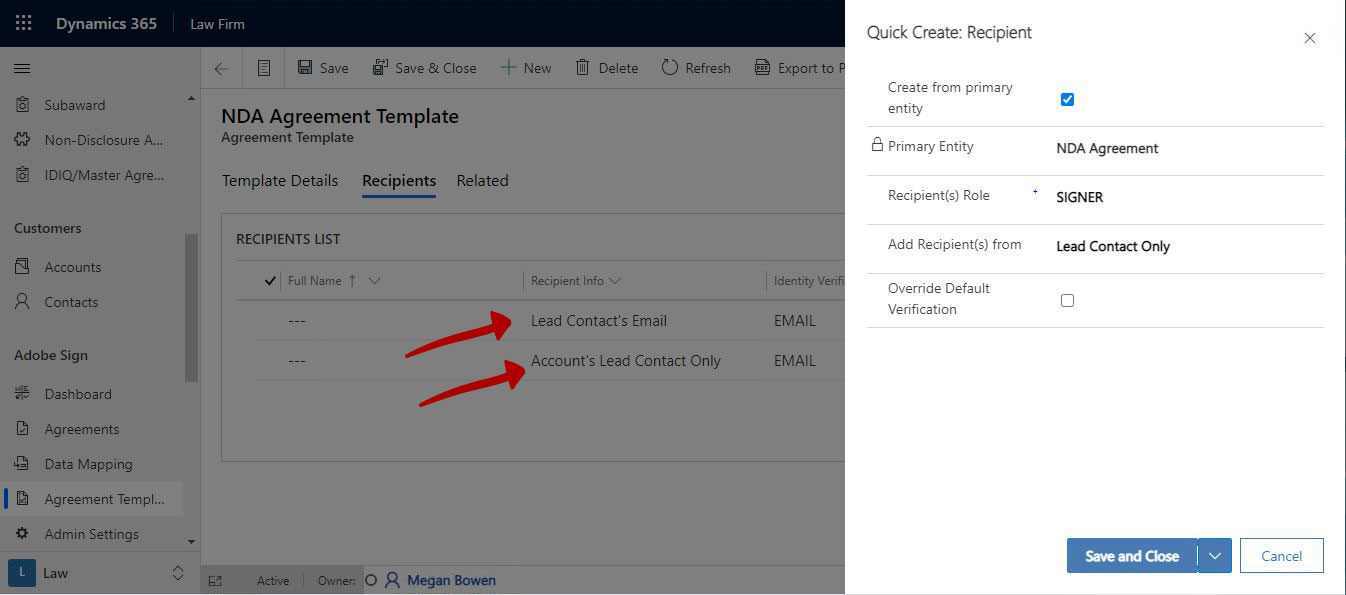
F. Upload word template and set of configration.
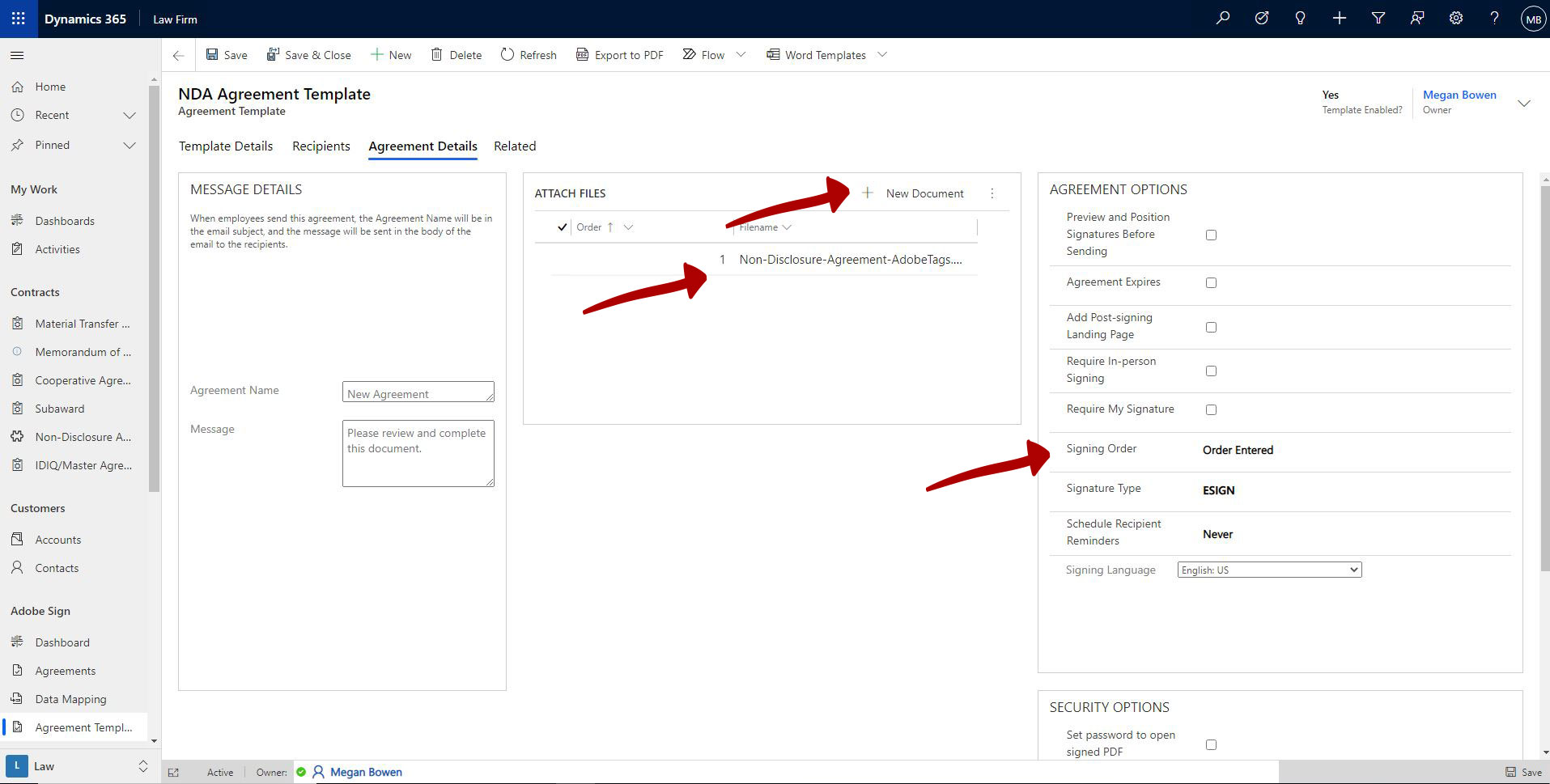
Dynamics 365 Solution
According to the above schedule, a new table/entity is needed.
For our example, an NDA agreement table/entity is created in Dynamics 365.
Generally, a consolidated table/entity to host all types of contract can be created, and a flag can be added to the table to indicate contract nature.
A number of fields as below are created to map up with the NDA document above.