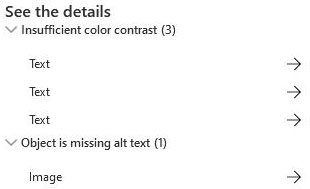Marketers don’t get many chances to reach clients, and once they do, they have to get the maximum of this message. Therefore, Sending a clear message is essential for successful marketing campaigns. The message includes the language and content of the email and the clarity of the content of the marketing email. Dynamics 365 Marketing email accessibility checker is a tool that helps marketers build clearer email messages.
Customer Experience and engagement
Microsoft with Dynamics 365 Marketing is aiming to increase Customer Experience (CX) and client engagement, hence building a clear message is the right step in this direction.
The Dynamics 365 Marketing email accessibility checker is different from the spam checker, as it does not affect the deliverability but the readability of the recipient.
For more information about the Dynamics Marketing email accessibility checker and more information about the new Dynamics 365 email editor.
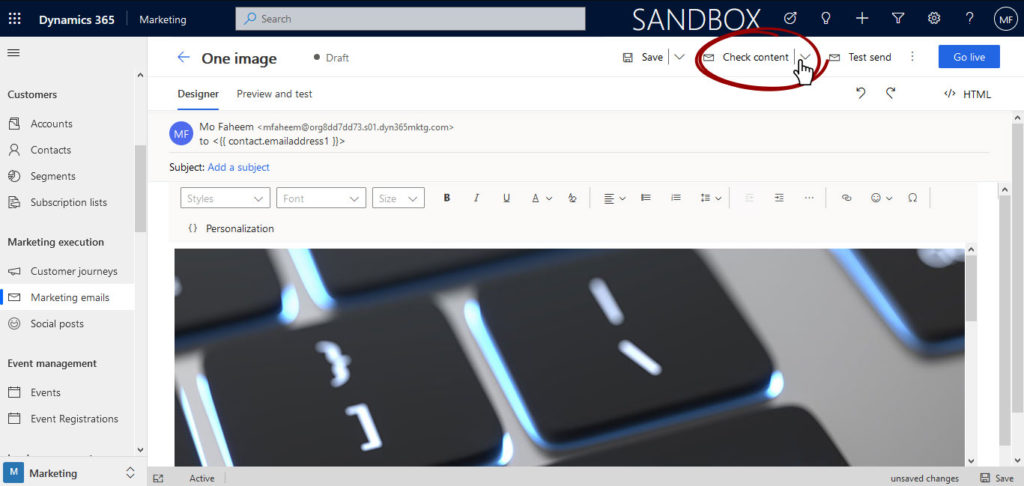
Accessibility Checker control
To run the accessibility checker, from the marketing email upper rippon, then from the top right side, and using the arrow, choose spam checker.
You can also run spam checker, learn more.
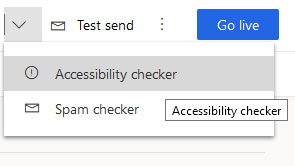
Marketing email accessibility checker issues
The accessibility checker returns a number of issues found in the email. The issue can vary between a number of options, such as the following.
- Text and background colour contrast.
- Images alt values
Please check the examples below for accessibility checker.
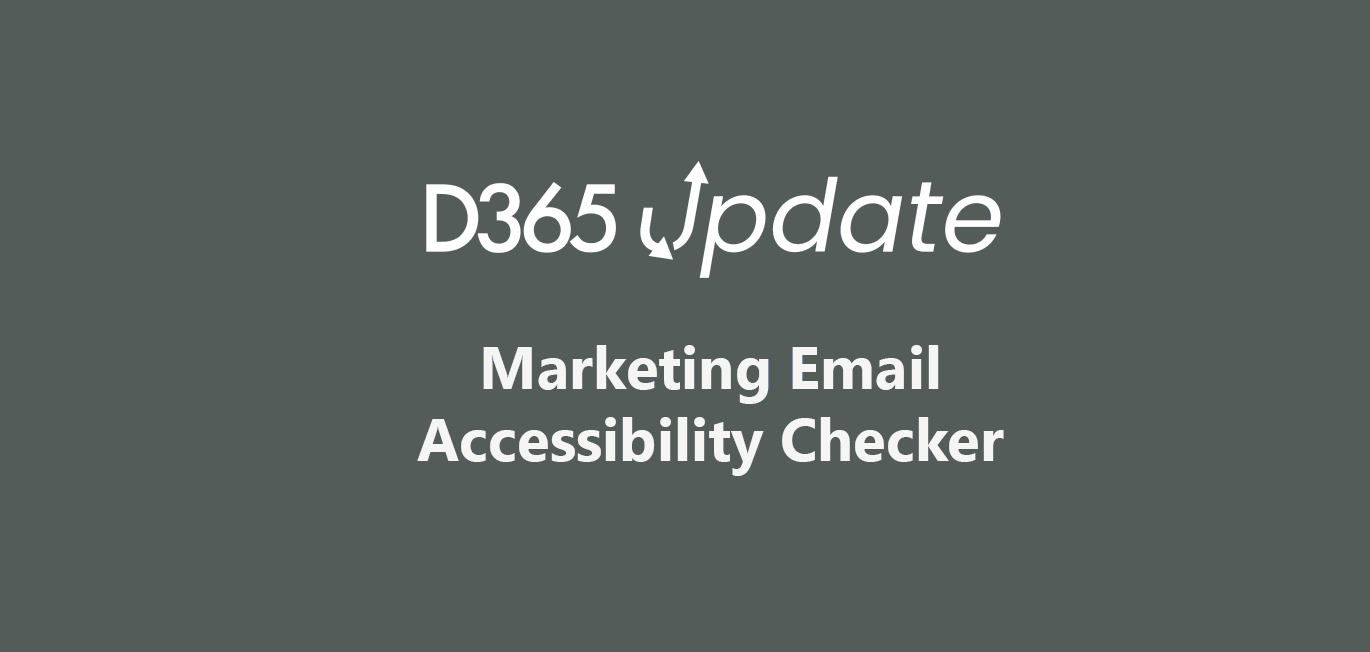
Insufficient color contrast
In the example above the text, color is very close to the background. Changing the color of the text or the background will fix this issue.
Object is missing alt text
In the example above the image is missing the alt value. Adding the alt text will fix this issue.
Each of the issues topics will have the count of issues per topic, in the example above, there are 3 “insufficient color contrast” issues and 1 “object is missing alt text” issue.
Revising content to fix checker issues
Generally, the accessibility check returns the number of issues found within the marketing email.
As instructed in the accessiblity checker, email content require to be revised.
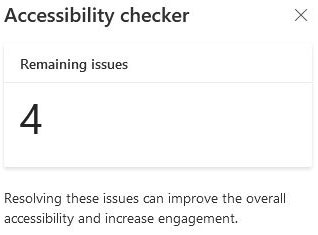
Fixing the marketing email accessiblity checker
From the marketing email accessibility checker pop-up screen, under the details section, a list of the issues can direct the email designer to the component to fix the issues.