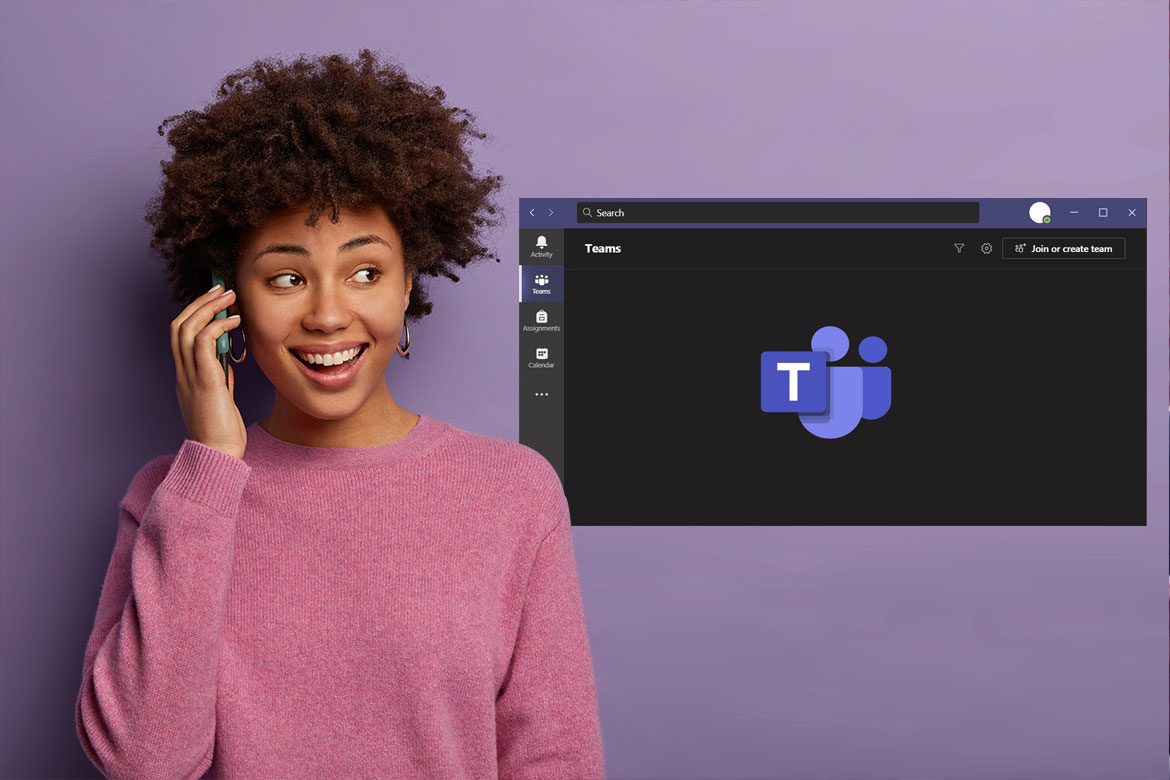Recently, with the new Microsoft Teams integration with Dynamics 365, the sales team can make MS Teams call from Dynamics 365 directly to contacts and leads. Then, The call can be recorded, transcripted, and integrity evaluated to help the sales team close more business.
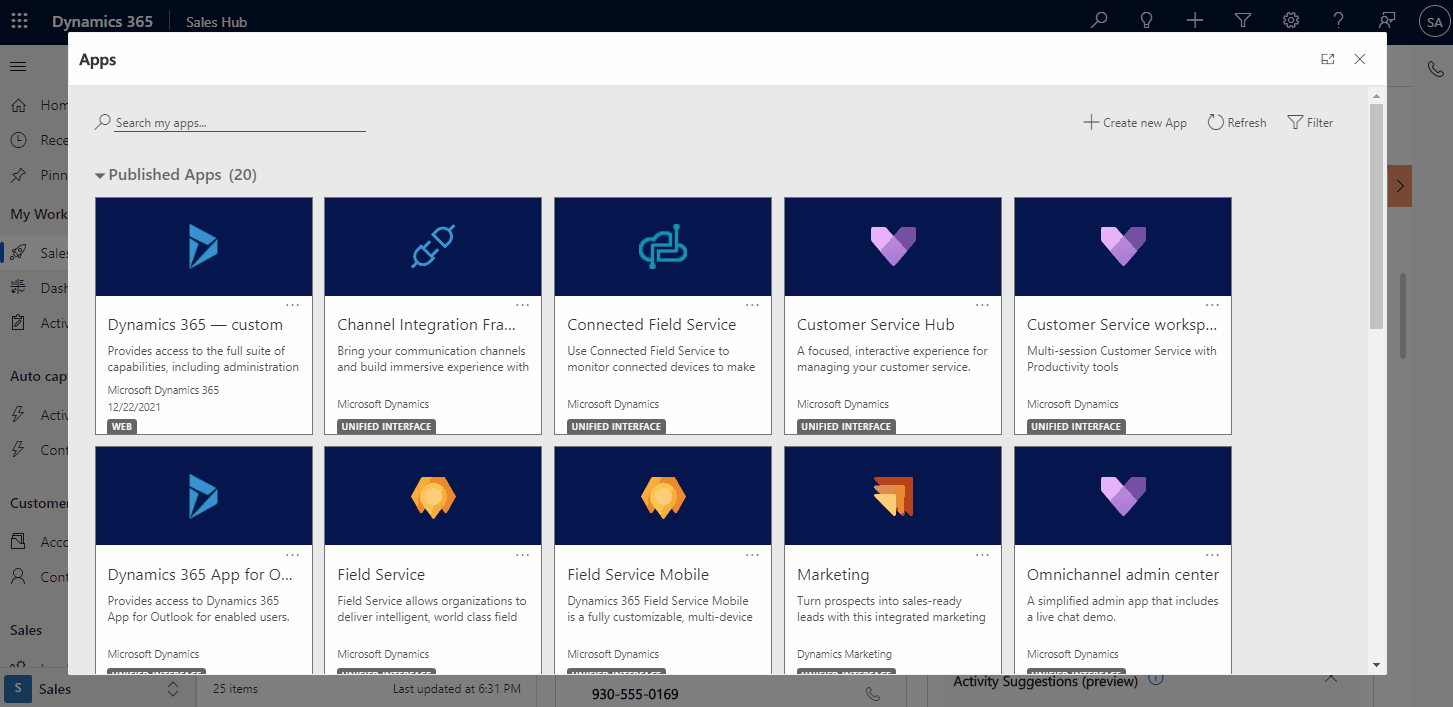
The post will discuss how can we enable these features and the settings to customize them to meet our clients’ needs.
For more information about Dynamics 365 Sales, check our blog updates.
Preview feature
This feature is currently in the preview phase; however, it is essential to evaluate such a feature as early as possible to make sure that our clients and we benefit from MS Teams calling once it is publicly available.
For more information about this new enhancement, check Microsoft’s documentation on configuring Microsft Teams dialer in Dynamics 365.
Soon, MS Teams call from Dynamics 365 Sales will be ready for production use.
Enable MS Teams call from Dynamics 365 Sales
Enabling MS Teams calling from Dynamics 365 Sales can be done from the sales app settings.
From the Sales app and to the bottom left side of the screen, using the app selector, choose App Settings.
The App setting selection will land you on the Overview Page. From the left side menu, select Teams calls, as shown below.
You will see a toggle to turn the feature on and off while in preview mode. It is good to know that we can turn the feature back off and disable it after being enabled for the first time.
Below the toggle, you will find the two settings to be set before turning the toggle on.
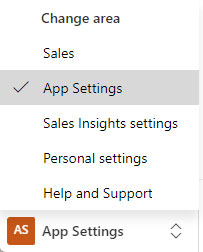
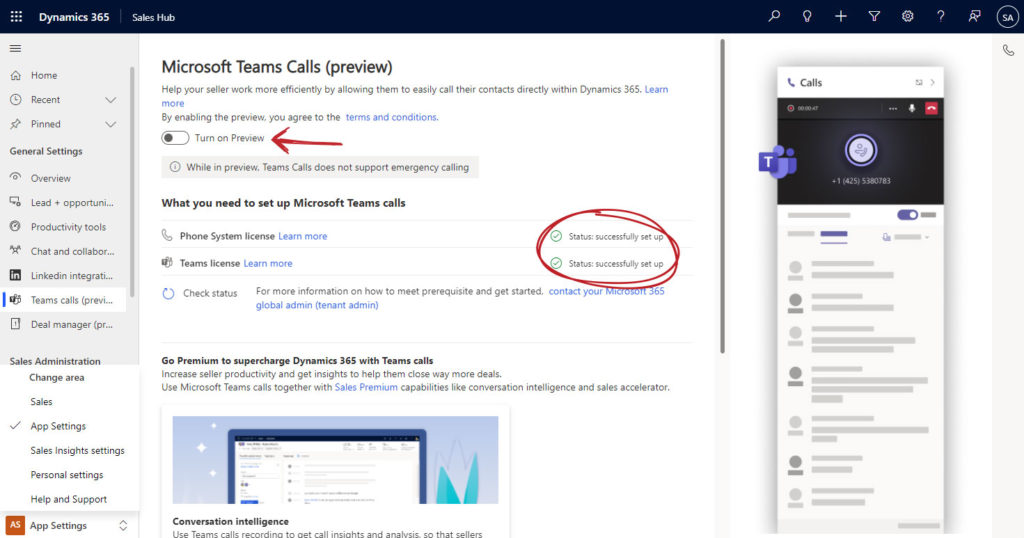
Enable MS Teams call from Dynamics 365 to specific roles
Generally, there might be different users using the same app, and the company wants to enable only the sales team to use this new feature or to open it for all its workers.
The feature is enabled for all security roles by default from the security role section, as shown in the GIF animation.
We can change the default settings by selecting “Specific security roles”. Then we can choose which security roles will have this feature.
Only user with one or more of these roles will be able to call using Teams within Dynamics 365
Finally, This feature is customizable even after enabling it for the first time. We can add or remove roles at any point in time.
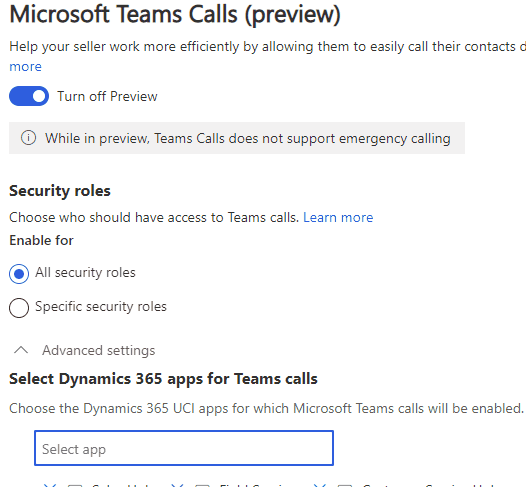
Enable MS Teams call from Dynamics 365 Sales in other Dynamics APPS
Now that we enabled Enable MS Teams calling from Dynamics 365 Sales by turning in the toggle to “on”, we can, from the advanced settings section, make the Microsft Teams calling enabled in other apps.
This will allow other teams besides the sales team to benefit from Teams calling within their Dynamics 365 apps, such as Customer Service, Field Service, Marketing, etc.
We can add or remove the feature to and from a specific app by revisiting the settings page even after publishing the feature.

Set up Microsoft Teams calls prerequesites
As in the above snapshot from the App Setting, two prerequisites need to be set before we can enable MS Teams to call from Dynamics 365 Sales.
Phone System licence
To use this feature, our client has to have a Teams phone where the employees of the clients can use Microsoft Teams to make and receive phone calls from local and international numbers.
For more information on how the organization can set the phone system licence, check the link on Microsoft documentations.
Teams licence
This checks the Microsoft Teams add-on licenses needed to perform the calling from within Dynamics 365 Sales. These add-on licences can be bought individually and assigned to individual users at the client who require to call using Teams in Dynamics 365 Sales.
For more information, check Microsoft documentation on Teams add-on licenses.
App Settings will check for those two conditions, and if the statuses come back positive, we will be able to turn the toggle on.
Publish and Enable MS Teams call from Dynamics 365 Sales
After we tune “on” the preview feature, we can save our work by publishing the changes. We can also publish if we need to change enabled security roles and the Dynamics 365 apps using Teams.
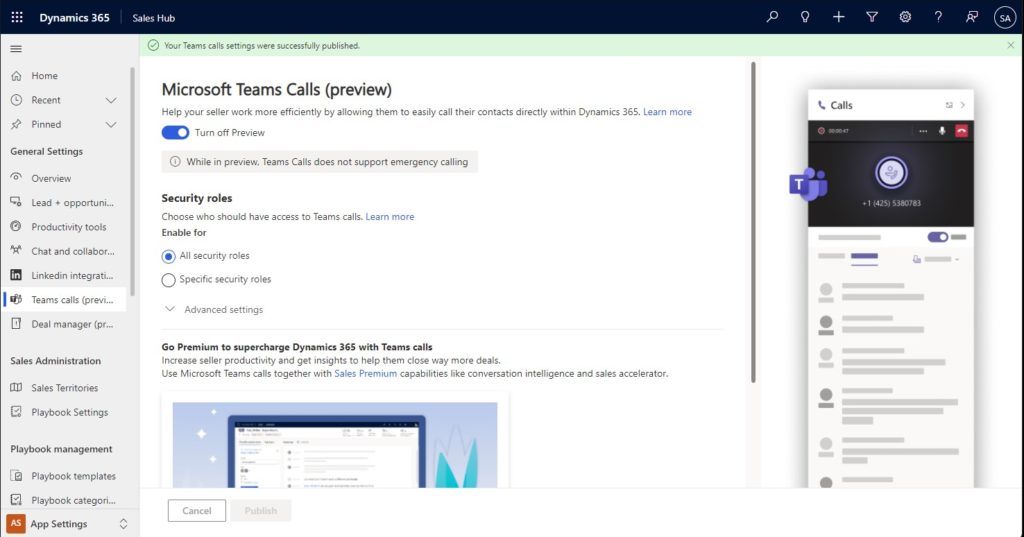
Confirmation in green, as shown above, will acknowledge that the changes have taken place.
Making calls and activity creation
Now that we can make calls directly from the contact record, for example, by clicking on the phone field icon, either mobile or landline numbers, a phone call activity will be created automatically in the contact timeline and a notification pop-up on the bottom of the screen.

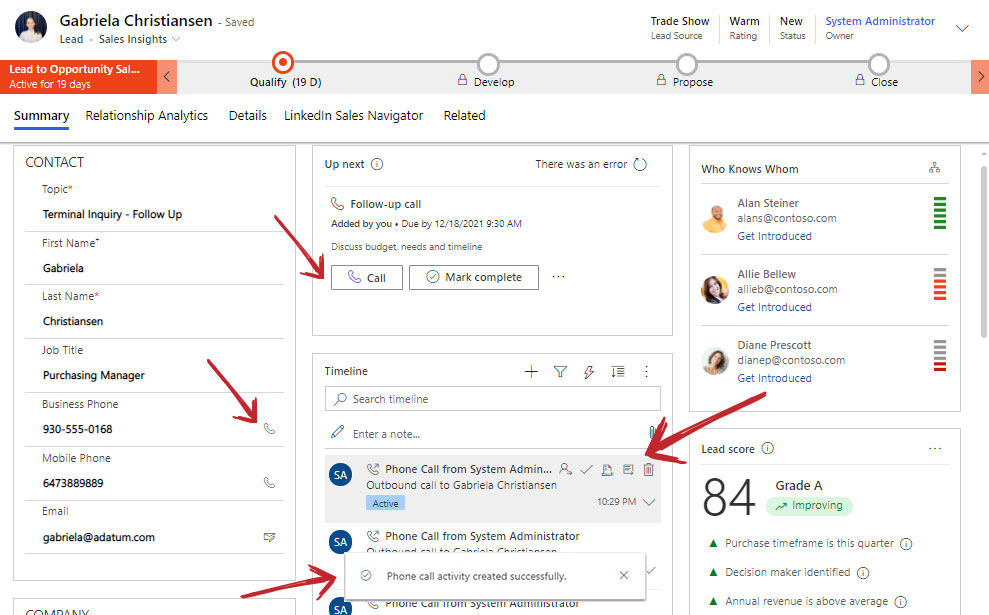
Microsoft Teams and Sales Premium
Making MS Teams calls directly from within Dynamics 365 is an excellent feature by itself; however, we can help our clients even more by allowing them to gain intelligence from Teams Calls by using Sales Premium or Sales Insights.
I will discuss Conversation Intelligence in a separate post, but it is worth briefly mentioning.