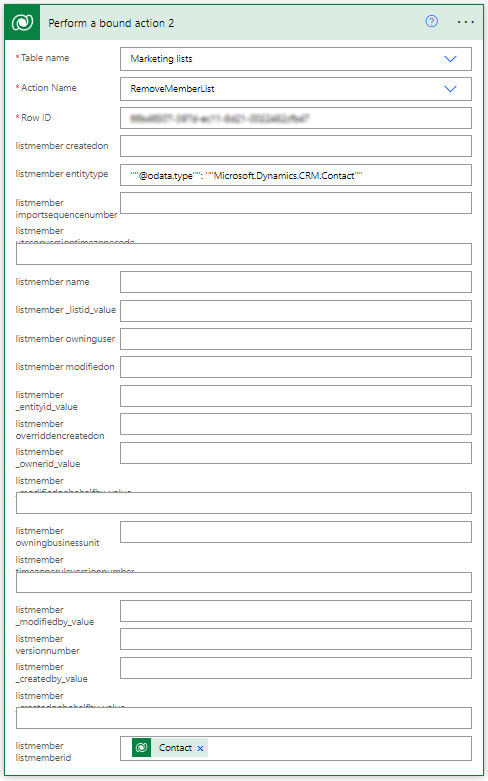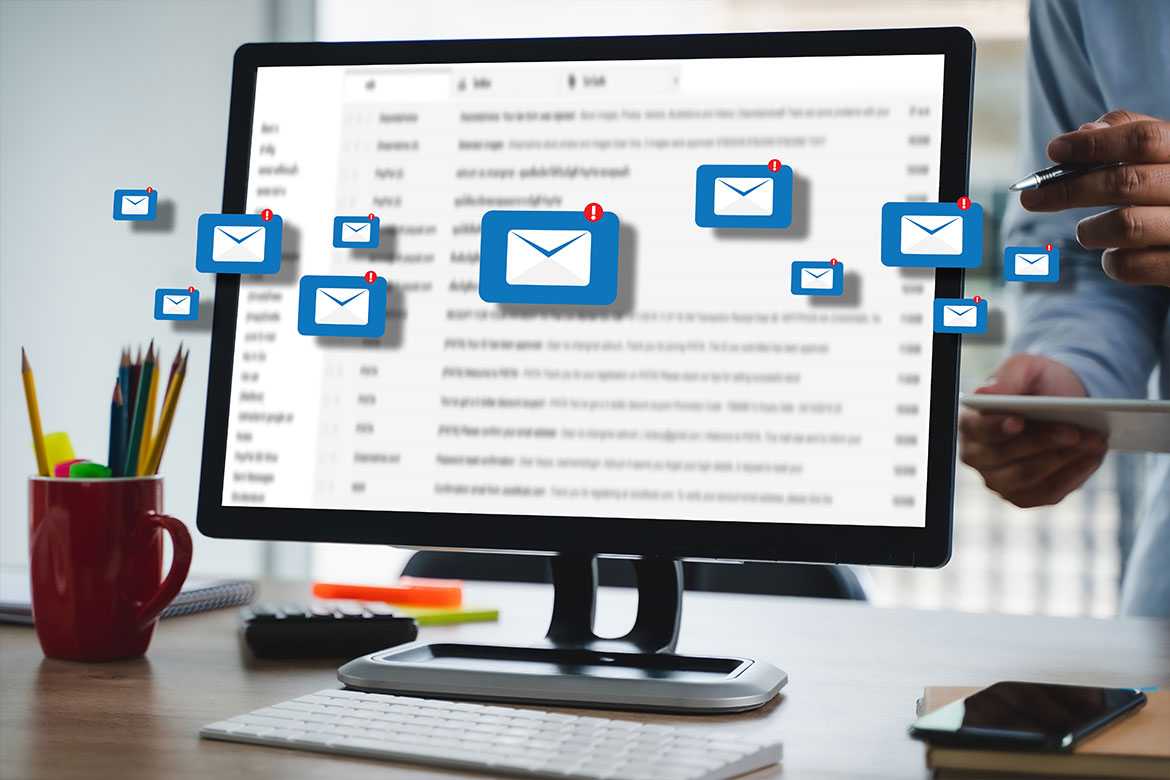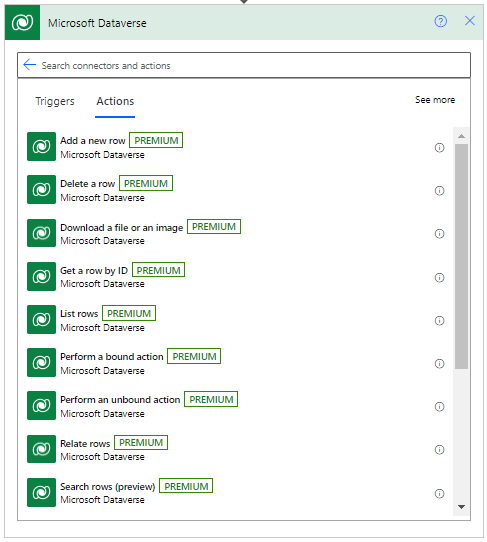In Dynamics 365 Marketing, managing subscription lists is vital for successful implementation. This post will explain how to remove contacts from a subscription list using Power Automate.
To learn more about Dynamics 365 Marketing subscription lists, check Microsoft documentation.
For more information, adding contacts to a subscription list using Power Automate was explained in a previous post.
Subscription list
I will be posting in the future to explain what a subscription list is and how it differs from the new marketing segments and the legacy marketing lists.
In general, a client can have multiple subscriptions that allow the target audience to choose which list they want to join. For example, a company can have news, new products or product updates.
By joining any available lists, the target audience consents to receive communications related to this list.
Dynamics 365 Marketing allows the target audience to join or leave one or more subscription lists.
Remove contacts from a subscription list using Power Automate.
As mentioned above, the communication recipient has total control over joining or leaving the subscription list. However, in some cases, we might need to add or remove contacts to one or more subscription lists. This can be needed during migration from a retired system or to fulfil an ongoing client need after the implementation.
This post will explain how to add contacts to a subscription list using Power Automate.
Power Automate Dataverse control
In Power Automate, add a Microsoft Dataverse control, as shown in the snapshot. From the list of Dataverse actions, select “Perform a bound action.”
Subscription list vs Marketing list
We added a Dataverse action, “Perform a bound action”, to the Power Automate flow. We need to know that subscription lists are traditional marketing lists with specific settings. Thus, we need to consider a subscription list as a marketing list record in the marketing list table when handling it in Power Automate.
Perform a bound action – Marketing list
As explained above, a subscription list record belongs to a marketing list. Thus, we select “Marketing Lists” in the table name field.
We select the “RemoveMemberList” option from the drop list options in the action name field.
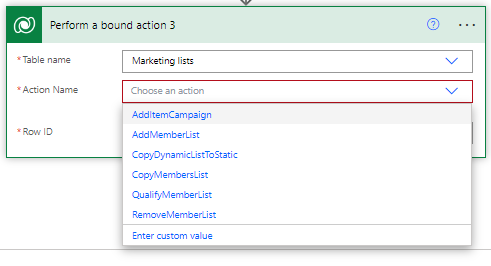
RemoveMemberList Settings
As explained in a previous post, this action was not easy compared to adding members to a list.
Once the “RemoveMemberList” option is selected, the action dialogue changes entirely.
The “Row ID” is the GUID of the marketing list to which we will add the contact. In my example, we had one specific list. Therefore, we set it manually.
Here is where it got me really confused. I didn’t know what should be done, and I hardly found any documentation. After a long search and many trials, I managed to get the action to work
We will set two more fields only as below.
The “listmember entitytype” is set to the following
‘”‘@odata.type'”‘: ‘”‘Microsoft.Dynamics.CRM.Contact'”‘
I tried to set it dynamically. However, it didn’t work!
Finally, the “listmember listmemberid” is the GUID of the contact who will join the subscription list.