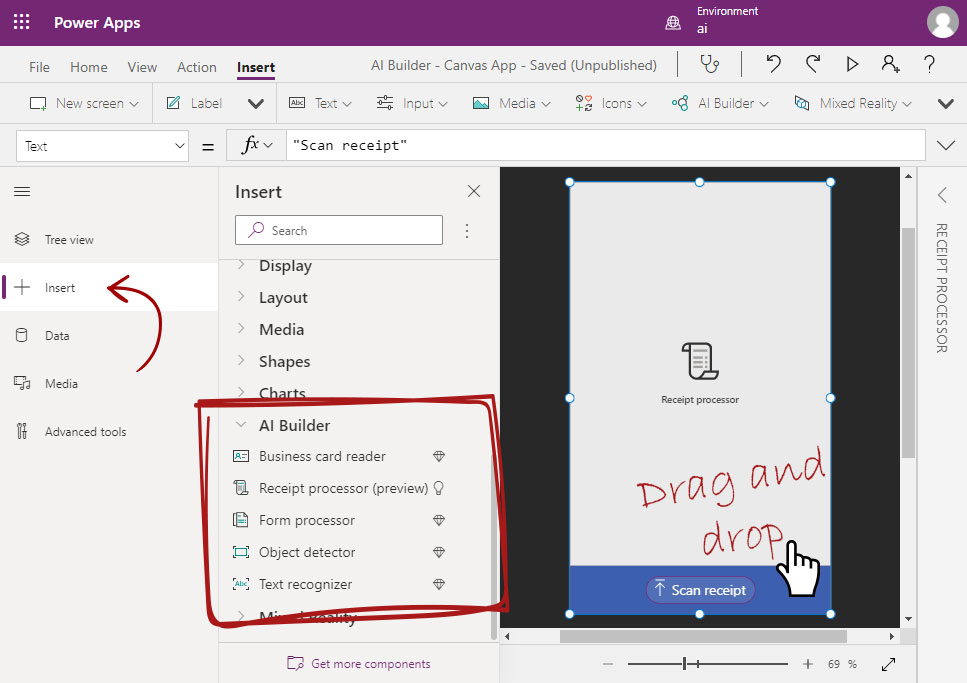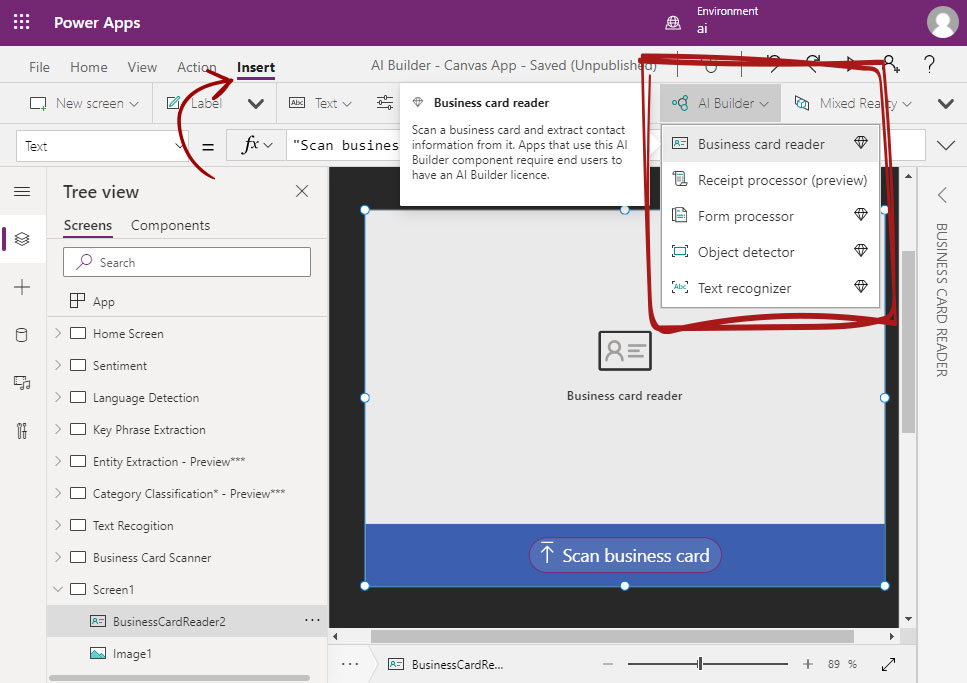Microsoft PowerPlatforms developed the means to create a low-code AI builder with Power Apps. AI is becoming a necessity for businesses more than ever, and many companies want to enable their staff, users, vendors and clients to provide information that can be analyzed for better forecast and prediction.
For more information about AI Builder models in PowerPlatforms, please read more at this link.
For more information about AI Builder with Power Apps, please read more at this link.
AI Models to be Inserted
We can insert a wide variety of predeveloped models by Microsoft. Either custom AI models or Prepuilt AI Builder models can be inserted.
Explanatory app with prebuilt AI build models
In the following post, the D365Update blog will how can we include prebuilt AI Builder models in detail for all the existing models, As shown in the clip.
In the example, the app analysis the given sentiment.
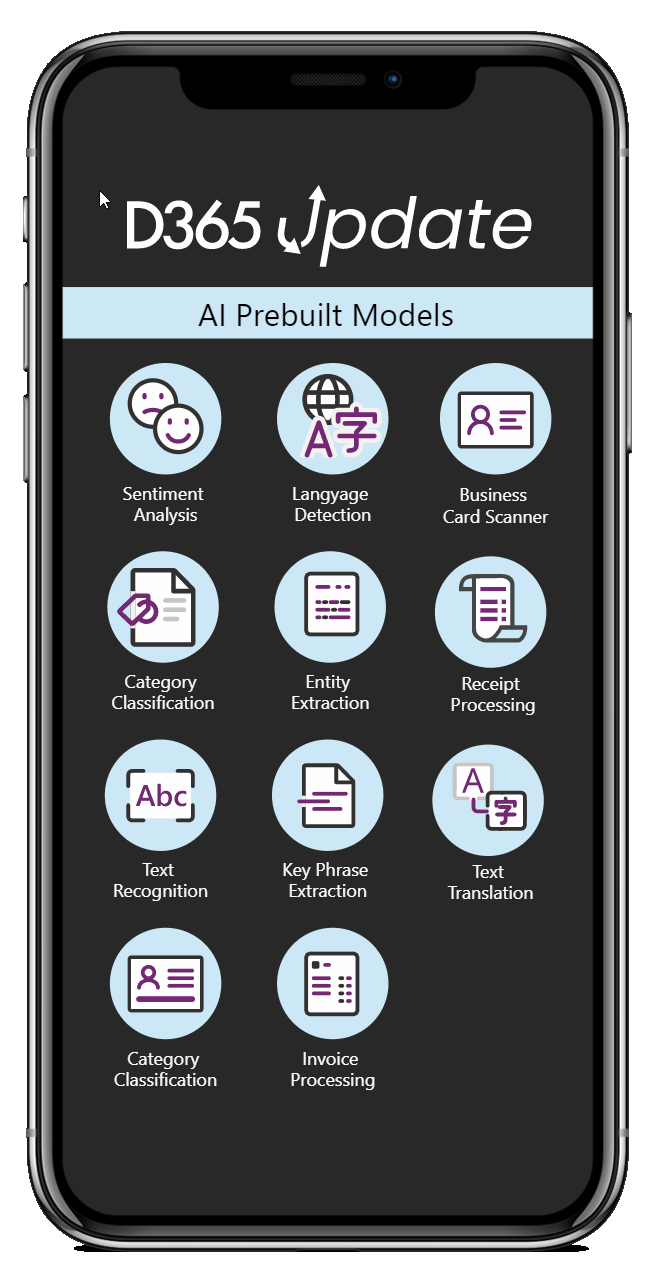
Available AI Builder with Power Apps
At the moment, there are five AI builder controls that can be added directly into Canvas apps. The available AI Builder controls are as follows.
- Business card reader (premium)
- Receipt processor (preview), soon to be available as premium.
- Form processor (premium)
- Object detector (premium)
- Text recognizer (premium)
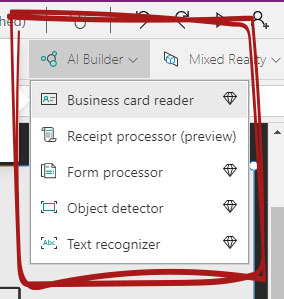
Insert AI Builder with Canvas Apps
AI Builder controls can be inserted in Canvas apps using the insert tab from the Canvas apps’ ribbon or the component panel on the left-hand side. Drag and drop any of the AI controls into the canvas, place it and size it as desired.