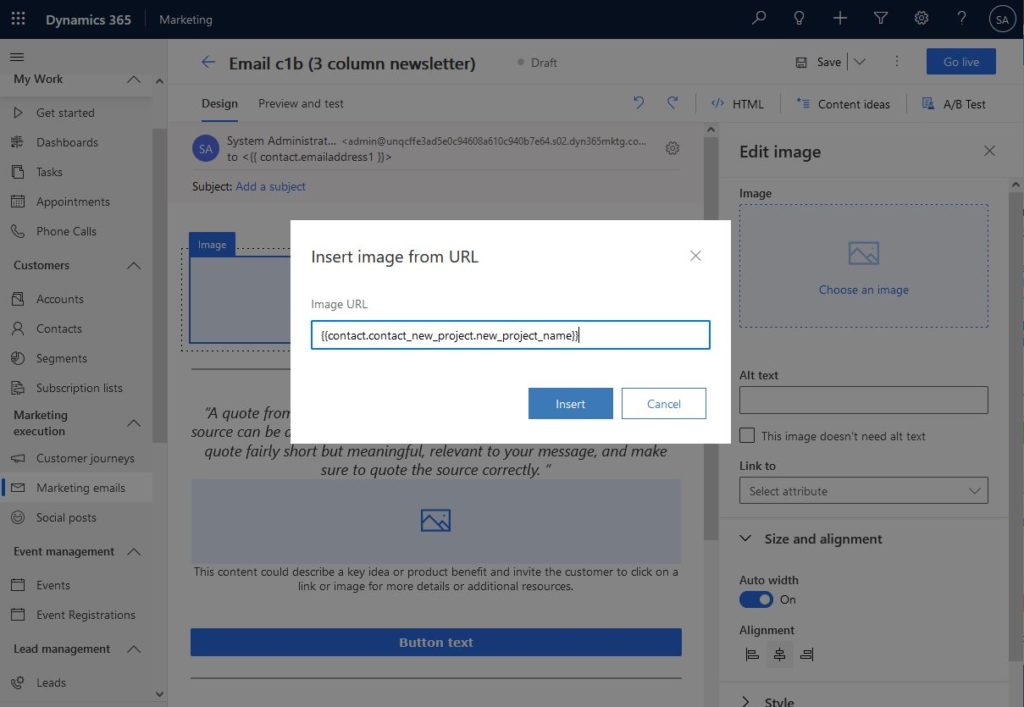We cannot stop emphasizing how important personalization is to marketing emails; No doubt that relevant information catches the recipient’s eye and breaks the ice. Above all, personalized images in Dynamics 365 Marketing emails are the most visible from general dynamic data to the human eye.
We discussed dynamic email data in a previous post, and please check Microsoft Documentation for more details. However, this post will discuss adding dynamic images to the marketing emails.
Examples of personalized images in Dynamics 365 Marketing emails
I can think of many cases where we can use images relevant to the email recipient. That is to say; we need to think from a business perspective to find good examples that show the value of dynamic images.
Example one – Mobile service company
A mobile service company that knows the operating system of its clients (either iOS or Android). The marketing email can mention “service your Apple phone” and add an iOS logo as an image for clients who carry iPhones.
Example two – Industry specifiv company
A company that serves people in multiple industries; Their marketing team can dynamically include images in the marketing email related to the industry in which the recipient/client specialized.
Why not using Segmention?
For a simple example, as in example one, we can easily split the clients into two segments (one for iOS users and one for Android users). Then, using two different emails and two different customer journeys or a one the customer journey with two swimlanes, we can send two separate emails with relevant data without the need for complex dynamic content.
Although segmentation makes sense and is much easier, it will work with example one (with two options only) and will not work with option two with as many industries. We can’t imagine a Customer Journey per industry!
Furthermore, based on experience, we should not be slitting our journies as in many cases, contacts might be sharing email addresses for multiple reasons. In this case, while we use one Customer Journey, only one email will be sent out, and Dynamics 365 Marketing will not allow bombarding an email account. However, this feature is not possible if we split contacts using Journeys.
How to create personalized images in Dynamics 365 Marketing emails
After we recognized the importance of dynamic images and discussed two examples, we need to discuss how to achieve this using D365 Marketing.
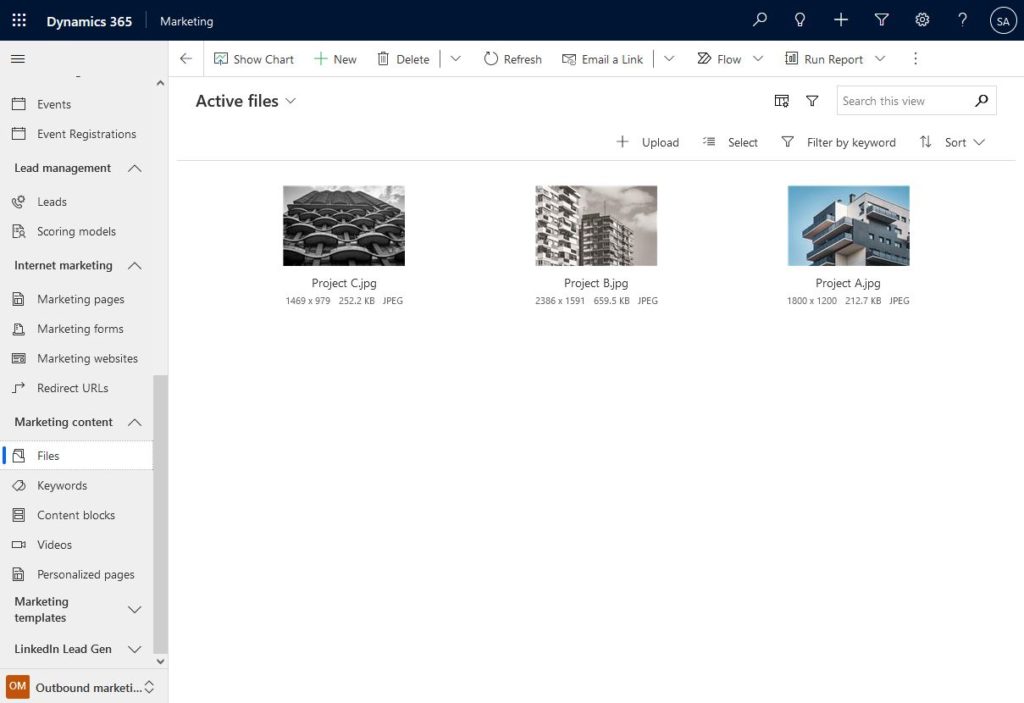
Coping each image URL link for each project and creating a record for the project. In the project form, we add the link copied from the images library above.
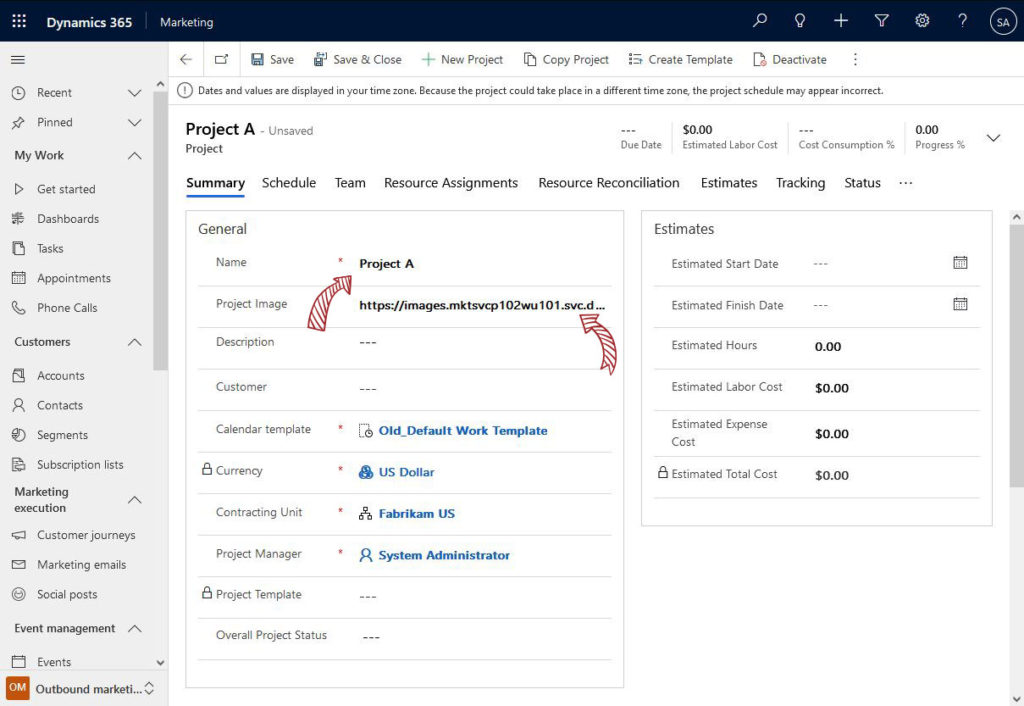
The contact record needs to be updated with the project information. As in the image below, we created a relation between the contacts and the project.
In this example, we will link the contact entity (one to many as explained) to the projects entity. Each contact will have an assigned construction project
In Dynamics 365 Marketing files (library) under the Marketing content. Below I added three images for each project (Project A, B and C)
In our example we are using (one to many) relation from the contact. In the case of many to one, each contact can have a multiple phone and therefore multiple images in one email. We need to use "For-each loops". Check the link for more information For-each loops"
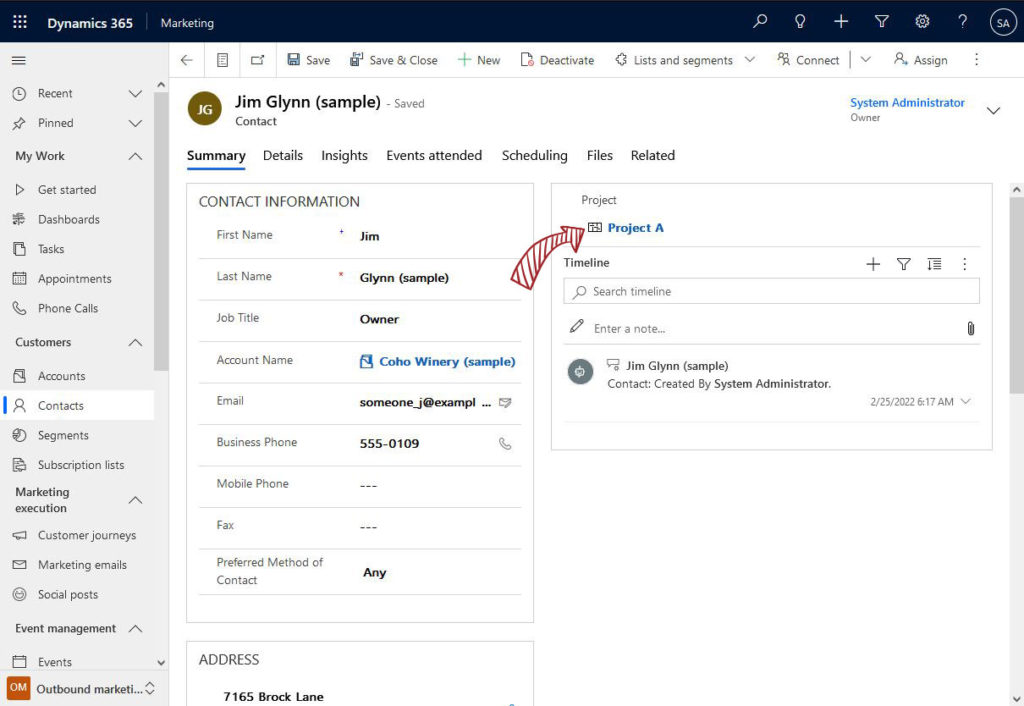
Marketing Email
When adding personalized Images in Dynamics 365 Marketing emails from the email editor, we have to create the code that will be rendered into the link we added to the project record
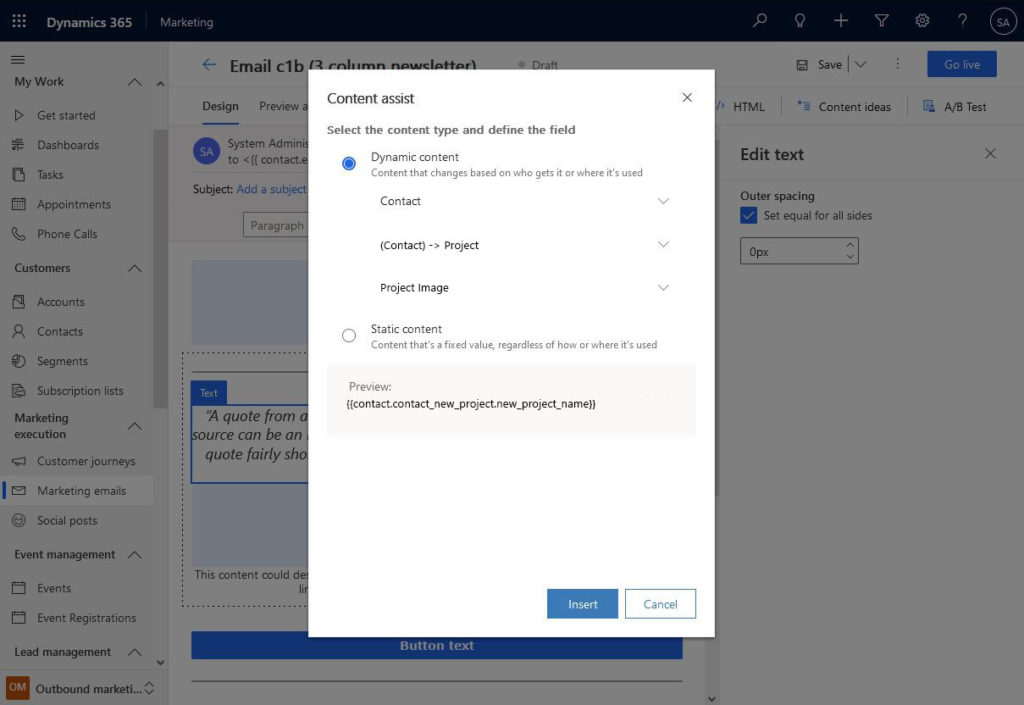
Select the image that needs to be personalised and select “Insert from URL”, as shown below.
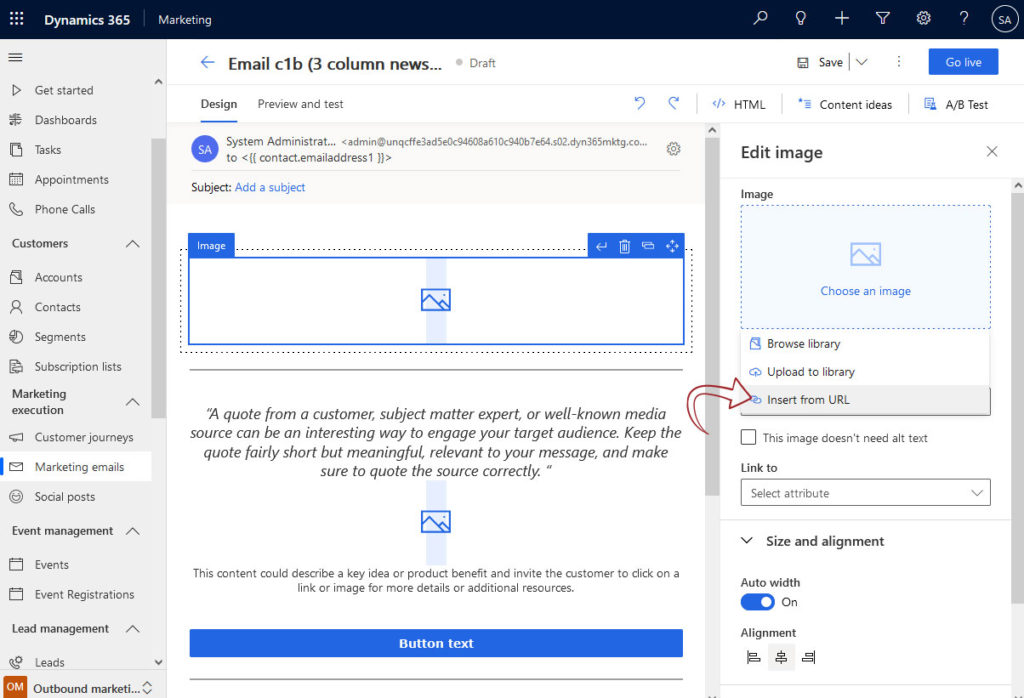
Finally, use the code generated in the previous step and add it to the URL field.