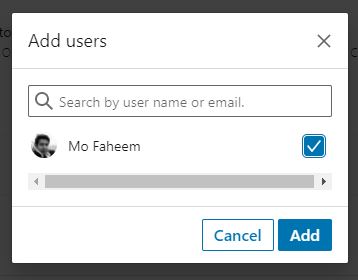We can configure Sales Navigator with CRM sandbox and enable users to test their connection with the Sandbox environment. Not limiting the integration with Dynamics 365 production instance allow higher users’ adoption. Read more about LinkedIn Sales Navigator integration with Dynamics 365 Sales. For more information about how to enable Sales Navigator for Dynamics 365, read more here.
Configure Sales Navigator with CRM Sandbox
From LinkedIn Sales Navigator admin, under Manage CRM Sync, from the CRM section (Sandbox). We can configure one of the non-production environment that we might have.
The development environment can be configured to be used, but generally, User Acceptance Testing (UAT) is used as the sandbox where we can enable users for texting and acceptance. Repurpose the use of the sandbox feature is possible as the project progresses.
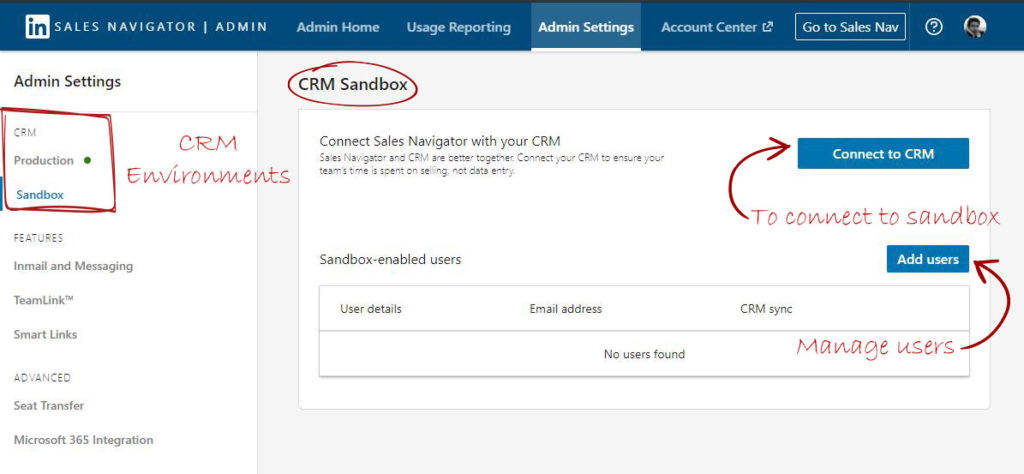
Connect to CRM
LinkedIn Sales Navigator is compatible to integrate with either Salesforce or Dynamics 365.
After choosing to connect to Microsoft Dynamics 365, we require to point to the sandbox environment using the subdomain.
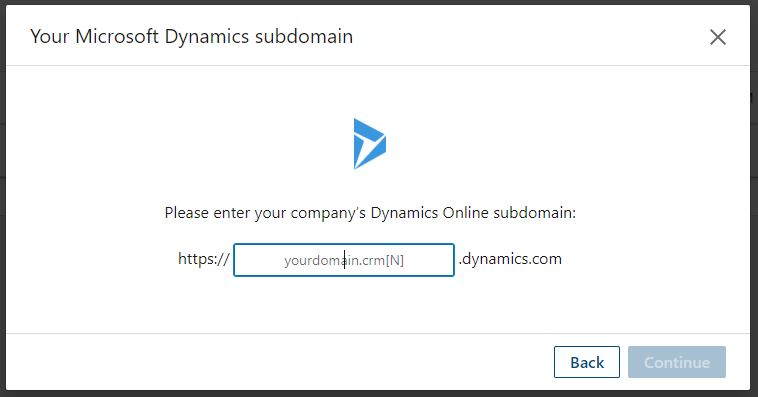
Connected environments
Out from the Admin Settings, we can see that the connected CRM environments have a green point.
Once one of the two environments is disconnected, the green point disapears.
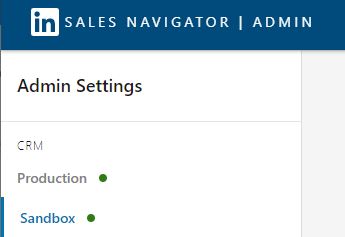
Add users
From the sandbox admin section, we are able to add users to the non-production integration with LinkedIn.
Those users will be able test the integration during the testing phase.