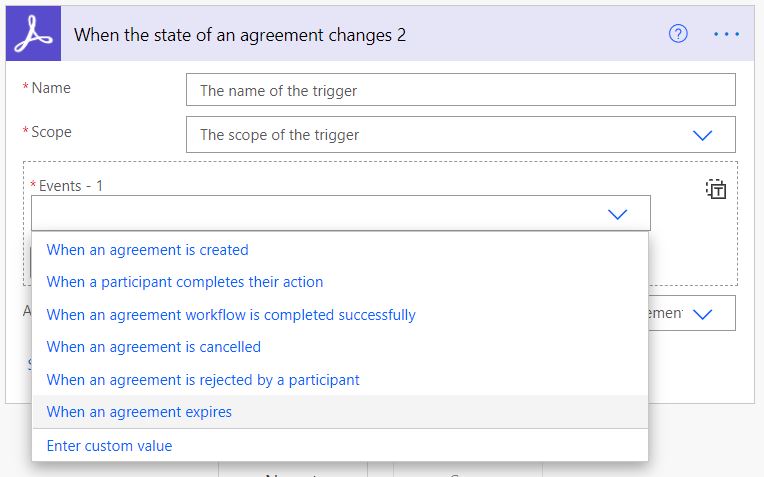Contracts and agreements can be fully automated using Adobe Sign with Power Automate. Adobe has built a Power Automate connector to integrate Adobe Sign into solutions. Read the link for more information about Adobe Sign and Power Automate triggers.
Please check the link for additional information about using Adobe Sign with Power Automate.
Triggering contracts’ automation
The automation can be fired using any trigger Power Automate connectors. For example, when an email is received or a database record is created. An Adobe Sign agreement will be initiated when a Gmail email arrives in the example below.
Additional conditions can be configured on the Power Automate flow trigger.
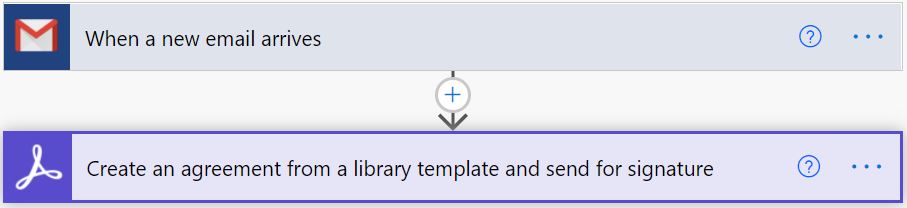
Adobe Sign and Power Automate Connector
In a previous post, an overview of Adobe Sign working with Power Automate connector. This post will drill down into Adobe Sign and Power Automate triggers and actions. This post will discuss Adobe Sign with Power Automate connector’s triggers and, in a later post, will explain the Power Automate actions.
Sign in Adobe account
We will sign using a paid Adobe Sign account or a trial account when adding the Adobe Sign connector to the flow.
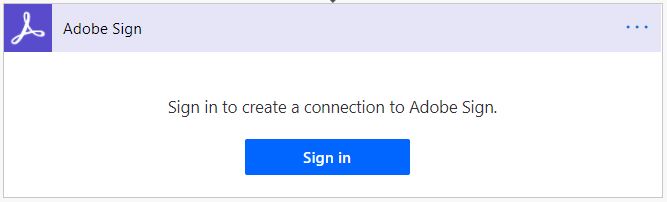
The logged-in account used will be the sender and the creator of the Adobe Sign agreement.
Enterprise users will require to be assigned an Adobe Sign licence by the Adobe account admin.
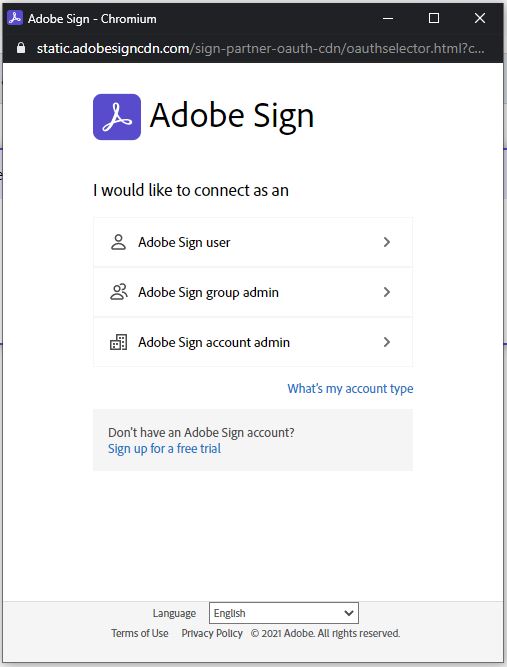
Adobe Sign and Power Automate Triggers
Adobe provides five different triggers for Adobe Sign agreements from Power Automate.
- When a new agreement is created
- When an agreement is sent to a participant
- When an agreement workflow is completed successfully
- When an event occurs
- When the state of an agreement changes
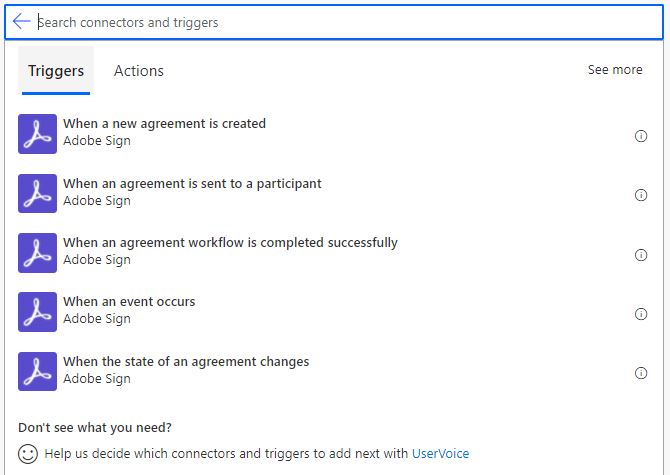
Below is the list of Adobe Sign and Power Automate triggers that can be included in the Power Automate flow.
When a new agreement is created
This trigger will indicate when an agreement is created, regardless of whether it was sent or signed. Essential and required information is the scope of where the agreement was created.
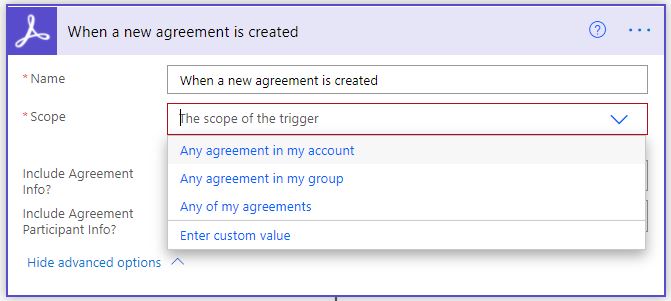
Also, we can include the created agreement and the participant information, which can be used in a later flow step.
When an agreement is sent to a participant
This trigger is used when the agreement is sent after it has been created. Similar properties as the previous trigger in addition to other properties that were not available during the agreement creation.
This Adobe Sign and Power Automate trigger can include the information of the agreement document sent in the following step.
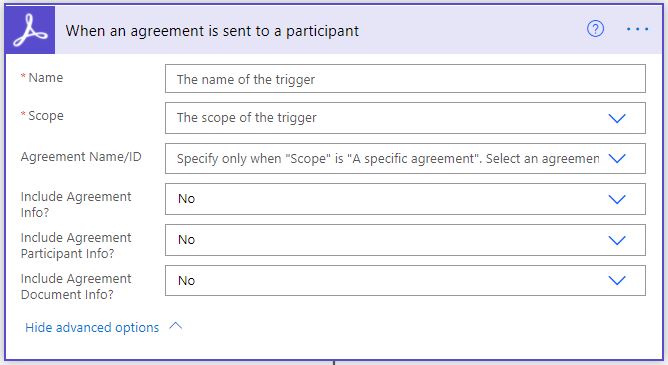
Scope
In addition to the scope options of the creation trigger, we can set the Adobe Sign and Power Automate trigger to a specific agreement.
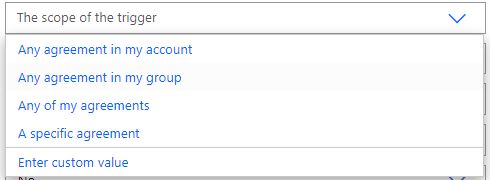
Agreement Name/ID
Specify the agreement name of the ID number. This option is selected only if the scope is set to a specific agreement.

When an agreement workflow is completed successfully
This trigger will fire the process when the agreement is wholly completed as signed by all parties and signers.
As the previous triggers the same properties, additional settings, including the signed agreement information, will be used in later flow action.
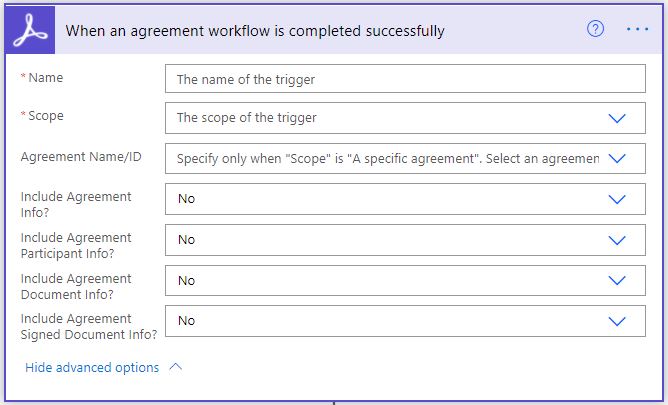
When an event occurs
This Adobe Sign and Power Automate trigger are several other triggers over a specific event that allow flexibility to run flows. Examples of important events are as follows.
- When the agreement expires, deleted, cancelled, rejected, shared, delegated or modified.
- When an agreement email is viewed or bounced.
- When a participant completes their action
- The resource ID is a specific ID of one of the resources. The resources can be one of the types discussed below, either agreement, Mega Sign or Widget.
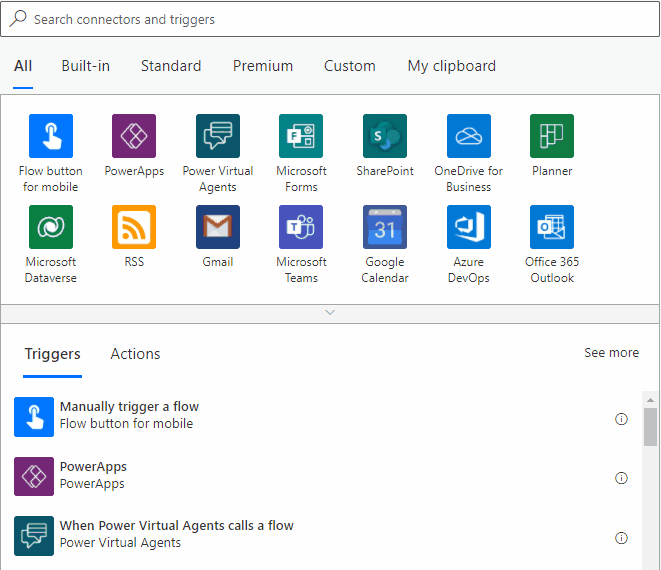
It is important to note that more than one event can be conditioned to fire the Power Automate flow.
Resource type
Generally, the agreement is the most common Adobe Sign resource type. Arrangements are used to send the document to participants on a specific agreement between parties. Furthermore, Adobe Sign offers two more resource type documents, Mega Sign and Widget.
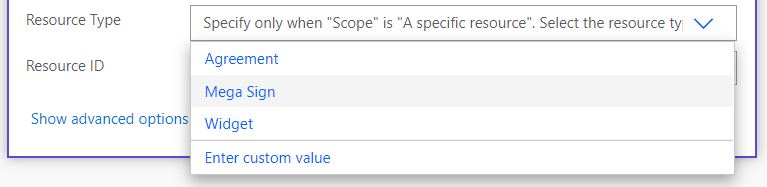
Mega Sign
Mega Sign is one contract that can be sent to more than one recipient. Each of the recipients has his own independent contract and, once signed considered completed. Not an agreement with more than one signer.
Widget
A widget is a web form that can include signatures and agreements between parties. This requirement is needed by many companies that want to allow their clients to agree on web forms quickly.
When the state of an agreement changes
This Adobe Sign and Power Automate trigger is listening to the state of the agreement change, As shown in the snapshot.
The events are as follows.
- When an agreement is created
- When a participant completes the action
- When an agreement workflow is completed successfully
- When an agreement is cancelled
- When an agreement is rejected by a participant
- When an agreement expires