According to Wikipedia, Adobe Sign is a cloud-based e-signature service that allows users to send, sign, track, and manage signature processes using a browser or mobile device. However, many business users must automate creating and sending contracts without any human interference entirely.
We covered Adobe Sign integration with Microsoft Business Solutions.
Automate Adobe Sign using Power Automate
Now, we can automate Adobe Sign using Power Automate. The automation can include multiple actions, such as the following.
- Set the trigger when the contract gets generated and sent.
- Generate the contract documents from an Adobe Sign template documents set
- Generate the contract documents from a variety of documents that are not hosted in Adobe Sign
- Generate the contract documents from Dynamics 365 word templates
- Auto-configure the Adobe Sign contract settings.
- Add contract recipients and set their roles automatically.
- Auto-send the contract or set the contract for review before sending the contract.
Adobe Sign Power Automate Connector
All the automation actions mentioned above can be achieved using the Adobe Sign Power Automat connector.
Adobe Sign Power Automate Connector Triggers
Several triggers are related to the actions executed in the Adobe Sign agreement. The trigger detects when the agreement is created, sent, completed, status changes, or an event occurs.
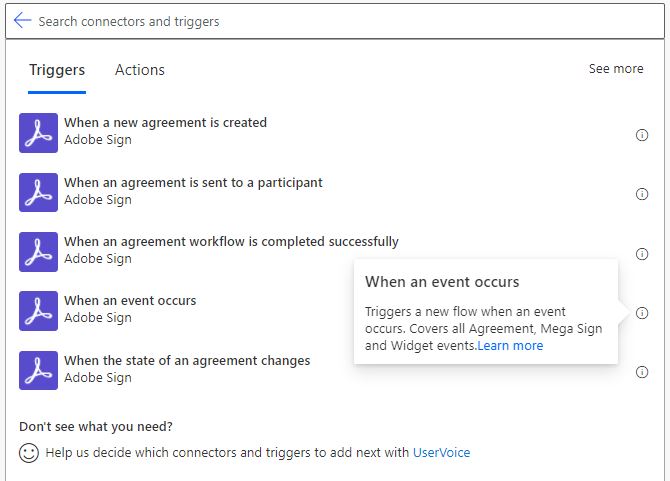
Adobe Sign Power Automate Connector Actions
To Automate Adobe Sign using Power Automate, there are a number of actions that can be performed using the connector actions. Examples of the actions that can be achieved are as follows.
- Create library template (In Adobe library)
- Create and send an agreement
- Upload a document and get a document ID
- Get Adobe agreement information
- Signed PDF document
- Document from Agreement
- Agreement field data
- Agreements (list)
- Library templates (list)
- Document IDs from an agreement (list)
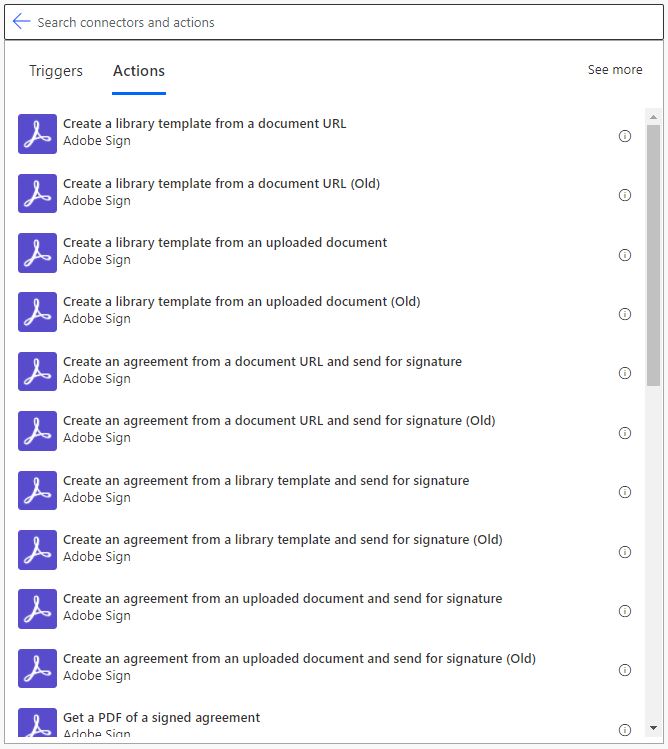
Use cases
In the following posts, we will be covering how to use the Adobe Sign Power Automate Connector in junction with other connectors. Examples of the use cases are as follows.
- Create and send an agreement from Adobe library templates
- Create and send an agreement from SharPoint files
- Create an agreement and arrange for review in Dynamics 365 before sending


