Once when we were behind a deadline, Paulo Mendes told me 9 women couldn’t make a baby in one month when I suggested getting more developers to help. Well, now with Power Automate Co-presence, they can!
The say was new to me; then I learned that is for Warren Buffer.
For more information about the Power Automate Co-presence announcement.
“You can’t produce a baby in one month by getting nine women pregnant.”
Warren Buffett
Working with Power Automate Co-presence
Now the team can coordinate working on Power Automate flow using Power Automate Co-presence, The team can divide the work among them to be to produce more complex flows faster. The team can divide the work on the connector that they are familiar with, this way they can build flowless complex flows based on the team experience.
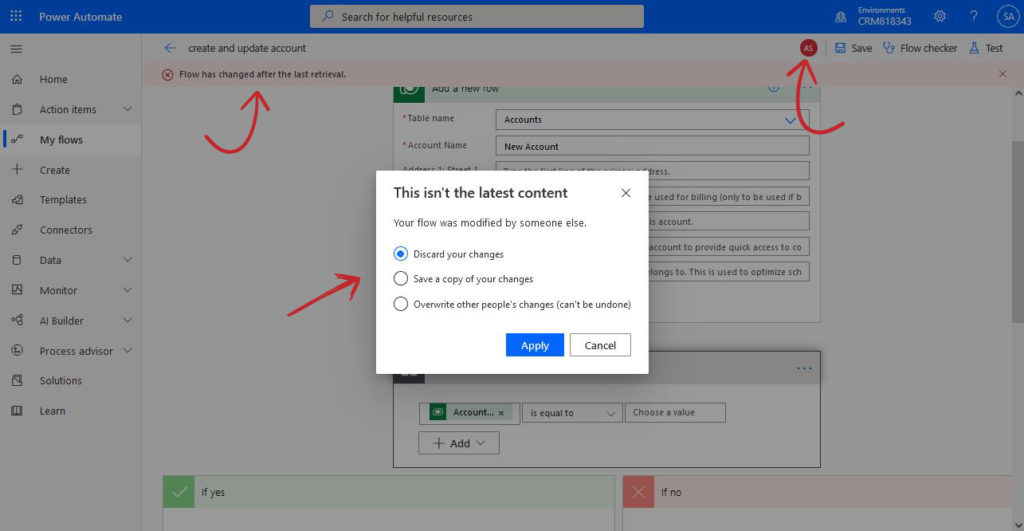
Who are working simultaniacy on the flow
In the top right, and next to the save button, a list of users who are working on the flow at the same time.

Flow changed by other users
The last user who enters the flow gets to save the flow, but the other users who opened the flow earlier will indicate that the flow has changed after the last retrieval.
To protect the work done by the other users, the flow will allow to perform on for the following actions.
- Discar the changes, done by the user trying to save.
- Save a copy of the flow.
- Overwrite other users changes
We require you to understand that any save done on the flow overwrites the previous version of the flow. This save action can’t be reversed and might result in losing the effort done by the other users.
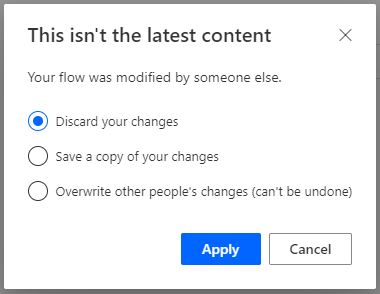
Power Automate Co-presence Reviewed
As I think that this new feature can be used to build a more complex flow using more developers than any other time before. Nevertheless, I think it is very hard to manage who is making what changes and whether the changes done by one user gets overwritten by another user.
To be able to assign the work to the team members and to make sure that they don’t erase each other work, I suggest that each one of the users is limited to one tile only. as explained below.
Checking in and out tiles
This is not how the flow is currently operating, and this is my personal suggestion. I believe if Microsoft would check out one of the flow tiles for one of the users who can make changes to that tile. The tile becomes read-only for the rest of the users who work on specific tiles as well. This way, many users will get to work effectively together.


