Power Automate approval is an important component required by many business processes. The connector is also very flexible to fulfil all possible scenarios and obtain the required approval(s) quickly as possible.
Power automate approval
This post will discuss how Power Automate approval works and the different options that can be configured. The Power Automate approval connector has three actions as below.
- Create an approval
- Start and wait for an approval
- Wait for an approval
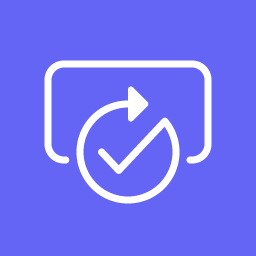
Check Microsoft documentation “Get Started with approvals” for more information about the Power Automate approval. D365update.com blog will also discuss creating approvals step by step in detail. We will not technically explain the approvals, but we will focus on the business possibilities and process.
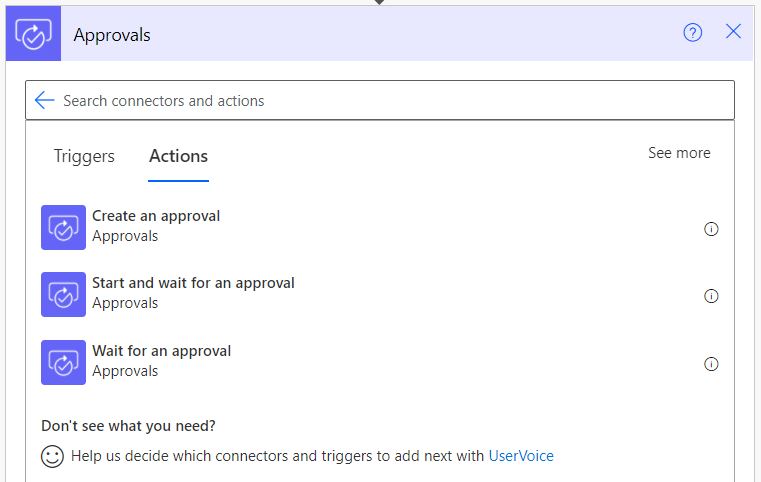
Approval process
It is important to understand the process in order to be able to build the best flow that achieves the requirements. The process includes answering many questions; an example of the questions that need to be answered are as follows.
- What is the trigger that initiated the process?
- Who is supposed to approve?
- Is it only one approval required from one person? or more?
- In case of more than one person approval requests, What is the flow of approval? Is it sequential or parallel approvals?
- In case of more than one person approval requests, Is one approval is enough? or all approvals are required?
- Do we require approvals from outside the organization?
- Who should be the requester of the approval? Is it a system user that can be set to send the request? Or does it require to be a personal request? For example, from a specific employee making the request.
- Is the request has two directions only (yes or no) (approve or reject)? Or the request has more than 2 answers? For example, a request made with three possible answers (Approved with no condition, approved with conditions or rejected)
- Does the process require documenting the reason or comments of the approval or the rejection?
- How will the consent be collected? Using email, mobile app or Teams?
- Can the approval be delegated from the person who should approve the request? Or not?
- The flow scenarios in case of rejection vs the case of consent?
- Does the approval process require reviewing data? How the data should be presented.
- Does the approval process require attachments?
Approval types
To comply with the desired process based on the approval questions, Power Automate approval has given us the ability to segregate between approvals as below.
1. Aproval responses
This Power Automate approval classification is to answer question number 8. either two fixed options (Approve or Reject) or custom response (two or more with custom wording.
Approve/Reject option
Only two preset options, either approve or reject. This option is the most common scenario which cant be changed, and the wording is fixed.
Custom responses option
This option allows us to add more than two options to choose from. Also, we can choose this option if we have two possible answers with different wording.
2. Who should approve
Depending on the business case, we might require more than one person to approve the process. The approval required by this team might require all their approval or only one of them. To illustrate, one process requires all approvals from the team individually to proceed; On other hand, the other option can be to speed the approval process, the request can be sent to a number of people at the same time, and only one of the recipient is enough to or reject.
Everyone must approve / wait for all responses
As the name indicates, the approval must be anonymous. One rejection will result in rejecting the process.
First to respond / wait for one response
One response is good enough to approve the process. This option is beneficial to speed the process and not wait for only one person to approve the process.


