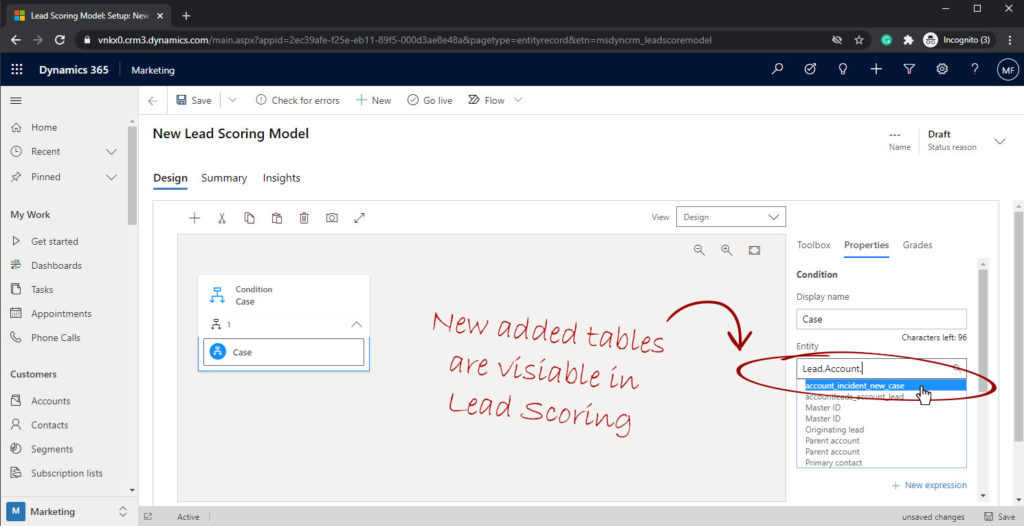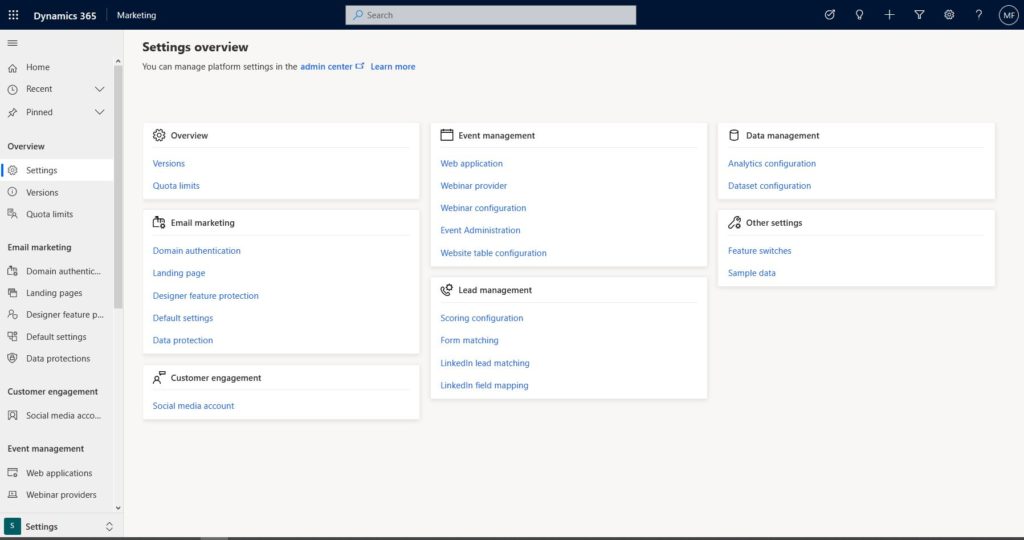Firstly, we need to understand that Dynamics 365 Marketing process big data by sending emails and analysing responses and contacts interactivity with marketing elements such as web pages and forms. Furthermore, this processing happens in Azure which requires resources and takes time.
For more efficient processing, not all data and tables get synced by default when we provision Dynamics 365 Marketing. Only a few selected standard tables such as Account, Contact, leads and some marketing tables such as Events are synced.
D365 Marketing Dataset Configuration
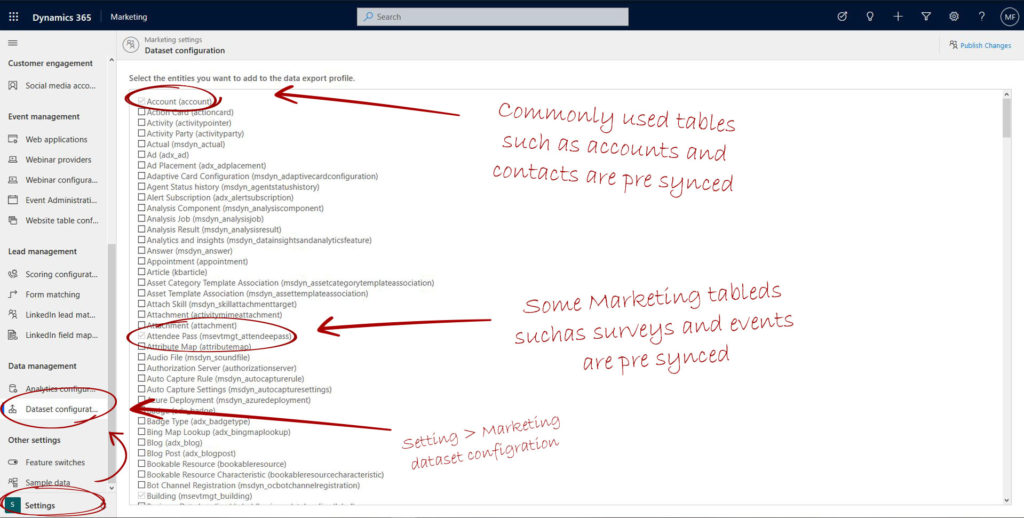
Adding and syncing other tables
To enable and sync a table, check the desired table or more than one table, then click “Publish Changes” on the top left.
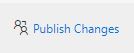
Important, once published, this process can’t be reversed. So, make sure that you enable only the tables that you require.
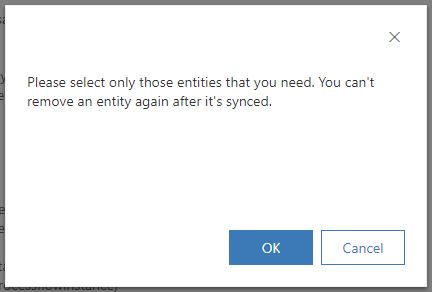
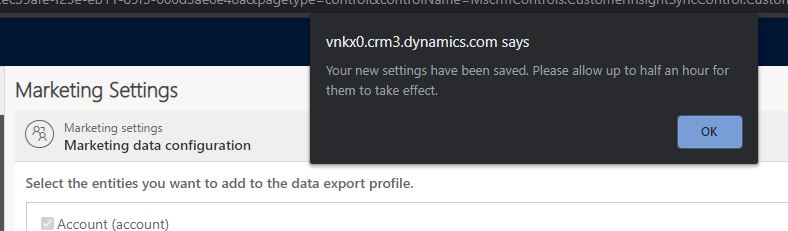
Generally, the process doesn’t take 30 minutes to take effect, but we need to allow enough time for the data to sync depending on the data size of the tables we are syncing.
Example: Sync tables with Dynamics 365 Marketing
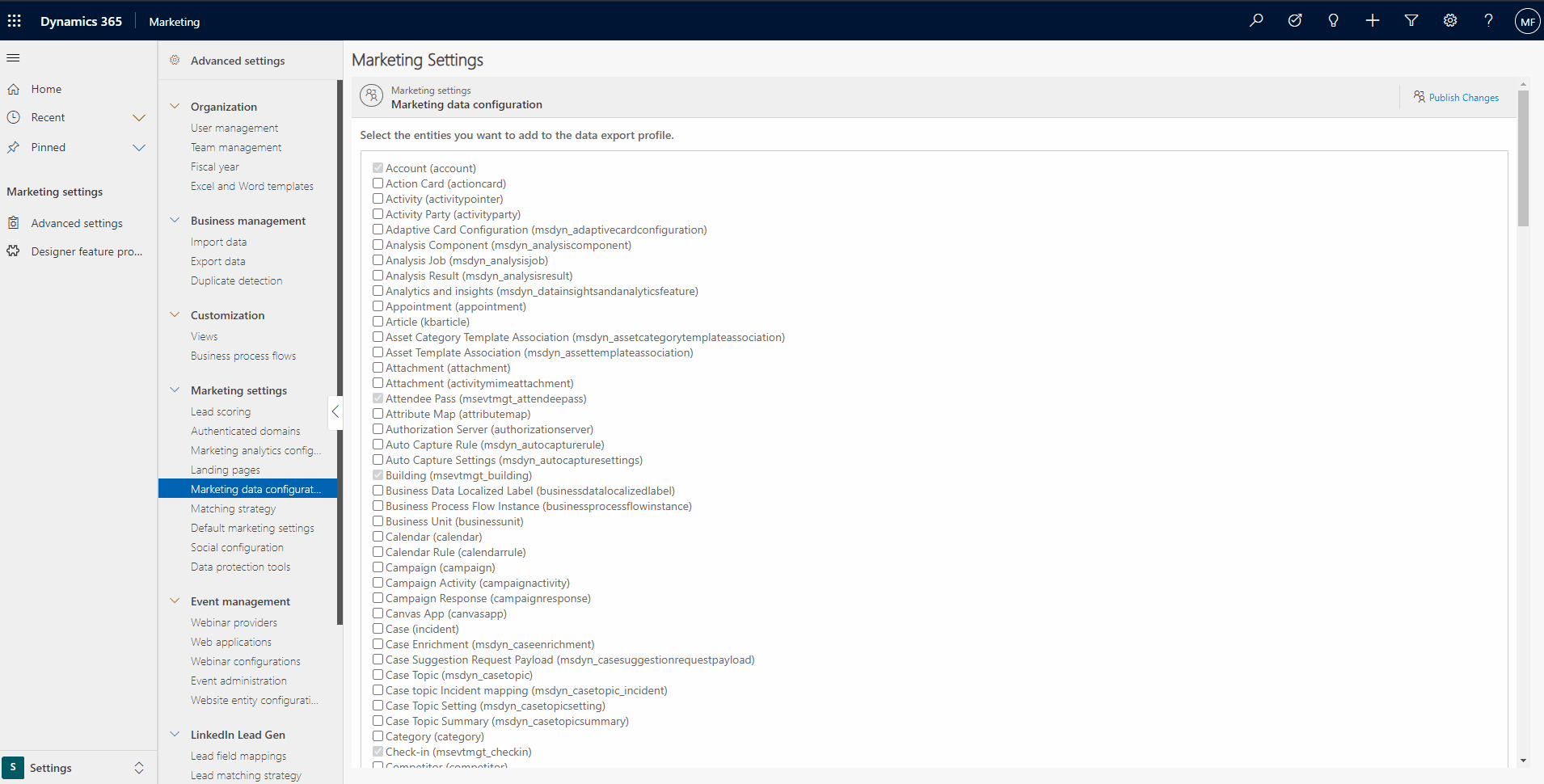
In the example above, I am enabling customer service tables, such as cases and knowledge base to sync with D365 Marketing.
Where dataset configuration take effect?
Once the dataset is published, the checked tables will be synced and available to use within the Marketing App in three locations.
1. Segmentation
Users will be able to segment based on the new synced tables. It is important to understand that there has to be a relation between the new synced table and the contacts table. In the example below, after adding the case and knowledge article tables, we can only use the case as it has a relationship with the contact table.
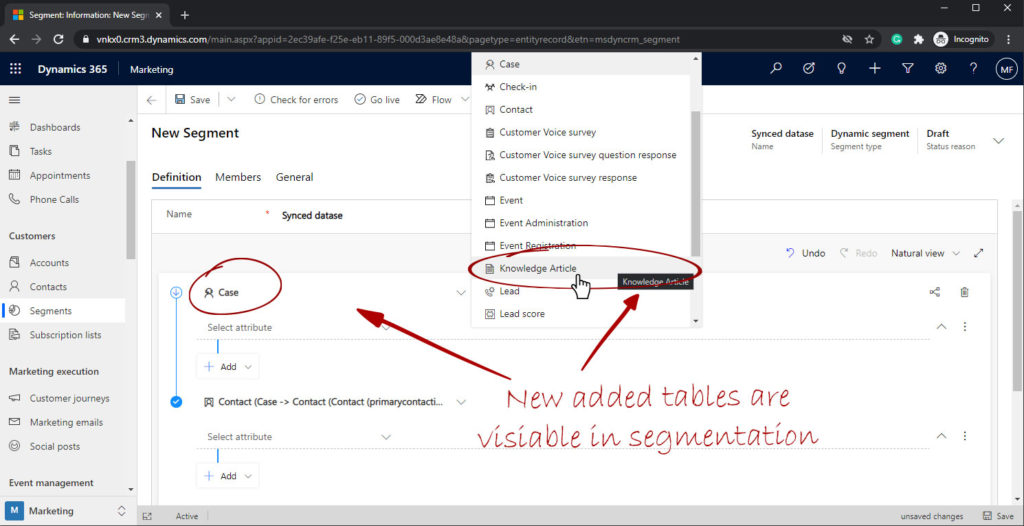
2. Marketing emails dynamic content
The synced tables can be included in emails content using the content assist. The tables will be available as dynamic content that will update based on the email recipient or as static content without any relation to any other tables.
In the same example, the case table will be available in both dynamic and static content. The knowledge article table will be available under static content only as it has no relationship with contacts.
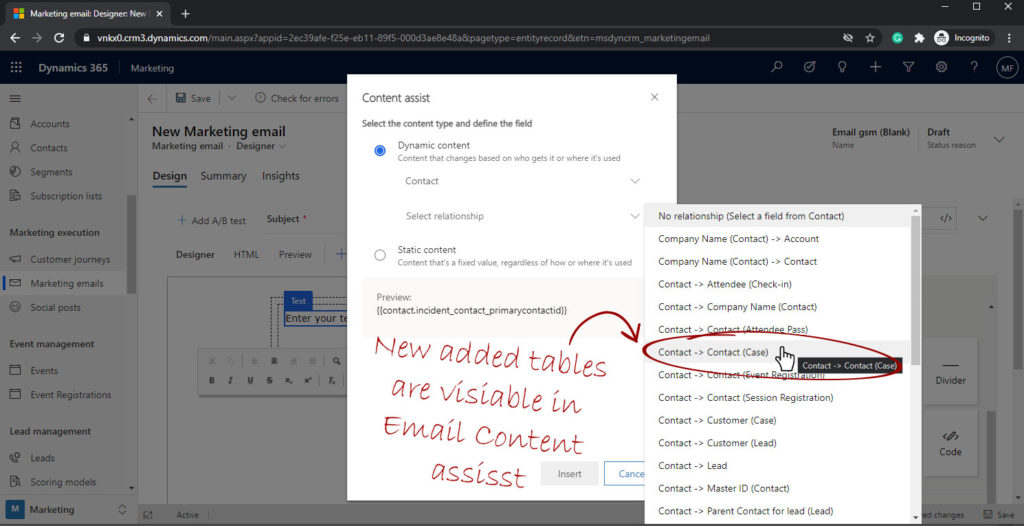
3. Lead Scoring Condition
To score leads based on the new synced tables, those tables have to have a relationship with the lead table. The relationship doesn’t have to be direct with the lead table, however, it can be through a middle table using the hop “.”.
In the example, we created a “one to many” relationships between the account and case tables. Then using hops, we are able to score leads having cases and tickets.