Dynamics 365 Customer Service is offering Sentiment analysis using Omnichannel that can be used to provide real-time insights of customers’ chat responds and interactions with the customer service agents. The sentiment analysis ensures the best assistance to clients and improves customer satisfaction. For more information, read more.
Sentiment zones
Sentiment zones are one of three statues to classify or to score the customer responses.
 Positive sentiment
Positive sentiment
Positive sentiment as it indicatesreflects the customer appreciation to the offered service.
The sentiment analysis recognize the difference between clients beeing happy or just being polite. For example, “Thank you” doesn’t convey appreciation, more than being polite.
 Negative sentiment
Negative sentiment
Negative sentiment is when the customer dialogue shows frustration and anger that the service doesn’t meet his expectations.
For example, client says “I am not happy and regret buying this product”
 Neutral sentiment
Neutral sentiment
Simply, neutral sentiment is the statement that is not scored as positive or negative. Again, polite answers are scored as neutral sentiment.
For instants, “I still need to further test your product to decide if its what I really need”
Setting Omnichannel Sentiment Analysis
Setting Omnichannel Sentiment Analysis can be enabled from the Omnichannel Administration App > under the settings section > Sentiment Analysis. Then select and open the Sentiment Analysis record, then toggle Monitor real-time customer sentiment.
Monitor real-time customer sentiment is enabled and turned on by default.

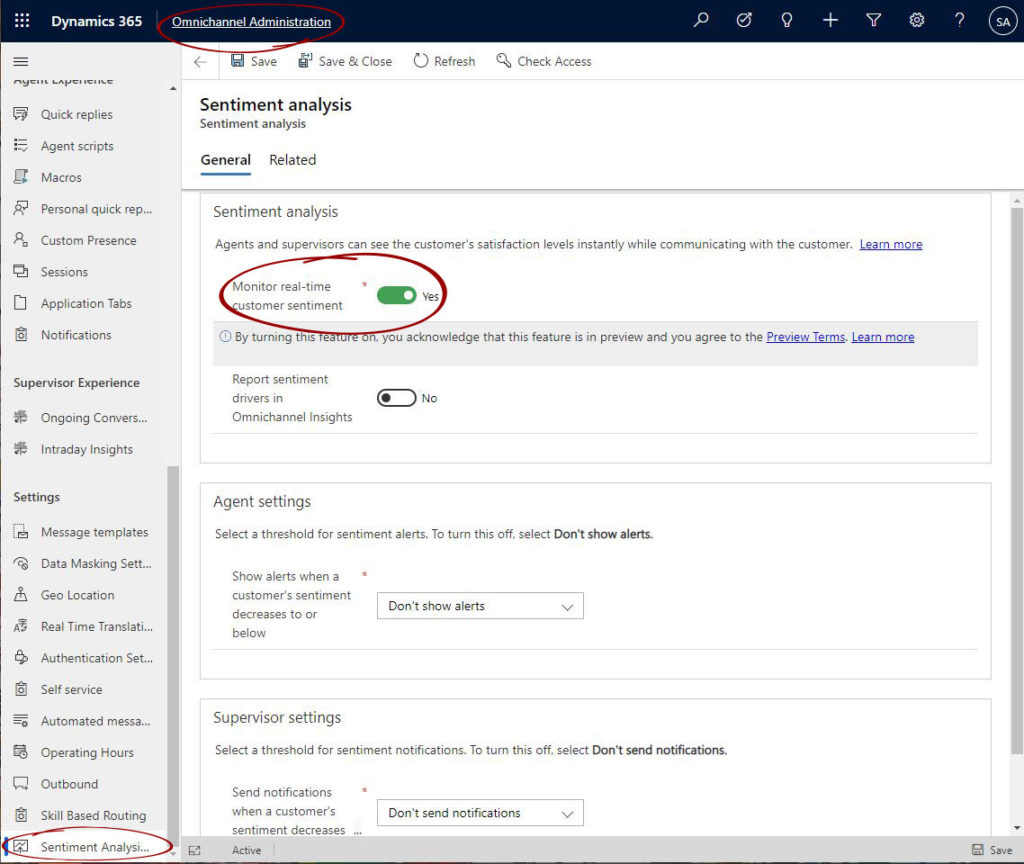
Report sentiment drivers in Omnichannel Insights
To get better insights, toggle Report sentiment drivers in Omnichannel Insights. after enabling this option a minimum of 10 conversations for each account is required, a. For more information about the Omnichannel Sentiment Analysis dashboard and report, read more.
Agent & Supervisor Settings
Configuring the threshold for agent and supervisor for sentiment alerts and notifications. The threshold options are.
- “Don’t show alerts or notification” (will turn off alerts)
Slightly negative
Negative
Very negative
Alerts and notifications will be sent to agents and supervisors if it meets the minimum sentiment threshold or more.
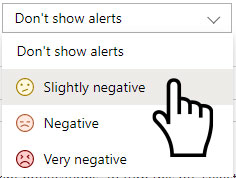



2 comments
Report sentiment drivers in omnichannel insights option is no more in administration, is there any other way to enable it from customer service admin center or omnichannle admin center?
This post doesn’t cover sentiment analysis in Omnichannel. But, I believe that it is possible there as well.