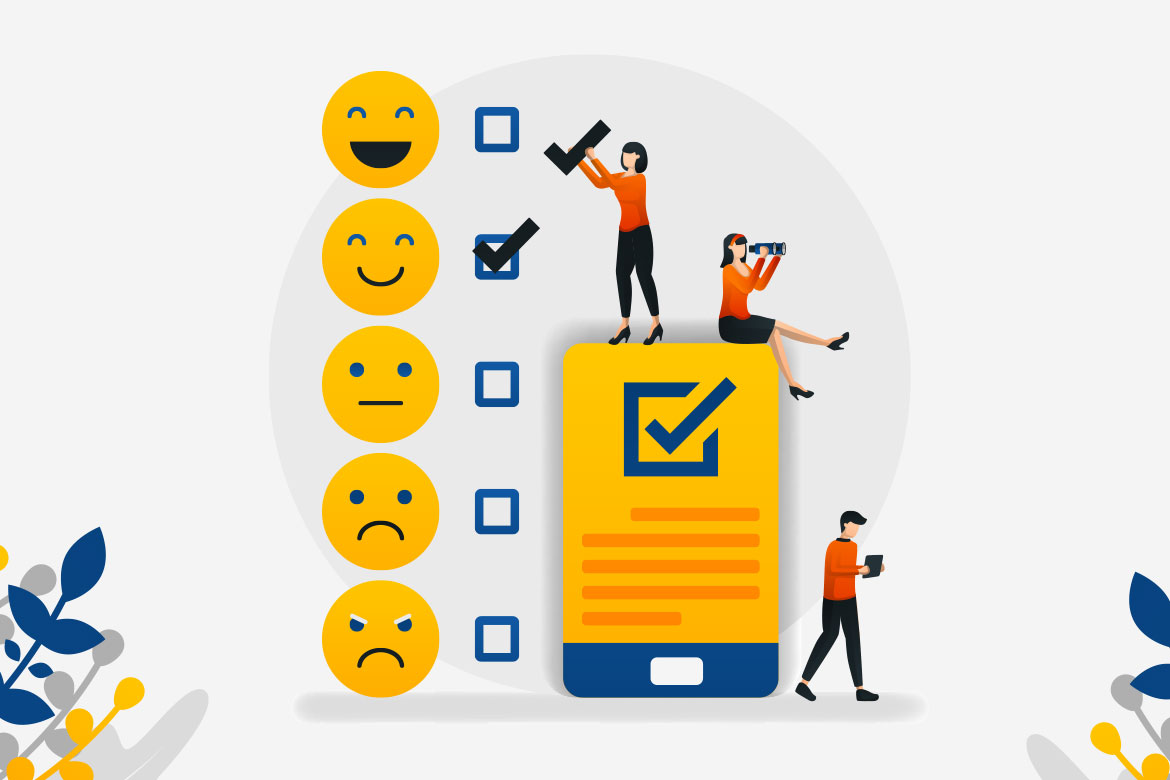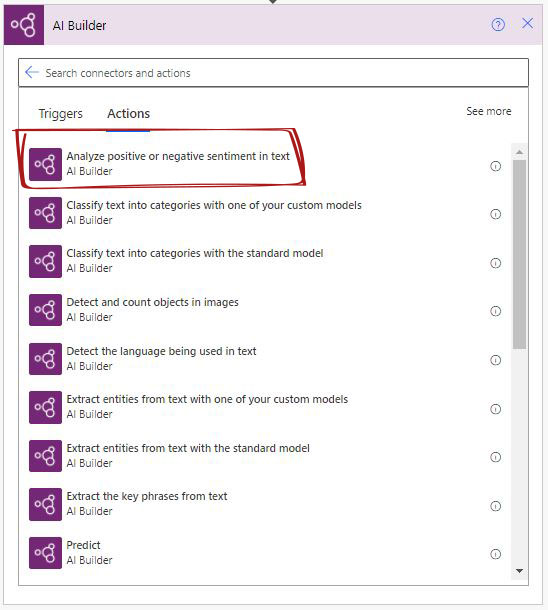With the rising of Big Data, the need for AI Builder sentiment analysis in Power Automate is essential to understand client behaviour and engage in building a better Customer Experience (CX).
PowerPlatforms provide a number of AI models to facilitate building intelligent business apps. Read more about PowerPlatform AI Builder models.
AI Builder Sentiment Analysis in Power Automate
PowerPlatforms provides a premium prebuilt AI Builder sentiment in Power Automate analysis that is trained and tested for common business use, out of which Sentiment analysis is using Natural language processing (NLP). For more information about the sentiment analysis model.
Availability Power Automate
The AI Builder models are available to be used in Power Automate and Power Apps in Canvas App. Sentiment analysis is available under the prebuilt Models.
In this post, we will discuss how to use a Sentiment Analysis in Power Automate.
Add AI Builder Connector
To add the AI Builder connector, from the Power Automate click new step botton, then search for AI Builder.
From the connector list of action choose “Analyze positive or negative sentiment in text“.
AI Builder Power Automat – Sentiment action
Once selected, we can configure the inputs of the AI Builder Sentiment analysis in Power Automate action and later on in the following steps use the AI model output.
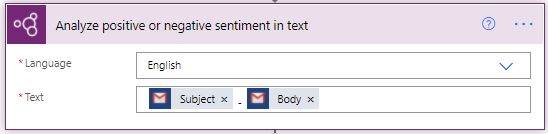
AI Builder Sentiment analysis Inputs
There are two inputs for the connector action.
- Language of the used text.
- The text that will be analyzed.
AI Builder Sentiment analysis outputs
To understand the AI model output, it is important to know that there are overall text outputs and each sentence output. The overall outputs can be used directly in any other step of the Power Automate flow, while the sentence outputs have to be used in the “Apply to each” control.
Overall outputs
As shown in the snapshot, we can add two values for sentiment analysis in Power Automate from the dynamic content helper. This a single value analysis per document.
- Sentence Sentiment – values are either positive, neutral or negative.
- Overall text sentiment – values are either mixed, positive, neutral or negative.
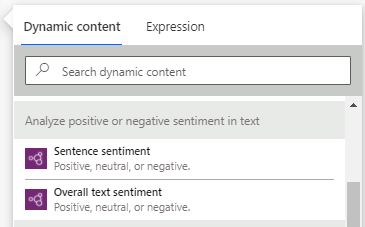
Sentences output
First of all, we need to understand that these variables are related to each of the sentences in the text. Therefore, using any of the variables in the Dynamics content requires to be used in a “Apply to each” control, as shown below. When we try to add one of those variables, the “Apply to each” will be added automatically.
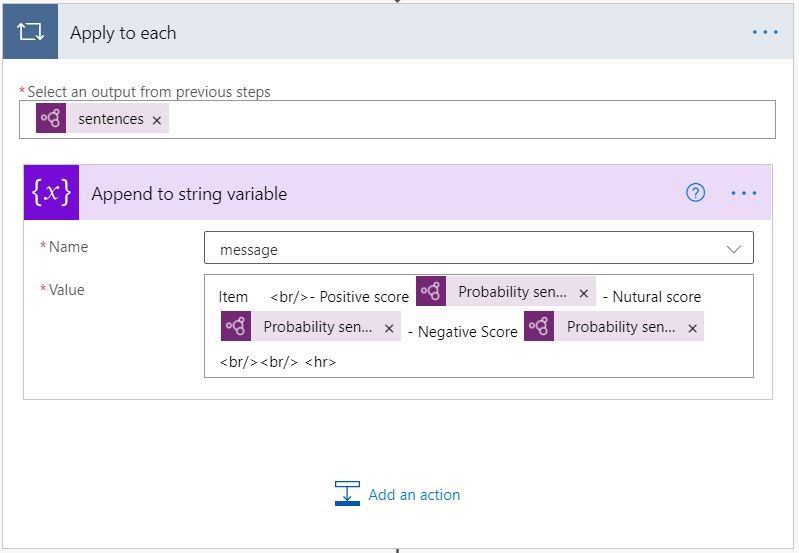
- Probability overall text is (negative, neutral and positive) – Three variable scoring the confidence of the overall sentiment (negative, neutral and positive) evaluation – The score is between 0 to 1 for more likelihood to the evaluation.
- Probability sentiment is (negative, neutral and positive) – Three variable scoring the confidence of each sentence (negative, neutral and positive) evaluation – The score is between 0 to 1 for more likelihood to the evaluation.
- documentScors – is an object variable containing a set of variables (negative, neutral and positive) scores.
- sentenceScores – is an object variable containing the sentences score.
- Sentences – a list variable containing the sentence of the text. This variable is used in the “Apply to each” control.
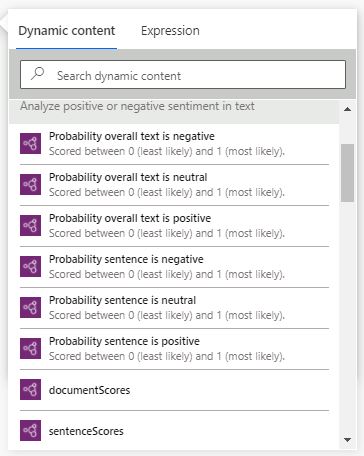
AI Builder Sentiment analysis in Power Automate use cases.
I think it is important for us to see the AI Builder Sentiment analysis in Power Automate in business cases where we can put this model in perspective and realize the benefit of such AI Builder models. Eventually, we will be able to utilize them with clients whenever those AI models are needed.
There are endless usability cases of the AI Builder Sentiment analysis in Power Automate that I can think of but in this post, I will discuss two business case in incoming posts. Please share with us your experience using the link.