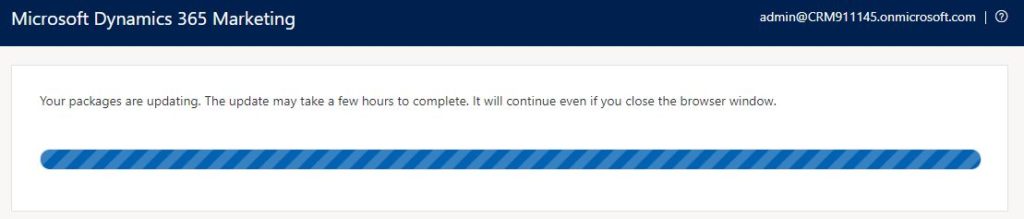In a previous post, we discussed how to manage and update the new Dynamics 365 Marketing versions. In this post, we will discuss how to update Dynamics 365 Marketing version.
Dynamics 365 Marketing settings
To check for the new Dynamics 365 Marketing updates, from the marketing settings page and from the overview section, click on the versions.
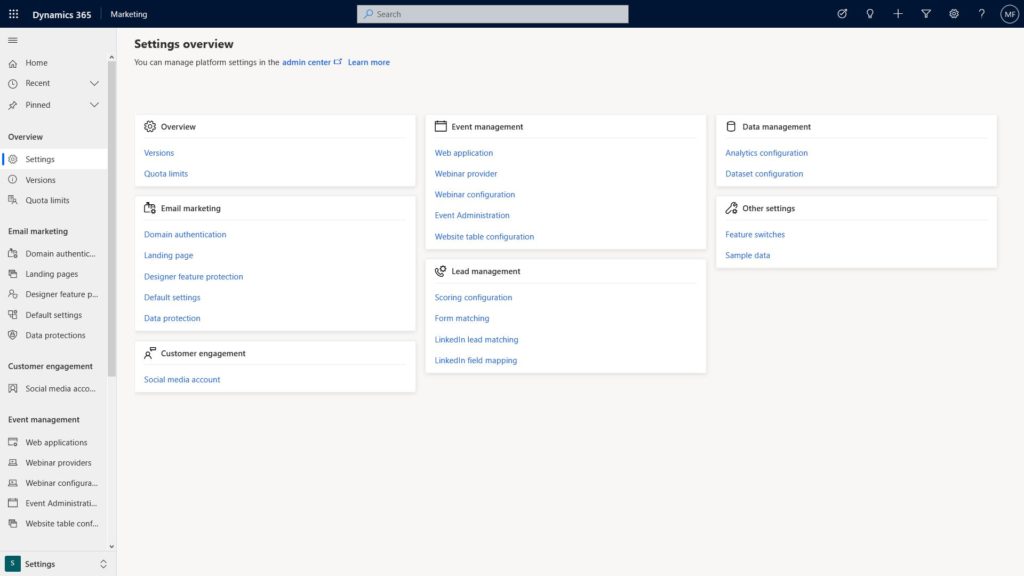
Check the version
From the updates section, we can check if there are new version.
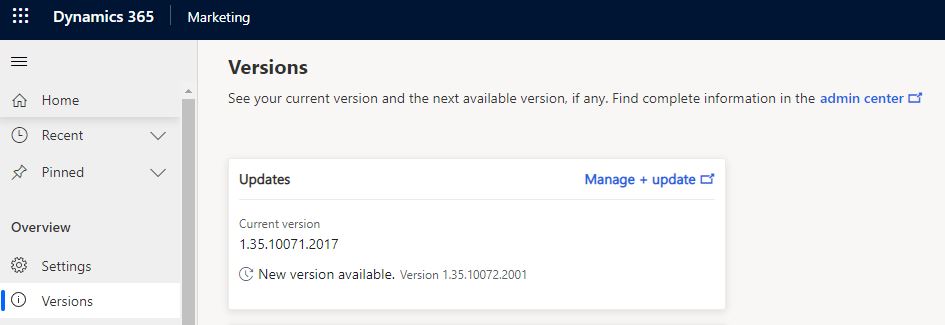
Update Dynamics 365 Marketing version
Click on the manage + update link to go to the installing page. Now, you can check the currently installed version and newly released version. As in the example below, we will be able to update Dynamics 365 Marketing version package and all related packages, such as the Dynamics 365 Marketing standard data package.
Click the update packages botton to install Dynamics 365 Marketing update packages.
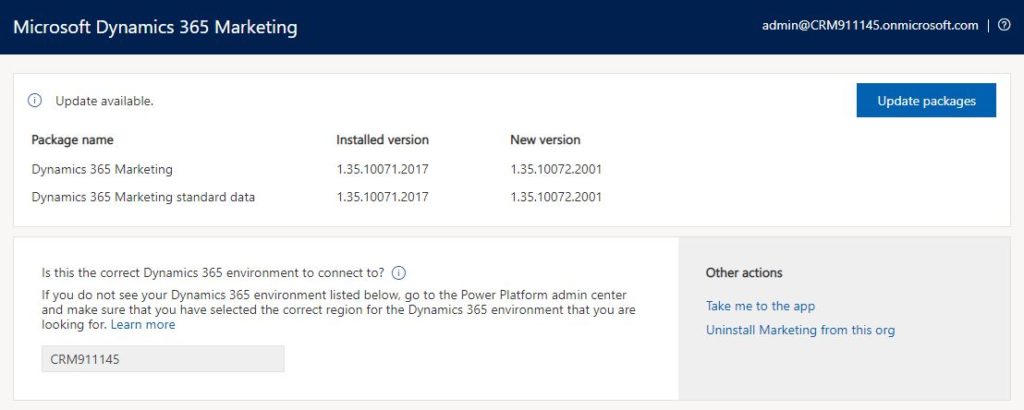
Installation of the Dynamics 365 Marketing update will start and will take time to be completed. We can close the browser window and the update will be completed even after the browser window is closed.